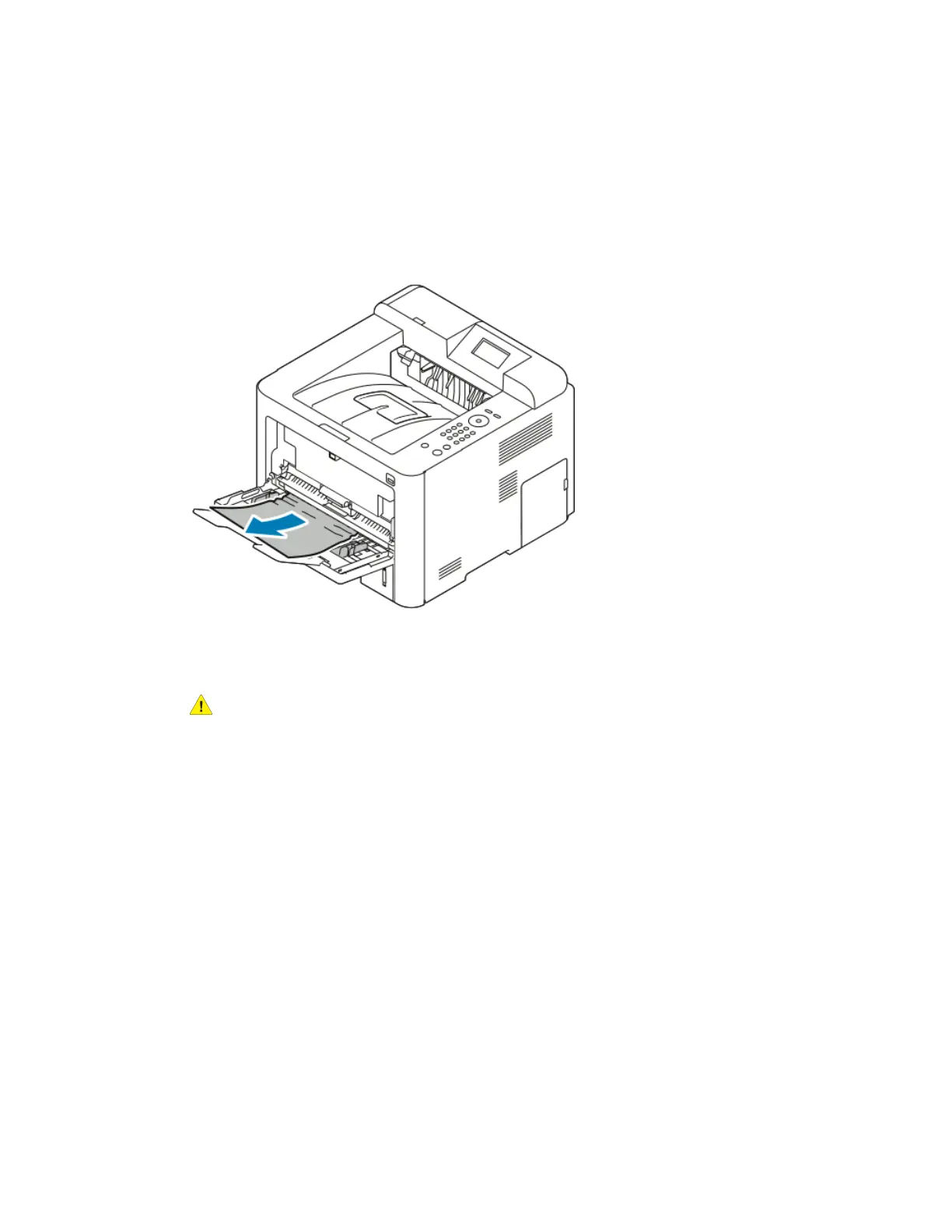Clearing Paper Jams
Clearing Paper Jams from the Bypass Tray
Note
To resolve the error displayed on the control panel you must clear all paper from the
paper path.
1. Remove any paper from the bypass tray. Where the tray connects to the printer, clear
any paper that is jammed.
2. If the paper is torn, check inside the printer for pieces of paper, then gently remove
them. If you cannot remove the paper fragments easily, contact your Xerox
representative.
Warning
The area around the fuser can be hot. Use caution to avoid injury.
3. When you reload the bypass tray, fan the paper and ensure that all four corners align
neatly.
4. If the control panel prompts you, verify the size and type and press the OK button.
Xerox
®
Phaser
®
3330 Printer7-8
User Guide
Troubleshooting