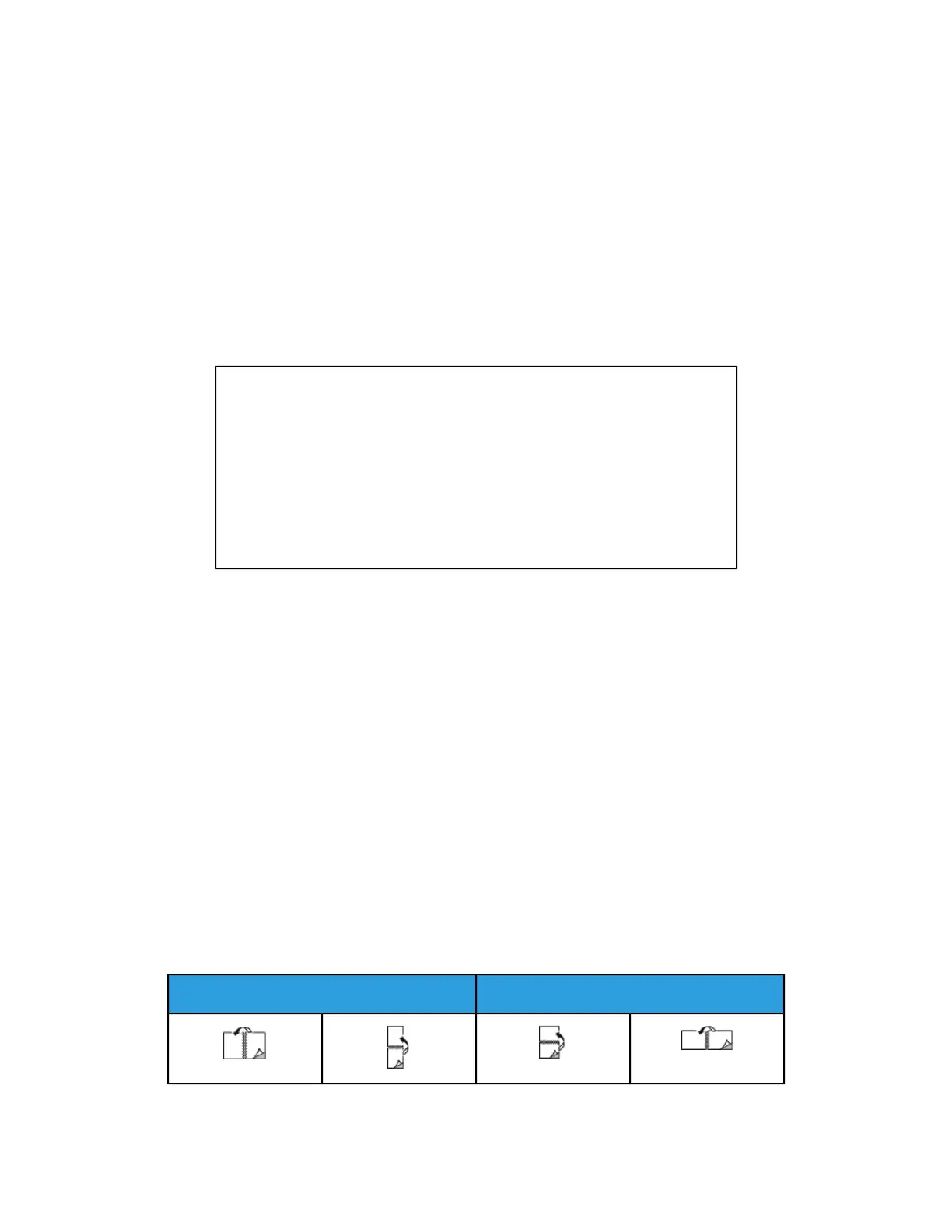Creating a Job Ticket Using the Xerox Print Driver
1. In a command line prompt, open the Xerox
®
print driver, login as root, and type
xeroxprtmgr.
2. On the My Printers screen, select the printer.
3. In the top corner, click Edit Printer, then select options for the print job.
4. Click Save As, then store the job ticket in your home directory.
Personally identifiable information, such as a Secure Print passcode, is not saved in
the job ticket. You can specify the information on the command line.
To print using the job ticket, type the command lp -d{Target_Queue} -
oJT=<path_to_ticket> <file_name>.
The following commands are examples of how to print using a job ticket:
lp -d{Target_Queue} -oJT={Absolute_Path_To_Job_Ticket}
{Path_To_Print_File}
lp -dMyQueue -oJT=/tmp/DuplexedLetterhead /home/user/PrintReadyFile
lp -dMyQueue -oJT=/tmp/Secure -oSecurePasscode=1234
/home/user/PrintReadyFile
Printing Features
Printing on Both Sides of the Paper
Paper Types for Automatic 2-Sided Printing
The printer can print a 2-sided document automatically on supported paper. Before
printing a 2-sided document, verify that the paper type and weight are supported. For
details, see Supported Paper Types and Weights for Automatic 2-Sided Printing.
Printing a 2-Sided Document
Options for Automatic 2-Sided Printing are specified in the print driver. The print driver
uses the settings for portrait or landscape orientation from the application for printing
the document.
2-Sided Page Layout Options
You can specify the page layout for 2-sided printing, which determines how the printed
pages turn. These settings override the application page-orientation settings.
LandscapePortrait
5-5Xerox
®
Phaser
®
3330 Printer
User Guide
Printing
