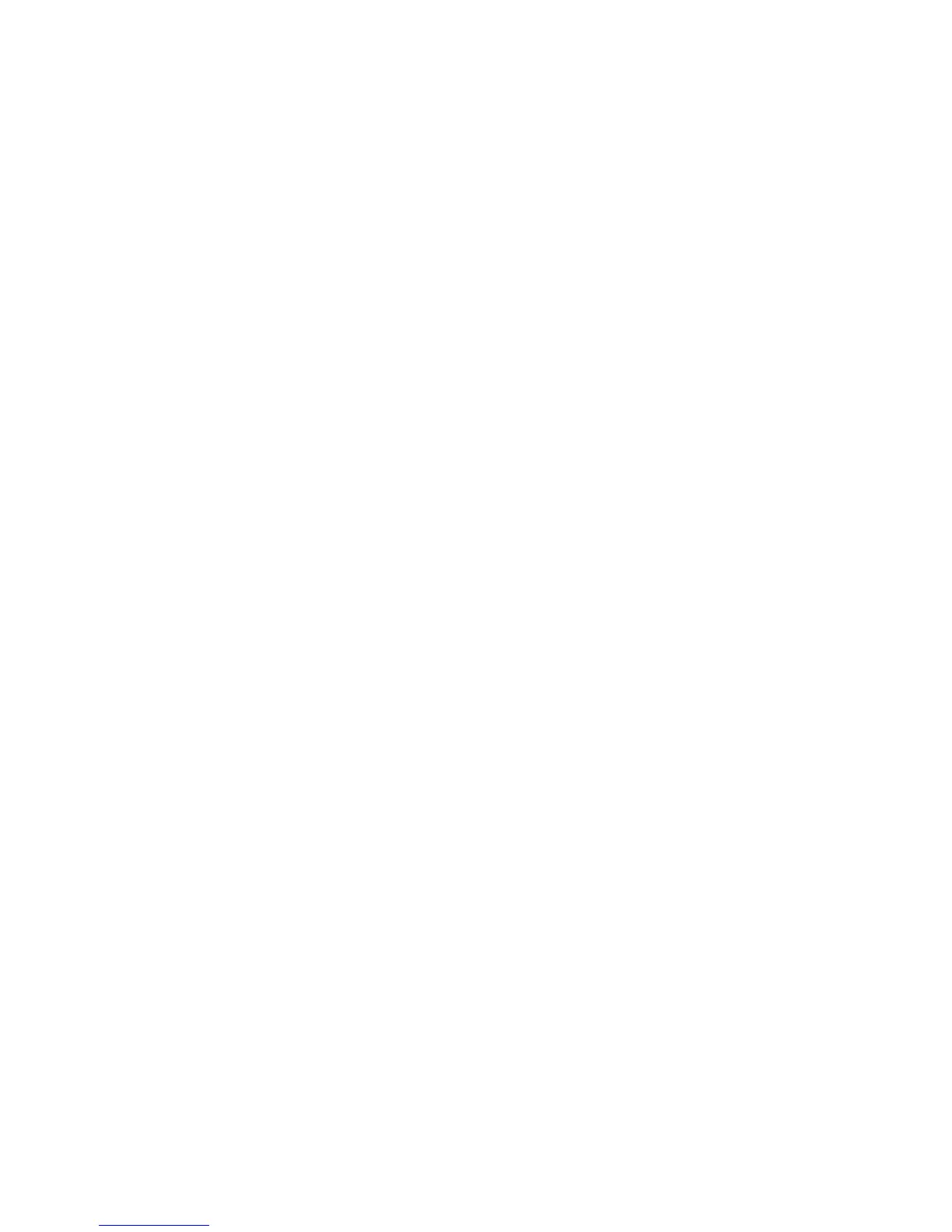Installazione e configurazione
Stampante multifunzione Phaser 6121MFP
Guida dell'utente
46
9. Per le configurazioni Phaser 6121MFP/N e /D, dopo l'installazione del driver di scansione e
dell'utilità Scan Dashboard, installare il driver fax.
Nota: Se si intende utilizzare il fax, installare l'utilità MCC per rendere più agevole l'aggiunta dei
numeri fax alla rubrica della stampante. Vedere Installazione dell'utilità MCC a pagina 46.
10. Al termine, chiudere l'utilità di installazione.
Installazione dell'utilità MCC
Note:
• MFP ControlCentre (MCC) è un'utilità riservata a Windows.
• L'utilità MCC richiede che la stampante sia collegata mediante cavo USB al computer.
• L'utilità MCC è stata progettata per essere utilizzata con una configurazione Phaser 6121MFP/N
o /D collegata al computer mediante cavo USB.
Nelle configurazioni Phaser 6121MFP/N e /D collegate al computer mediante cavo USB, MFP
ControlCentre (MCC) funge da console della stampante. MCC permette di vedere i dati utilizzo e di
configurazione della stampante direttamente dal computer senza stampare le pagine di informazioni
dalla stampante. È possibile, inoltre, usare MCC per gestire i numeri fax e gli indirizzi e-mail e come
backup per la rubrica degli indirizzi della stampante.
Per installare l'utilità MCC:
1. Effettuare una delle operazioni seguenti:
• Se il Software and Documentation CD (CD software e documentazione) è già inserito nell'unità
CD-ROM del computer e sullo schermo appare la schermata di impostazione, fare clic su
Indietro per tornare alla schermata che contiene l'utilità MCC.
• Inserire il Software and Documentation CD (CD software e documentazione) nell’unità CD del
computer. A meno che l'esecuzione automatica non sia stata disabilitata sul computer, il
programma di installazione viene avviato automaticamente. Se il programma di installazione
non viene avviato, passare all'unità CD-ROM del computer e poi fare doppio clic sul file
Setup.exe. Nella schermata di impostazione, fare clic su Phaser 6121MFP/N /
Phaser 6121MFP/D.
Nota: Se il Software and Documentation CD (CD software e documentazione) non è disponibile,
scaricare la versione più aggiornata del driver all'indirizzo www.xerox.com/office/6121MFPdrivers.
2. Fare clic su Installa utilità MCC (solo USB).
3. Nella schermata di selezione della lingua, scegliere una lingua e fare clic su Avanti.
4. Nella schermata Installazione guidata InstallShield, fare clic su Avanti.
5. Nella schermata del percorso di destinazione, fare clic su Avanti, quindi di nuovo su Avanti per
accettare il percorso predefinito.
6. Al termine, fare clic su Fine.
7. Chiudere la schermata di installazione e rimuovere il CD dall'unità CD-ROM del computer.