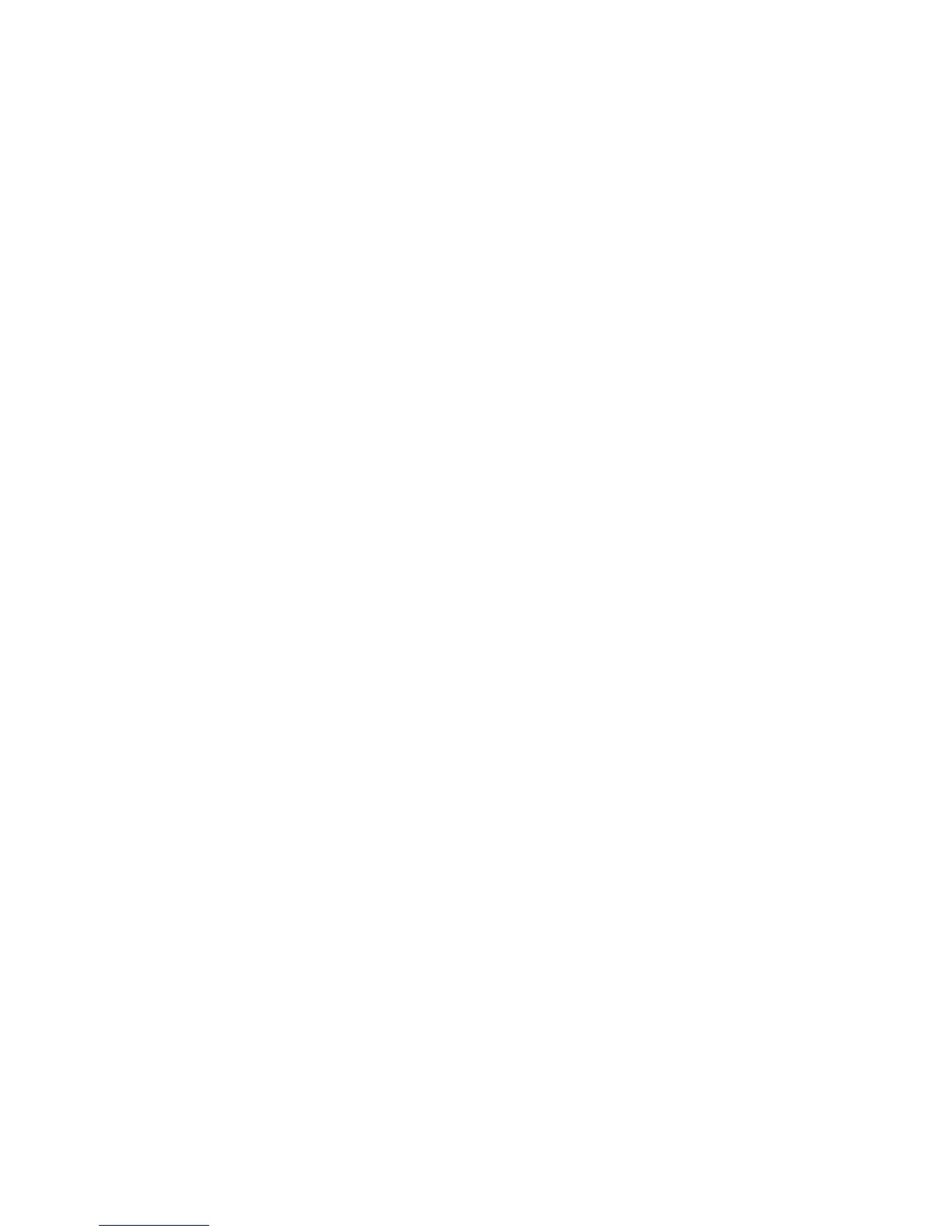Phaser® 6180MFP Multifunction Printer
EN - 3
Installing the Windows Scan Driver over USB
Installing the Windows Scan Driver
over USB
1. Ensure the printer is turned on and connected to your computer.
2. Click Cancel for each of first two times you see the Found New
Hardware Wizard.
3. Insert the Software and Documentation CD-ROM into your
computer’s CD-ROM drive. The installer starts automatically.
4. Click Install Scan Driver (USB Only).
5. To continue, click Next.
6. Select I Accept if you accept the Xerox License Agreement, and
then click Next.
7. In the InstallShield Wizard Complete dialog box, click Finish.
The Found New Hardware Wizard dialog box opens.
8. When the wizard asks Can Windows connect to the Windows
Update to search for software, select No, not this time, and then
click Next.
9. Select Install the software automatically (Recommended), and
then click Next.
10. When the installation is complete, click Finish.
Continue with Installing the Printer Driver over USB if you are not
connected to the printer over Ethernet.
Installing the Printer Driver over a USB Only Connection
1. The Found New Hardware Wizard prompts you to install the
Printer Driver.
2. When asked if Windows can connect to the Windows Update to
search for software, select No, not this time, and then click Next.
3. Select Install from a list or specific location (Advanced), and
then click Next.
4. Check Include this location in the search, and then click the
Browse button.
5. Browse to the Software and Documentation CD-ROM.
6. Expand the folder labeled with your computer’s operating system
(32-bit or 64-bit), select your language folder, and then click the
OK button. Ask your administrator if you need the PCL version or
the PostScript version. Click Next.
7. When the installation is complete, click Finish.