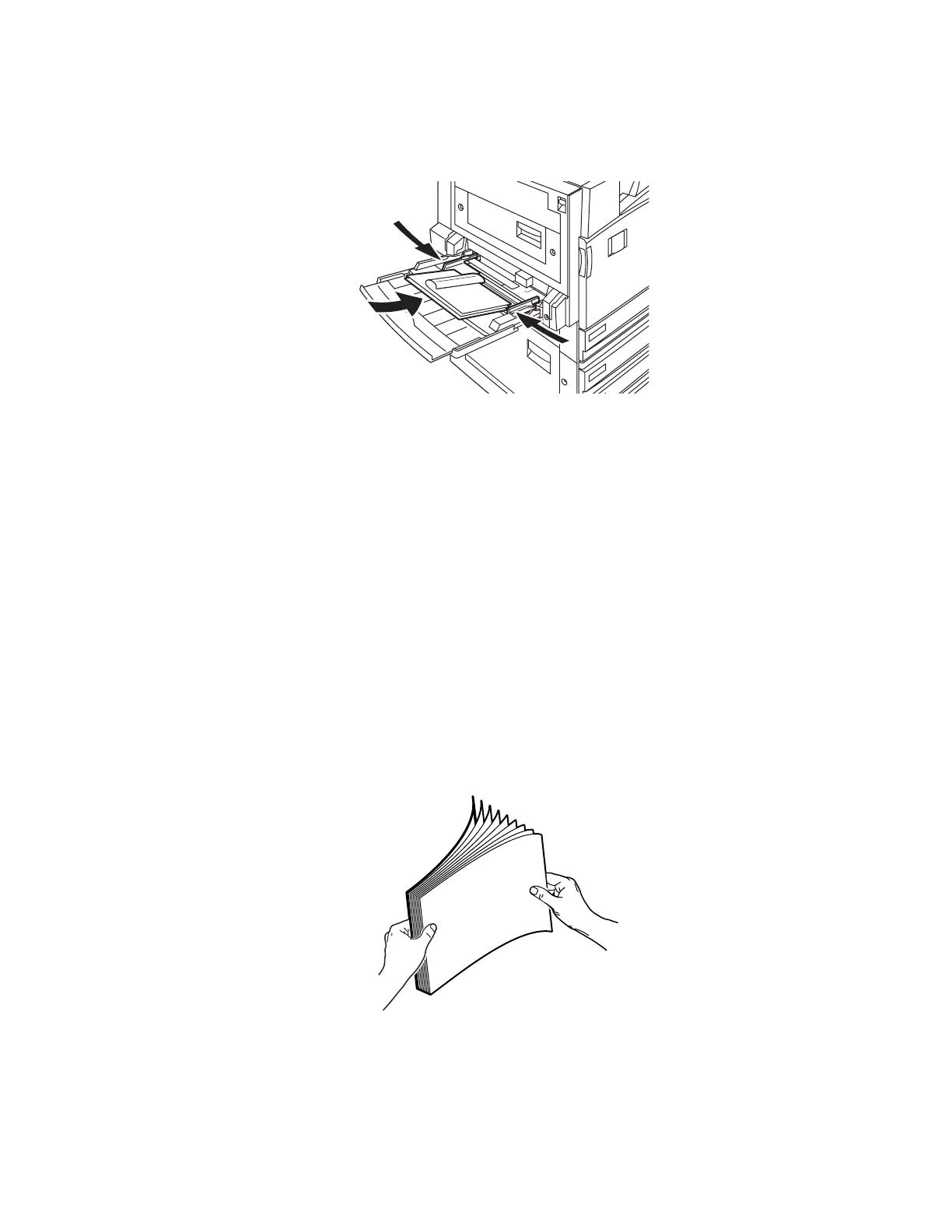Weatherproof Paper
Phaser® 7700 Color Printer
2
3. Insert Phaser Weatherproof Paper in the Multi-Purpose Tray (MPT) with the side to be
printed facedown with the long edge entering the printer first.
Note
Do not insert paper above the fill line displayed on the label inside the tray.
4. Adjust the guides for the paper length.
5. If you have changed the paper type, at the front panel:
a. Select Change, then press the OK button.
b. Select Thin Cover/Index, then press the OK button.
c. Select Letter (8.5 x 11.0 in.) or A4 (210 x 297 mm), then press the OK button.
6. In the printer driver, select the paper type.
Printing Weatherproof Paper from Tray 1
1. Open Tray 1 and remove all paper.
2. Fan the Phaser Weatherproof Paper to release sheets that may be stuck together.
P
H
A
S
E
R
7
7
0
0
