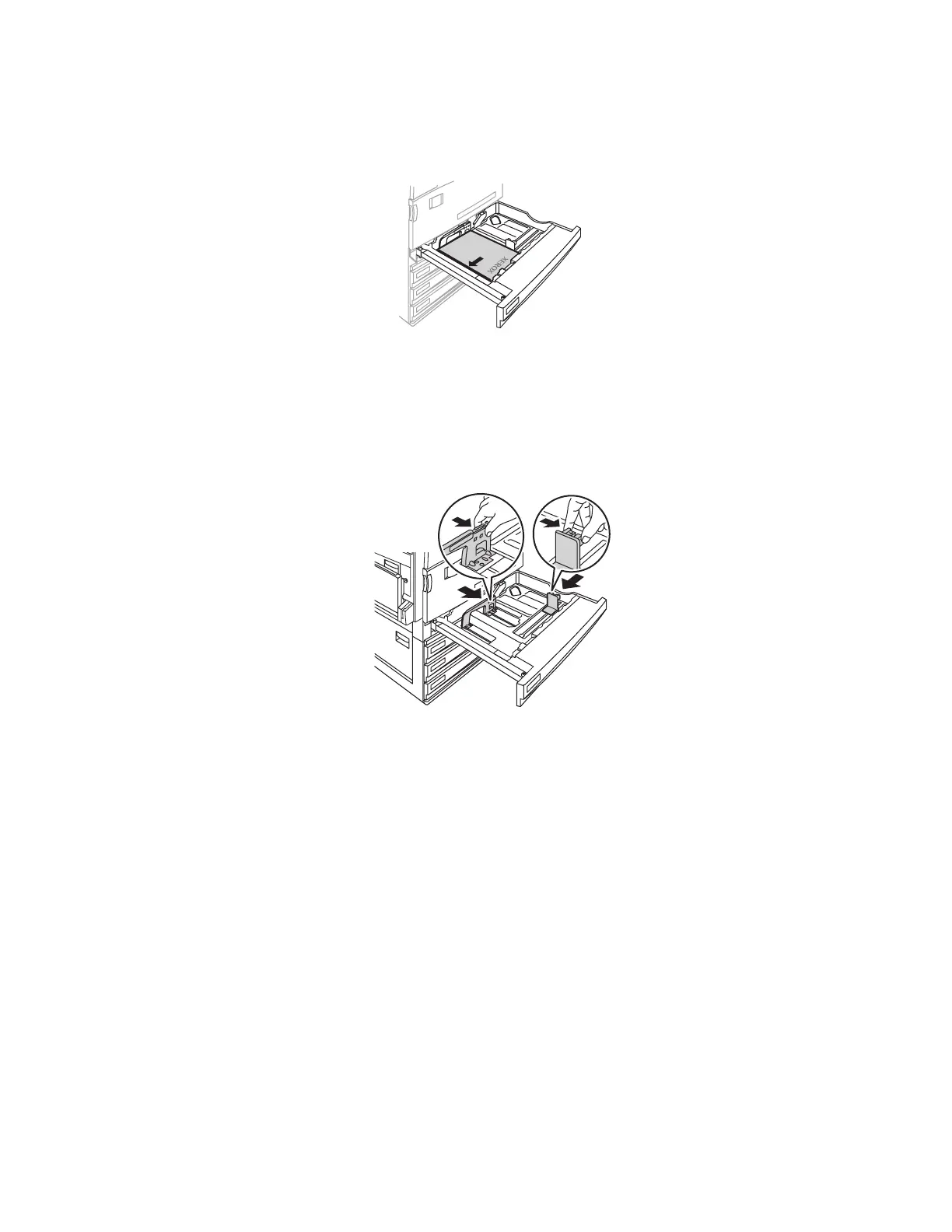Weatherproof Paper
Phaser® 7700 Color Printer
3
3. Insert Phaser Weatherproof Paper into Tray 1 with the side to be printed faceup with the
top of the page at the front of the tray.
Note
Do not insert paper above the fill line displayed on the label inside each tray.
4. Adjust the width and length guides to match the paper size.
5. At the front panel, select Thin Cover/Index, then press the OK button.
6. In the printer driver, select the paper type.
Troubleshooting
Adjusting Print Quality
The Calibrate for Paper Menu helps you adjust the printer for the current environmental
conditions. If print quality degrades as you print on Phaser Weatherproof Paper, follow these
steps to adjust the print quality:
1. Open the Multi-Purpose Tray (MPT) and remove all paper.
Note
Calibrating the printer for print quality can be performed only from the Multi-Purpose
Tray (MPT).
LEF
806-21
