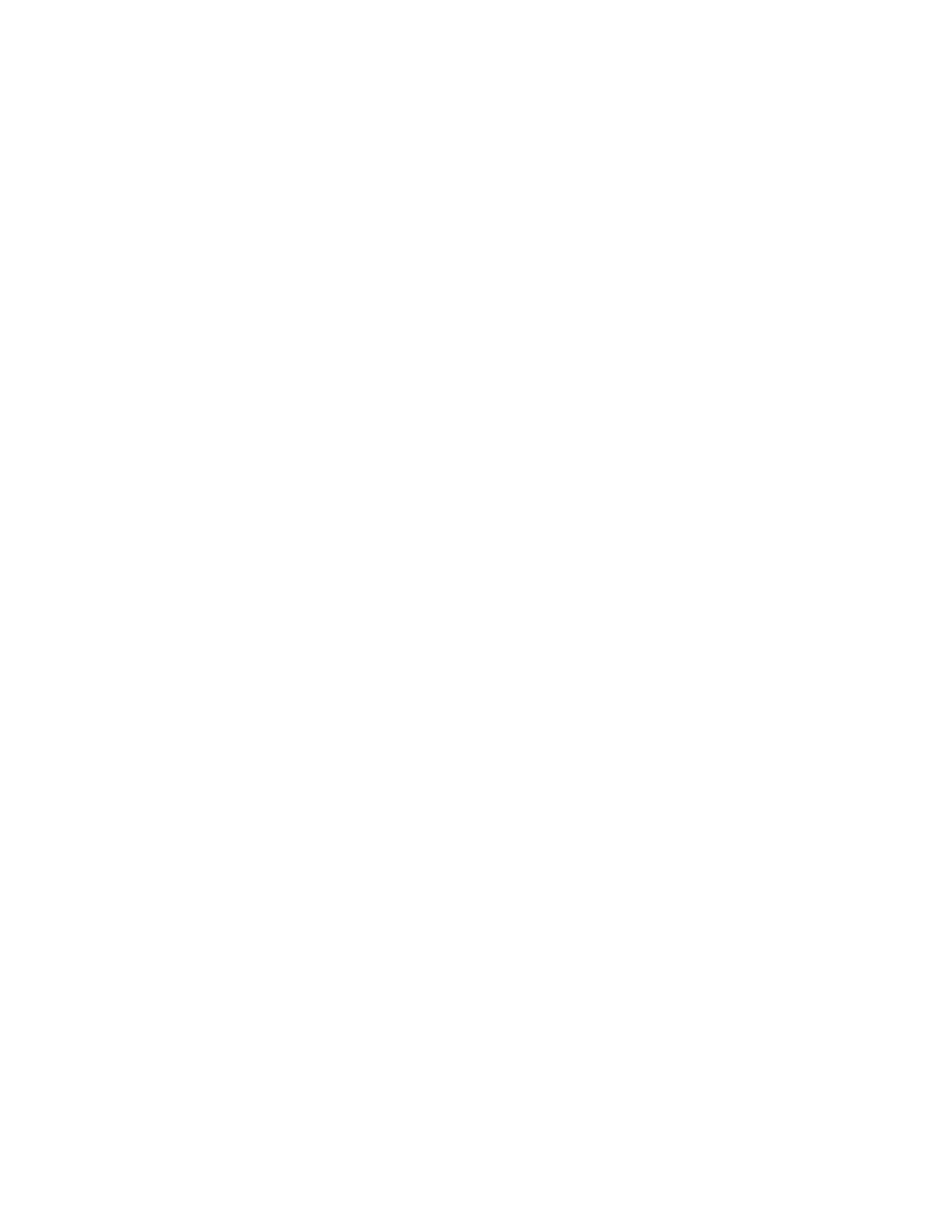Weatherproof Paper
Phaser® 7700 Color Printer
4
1. Insert Phaser Weatherproof Paper into the Multi-Purpose Tray (MPT).
2. Adjust the paper guides.
3. If you have changed the paper type, at the front panel:
a. Select Change, then press the OK button.
b. Select Thin Cover/Index, then press the OK button.
c. Select Letter (8.5 x 11.0 in.) or A4 (210 x 297 mm), then press the OK button.
4. In the printer driver, select the paper type.
Printing Calibration Pages
1. At the front panel, select Menus, then press the OK button.
2. Select Improve Print Quality?, then press the OK button.
3. Select Calibrate for Paper Menu, then press the OK button.
4. Print Calibrate for Paper Pages is highlighted. Press the OK button.
Nine Reference Pages print. Each page prints with a different toner transfer setting, ranging
from -4 to +4.
After deciding which page looks best on your paper, follow the steps below to enter the toner
transfer setting value (-4 to +4) of the page that looks best. If you see no difference, select 0.
1. At the front panel, select Menus, then press the OK button.
2. Select Support Menu, then press the OK button.
3. Select Improve Print Quality?, then press the OK button.
4. Select Calibrate For Paper Menu, then press the OK button.
5. Select Adjust Transfer Setting, then press the OK button.
Note
The current toner transfer setting value is highlighted on the front panel display.
6. Press the Up Arrow or Down Arrow button to select a value from -4 to +4, then press
the OK button.
This process will change the toner transfer settings for the Thin Cover/Index mode based on
your needs for weatherproof paper. Other papers printed in the Thin Cover/Index mode will be
affected by these changes.
