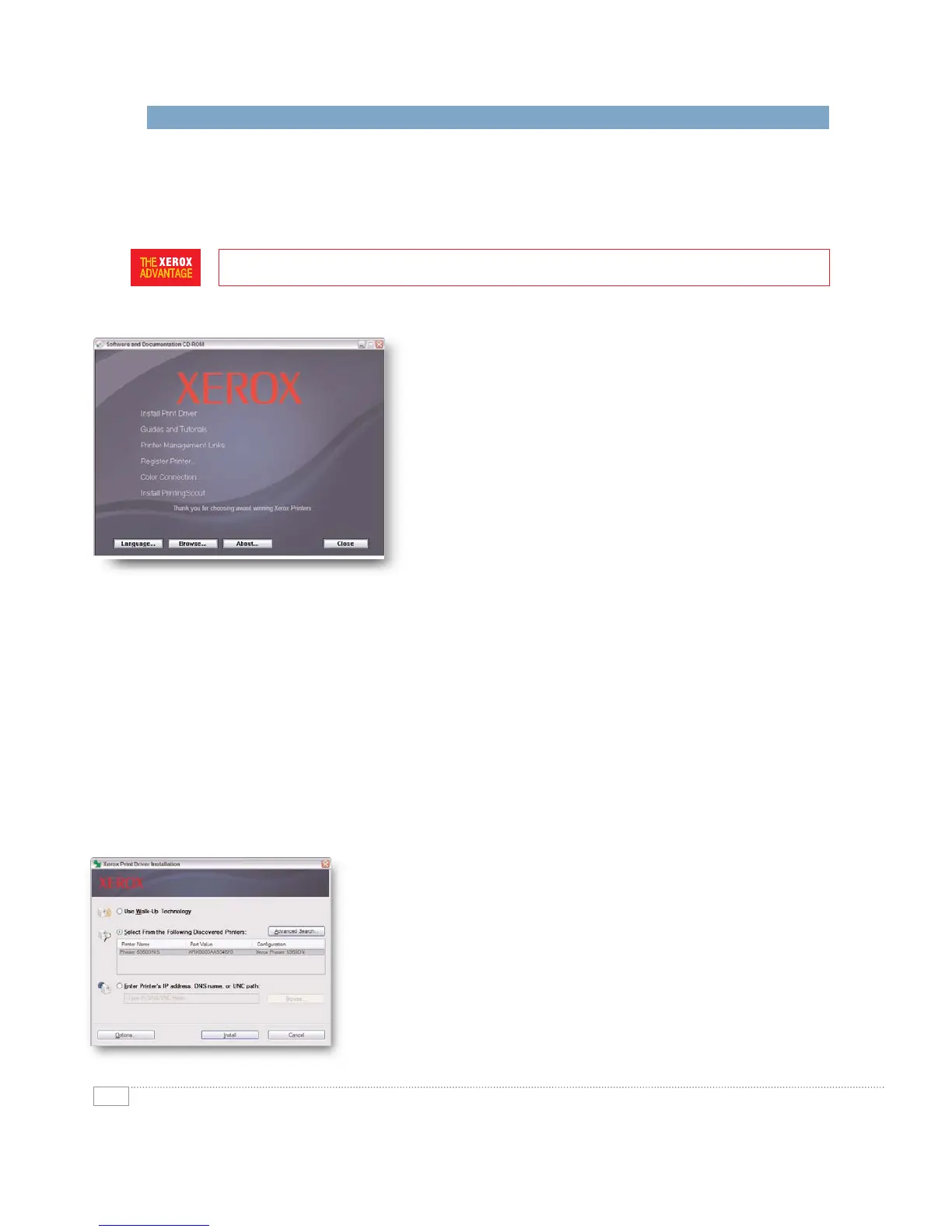6
PHASER 8560 EVALUATOR GUIDE
HOW THE XEROX PHASER 8560 EXCEEDS THE INSTALLATION REQUIREMENT
Before they can realise the benefits of adopting a high-performance colour printer, customers must first
consider setup and installation steps. Is the printer easy to set up and connect to your network? Can
your employees install print drivers, and do flexible installation methods exist for both large and small
organisations, or for organisations with unique installation requirements.
PRINTER SETUP
The Phaser 8560 printer ships with easy-to-follow, graphic-based instructions
on how to remove it from its packaging, assemble it and prepare it for printing.
Printer setup is straightforward — the Phaser 8560 printer even ships with
two ink sticks preinstalled for each colour. There are no consumables to
install during setup. Once the printer is plugged in and attached to your
network, it will automatically be assigned an IP address — and you’ll be
ready to install print drivers and start printing.
PRINT DRIVER INSTALLATION
The Phaser 8560 print driver installation process is designed to provide easy
and consistent installation from all software sources, regardless of platform.
The installation process can be initiated from multiple locations:
• Phaser 8560 Installation CD • CentreWare
®
IS Embedded Web Server • Xerox.com download
The wizard-based driver installation process offers you three methods for selecting the printer you want to install:
• Use Xerox Walk-Up
®
Technology (default) — It doesn’t get easier than this. The installation
application will direct you to the Phaser 8560 you want to install. Simply select “Walk-Up Features”
and “Select for Installation,” and the rest of the process is completely automated. You don’t need
to know the printer name or its IP address.
• Select from the Following Discovered Printers — If you know the name of the printer you want
to install, select it from the list of discovered printers to install.
• Enter Printer’s IP address — If you know the IP address of the printer you want to install, enter it here
to install and that specific printer.
The Phaser 8560 print driver installation application automatically discovers what
printer configuration you are installing — as well as the presence of features like
two-sided output and additional paper trays — and makes it available in your print
driver.
For small organisations, this automated installation process makes it easy for your
employees to install their print drivers with or without IT assistance. For larger
organisations, the IT department can simply send an email to end users with a link
to CentreWare IS or the Xerox.com website, enabling them to launch the print driver
installer and follow the same simple installation process.
EVALUATE INSTALLATION
