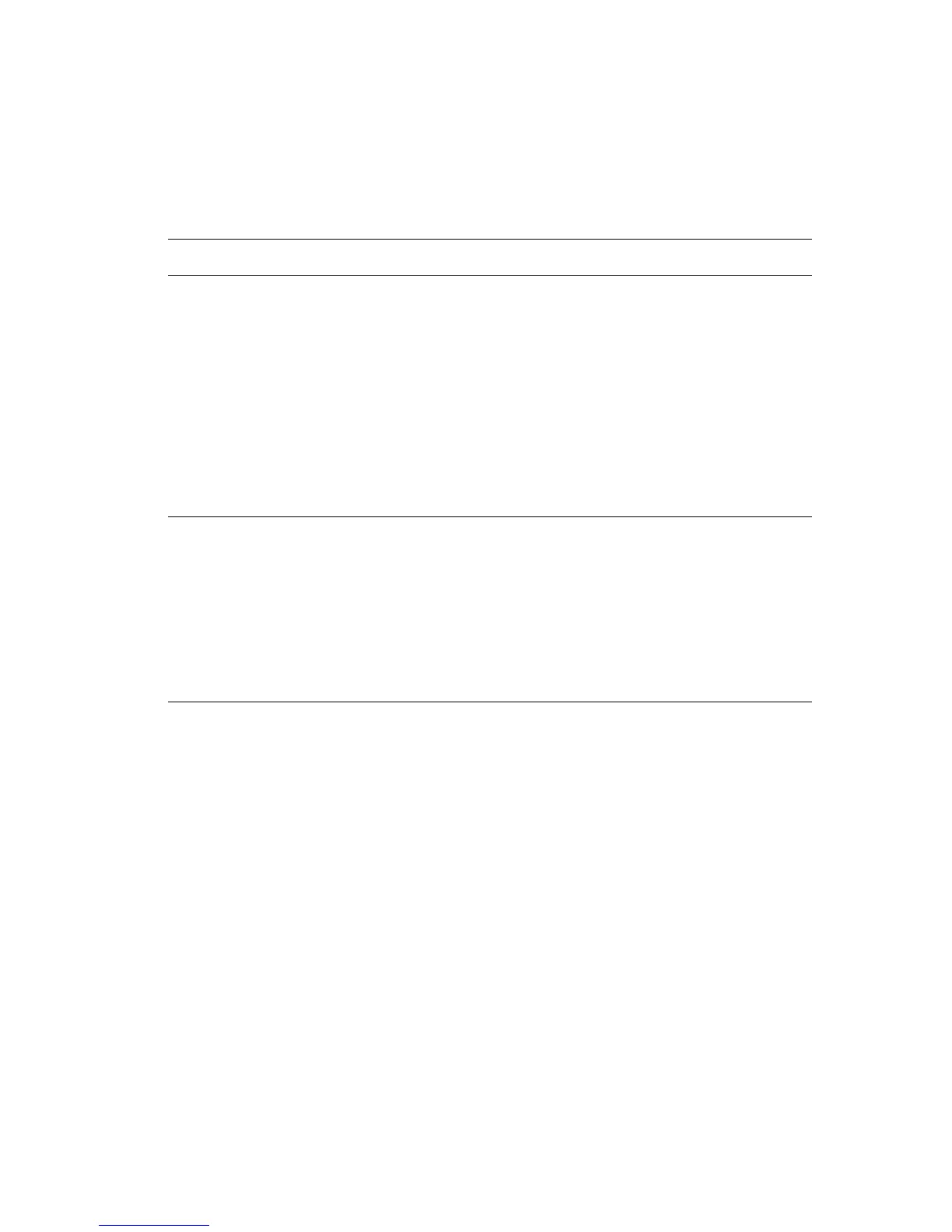Using Color Corrections
Phaser® 8560/8860 Printer
1-10
If required in specific circumstances, you can make additional color adjustments to the
lightness, saturation, contrast, cyan/red color variation, magenta/green color variation, and
yellow/blue color variation used for a particular element.
To adjust the Automatic color correction in a supported driver.
Operating System Steps
Windows 2000 or later
PostScript Driver
1. Select the Color Options tab.
2. Select the Automatic Color option.
3. Select Custom from the drop-down list to open the Custom
Automatic Color dialog box.
4. On the Office Color, Press Match, and Spot Color tabs of the dialog
box, make the desired changes to the selections for Text & Graphics
and Images from the drop-down lists.
5. If more adjustments are needed for an element, click the More Color
Adjustments button, make adjustments to the sliders in the More
Color Adjustments dialog box, and then click the OK button.
6. Click the OK button to save your changes in the Custom Automatic
Color dialog box.
Mac OS X, version
10.3 and higher
1. In the Print dialog box, select Image Quality from the drop-down list.
2. Select Automatic from the Color Correction drop-down list.
3. Click Automatic Color Setup.
4. On the Office Color, Press Match, and Spot Color tabs, make the
desired changes to the selections for Text & Graphics and Images
drop-down lists.
5. If more adjustments are needed for an element, click the More
Options button after that element, make adjustments to the sliders in
the Color Adjustments dialog box, and then click the OK button.
