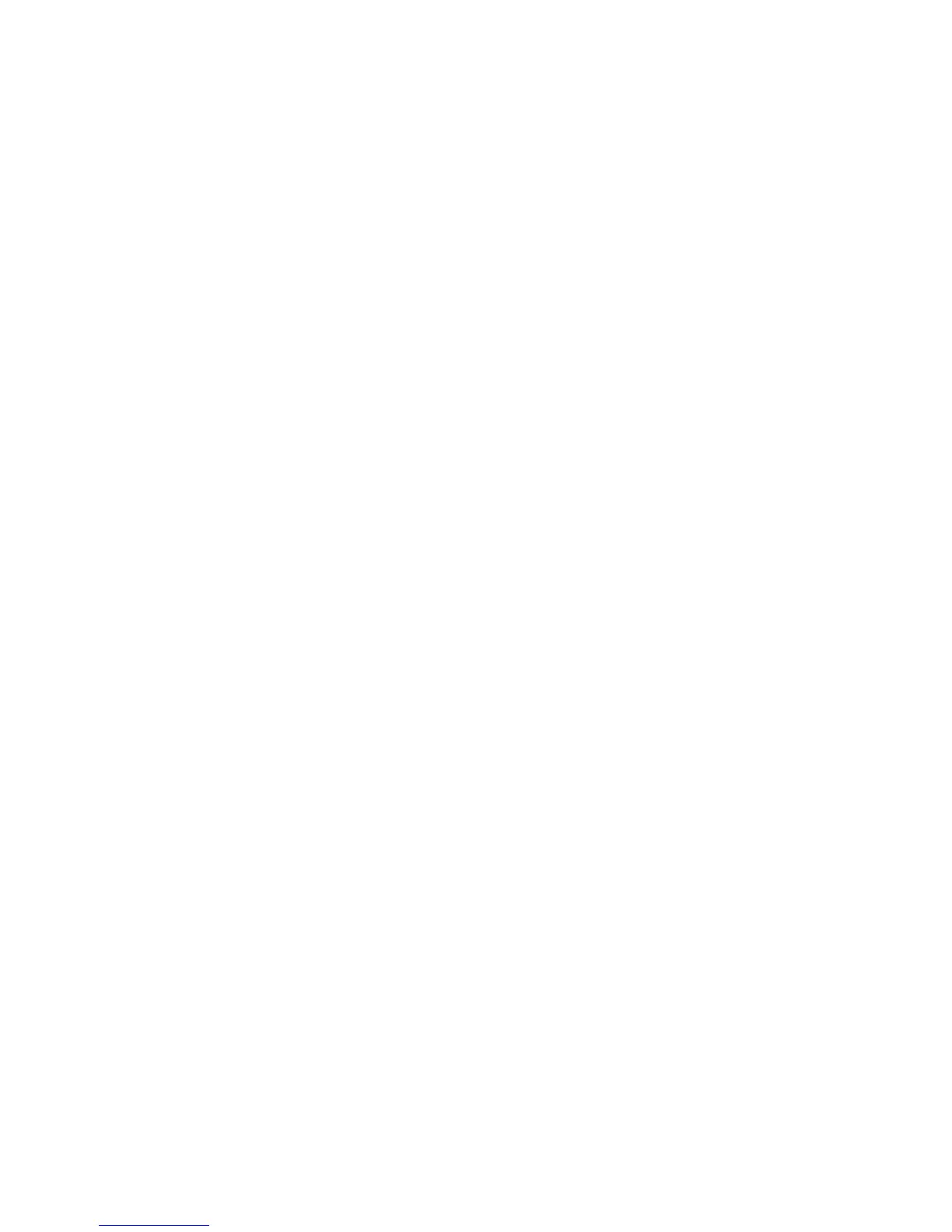Printer Settings
Phaser® 8560/8860 Printer
4-3
Setting Control Panel Accessibility Behavior
Control panel accessibility settings modify the control panel behavior to improve accessibility
for some individuals with disabilities. There are two control panel accessibility settings:
■ Off: The control panel times out after a short period of no activity. Holding down a key
results in multiple entries of that key.
■ On: The control panel does not time out. Holding down a key does not result in multiple
entries of that key.
To adjust the control panel accessibility settings, use one of the following options:
■ The printer’s control panel
■ CentreWare IS
Using the Control Panel
To turn on/off control panel accessibility on the control panel:
1. Select
Printer Setup, and then press the OK button.
2. Select
Control Panel Setup, and then press the OK button.
3. Select
Accessible Control Panel, and then press the OK button.
4. Select
On or Off, and then press the OK button.
Using CentreWare IS
To turn on/off control panel accessibility using CentreWare IS:
1. Launch your web browser.
2. Enter your printer’s IP address in the browser’s Address field.
3. Click Properties.
4. Select the General folder on the left navigation panel.
5. Select Printer Defaults.
6. Select On or Off from the Control Panel Accessibility drop-down list to change the
setting.
7. Click the Save Changes button at the bottom of the screen.