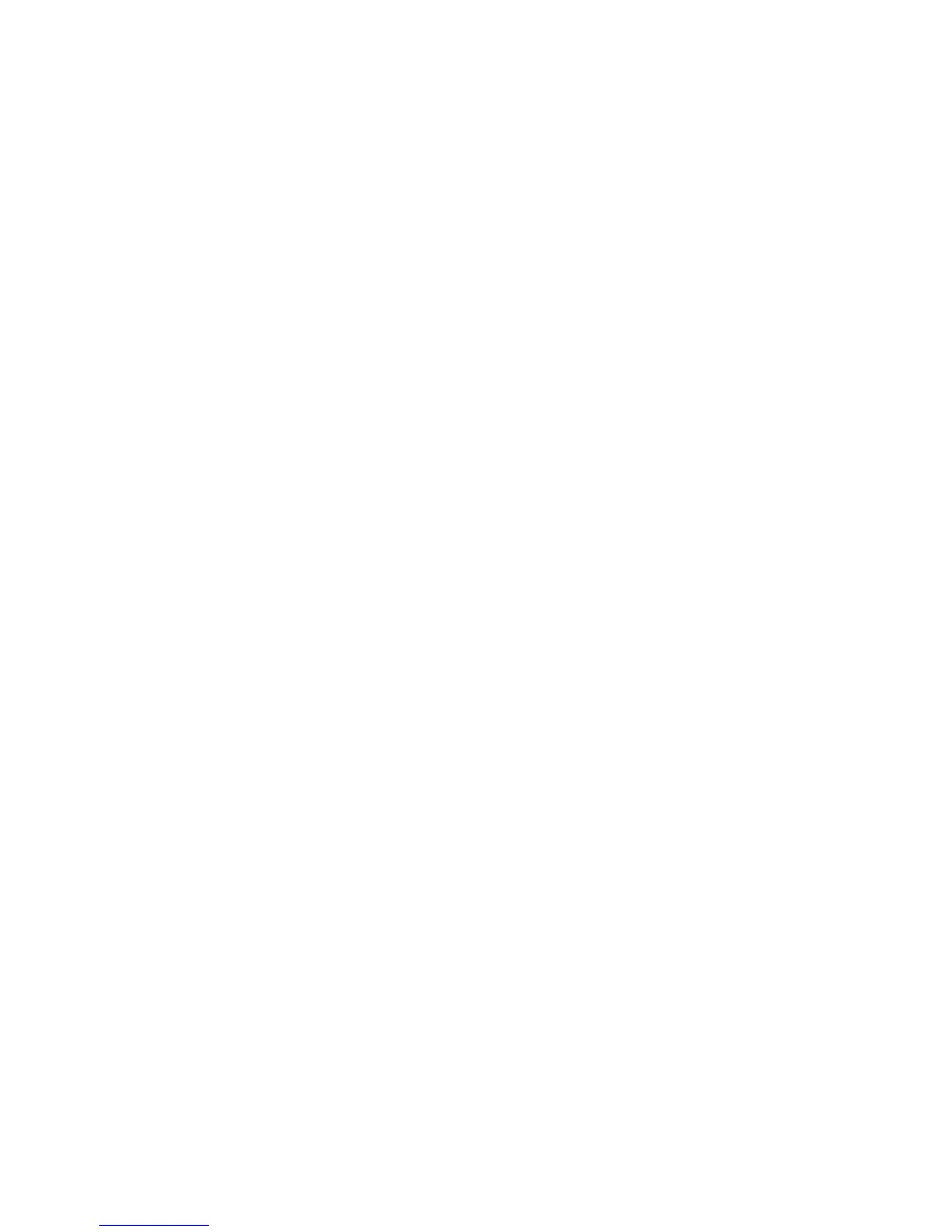Networking Setup Guide 29
Printer Management
Sending Reports via E-mail
From the Front Panel
Note
To send Usage Profile reports via e-mail, the printer must be properly set up via
CentreWare IS. For more information, see Setting up Usage Profile Reporting on
page 27.
1. With Menus highlighted, press the OK key.
2. Scroll to Support Menu by pressing the Scroll Up or Scroll Down key.
3. Press the OK key.
4. Scroll to Usage Profile Menu.
5. Press the OK key.
6. Scroll to Email Full Report or Email Job Report.
7. Press the OK key.
8. To exit the menu system, scroll to Exit and press the OK key.
Using CentreWare IS
Note
To send Usage Profile reports via e-mail, the MaiLinX must be properly set up
via CentreWare IS. For more information, see Setting up Usage Profile Reporting
on page 27.
1. Connect to the printer via CentreWare IS (see page 23).
2. On the right side of the main page, click Jobs.
3. On the left side of the page, click Usage Profile.
4. Enter the desired e-mail address in the Send to Specific Address field.
5. Click Send Usage Profile Report.