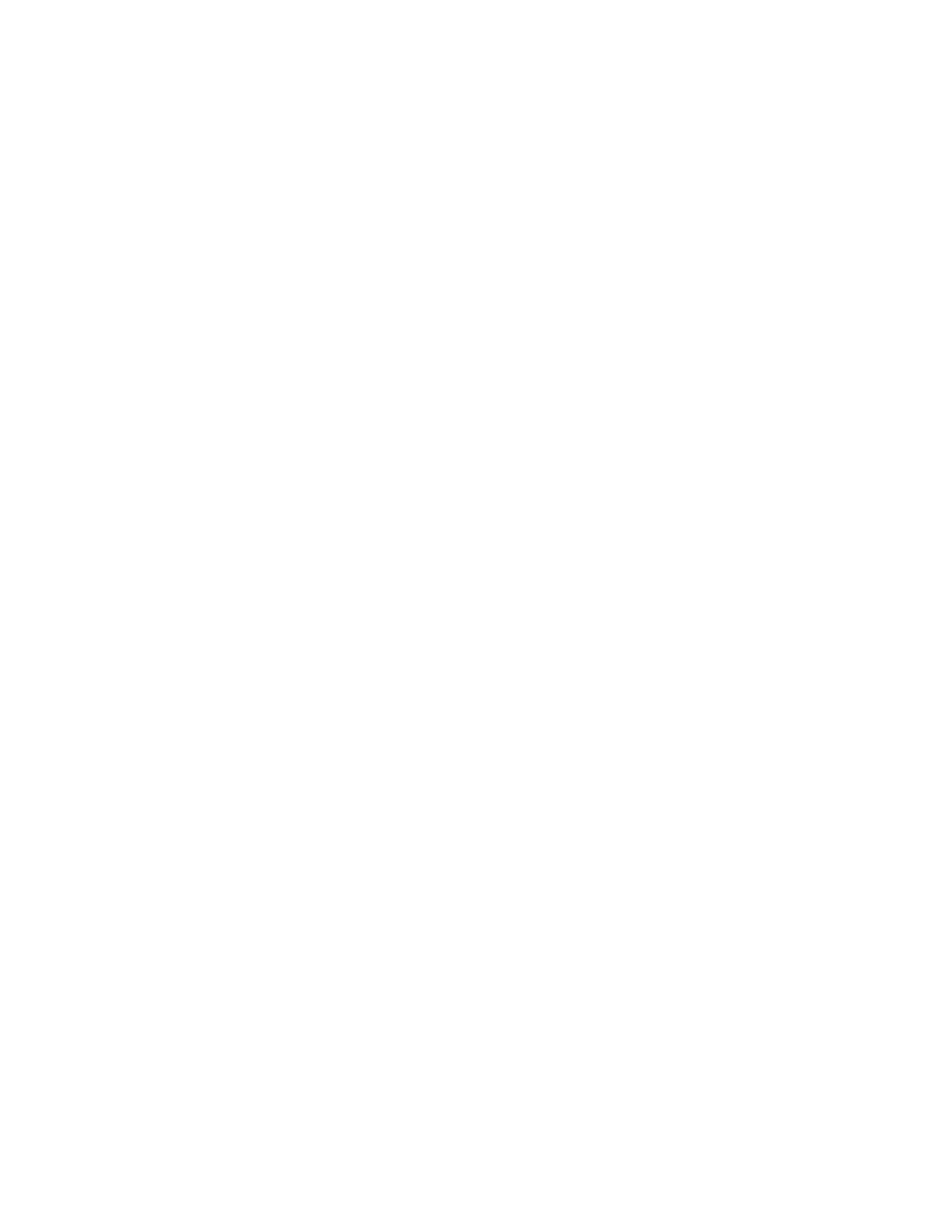SSccaann CCoolloorr CCoonnssiisstteennccyy
Use the Scan Color Consistency procedure to adjust scanned colors that appear incorrect, or for
composite grays that look neutral. This procedure prints a Calibration Chart that you load into the
automatic document feeder. The printer scans that page and uses the scanned values to complete
the adjustments.
To perform the Scan Color Consistency procedure:
1. At the printer control panel, press the Home button.
2. Touch Device→Support→Color Scan Consistency.
3. To select the desired procedure, touch Calibration Type, then select a procedure.
• To perform the Scan Color Consistency procedure, touch Print Calibration Chart. Follow the
onscreen instructions.
• To restore the color scan settings to the previous settings, touch Restore Previous Settings.
Follow the onscreen instructions.
• To reset the color scan settings to factory-default values, touch Reset to Factory Defaults.
Follow the onscreen instructions.
4. When finished, touch Close.
5. To exit the menu, touch X.
6. When finished, to return to the Home screen, press the Home button.
AAddjjuussttiinngg PPaappeerr RReeggiissttrraattiioonn
Use Adjust Paper Registration to adjust the placement of the printed image on the page. The
adjustment allows you to place the top, bottom, left, and right margins exactly where you want. You
can specify the image position on both the front and back sides of the paper, for each installed paper
tray.
VVeerriiffyyiinngg PPaappeerr RReeggiissttrraattiioonn
1. At the printer control panel, press the Home button.
2. Log in as administrator. For details, refer to the System Administrator Guide at www.xerox.com/
office/VLC605docs.
3. Touch Device→Support→Image Position.
4. Select the source paper tray for the registration print.
a. Touch Paper Supply.
b. Touch the desired tray.
5. If your printer has automatic 2-sided printing, select the sides that you want to optimize.
• To select a sample registration page for adjusting side 1, touch Adjusted Side, then touch
Side 1.
• To select a sample registration page for adjusting both sides, touch Adjusted Side, then touch
Side 2.
6. Specify the consecutive number of sample pages to print.
Xerox
®
VersaLink
®
C605 Color Multifunction Printer
User Guide
195
Maintenance
