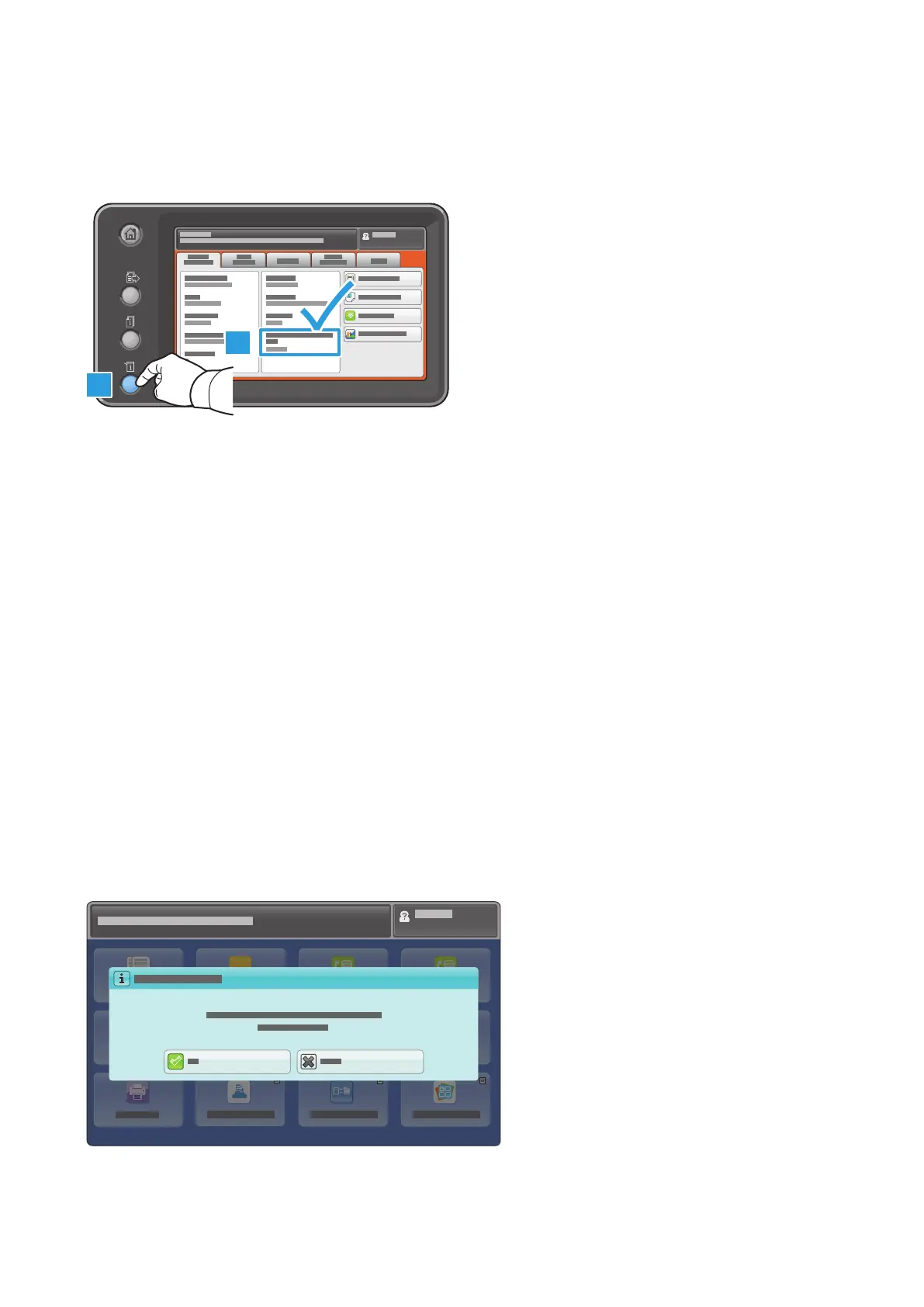6
16. At the Xerox
®
printer control panel, press the Machine Status button. On the Machine Information tab, confirm that you
see the Wi-Fi Protected Setup (WPS).
Note the name for later use _________________.
1
2
Preparing the Smart Device
One-Time Android Prerequisites
• Android smartphone or tablet (Android 4.4 or later)
• Mopria Alliance Print Plug-In installed from Play Store apps:
1. On your smartphone, access the online Google Play store.
2. Search for Mopria Print Service.
3. Touch the Mopria Print Service app.
4. Touch Install.
5. After the installation is complete, go to Settings and touch Printing.
6. Turn on Mopria Print Service.
• Wi-Fi and Wi-fi Direct settings enabled
You can now send print jobs from the mobile device.
1. On the smartphone or tablet, touch your Mopria-certified mobile app.
Note: Not all mobile apps are Mopria-certified.
2. Touch the desired image to print.
3. Open the Apps menu and touch Print.
4. Wi-Fi Direct automatically lists the eligible Xerox
®
multifunction printers, such as WC 7835 XYZ. Touch the Xerox® device
name.
5. At the Xerox
®
device control panel, touch OK to connect.
6. On your smart device, touch the print icon to select settings and submit the print job.
Xerox
®
Wi-Fi Direct Enablement – Setup Instructions
