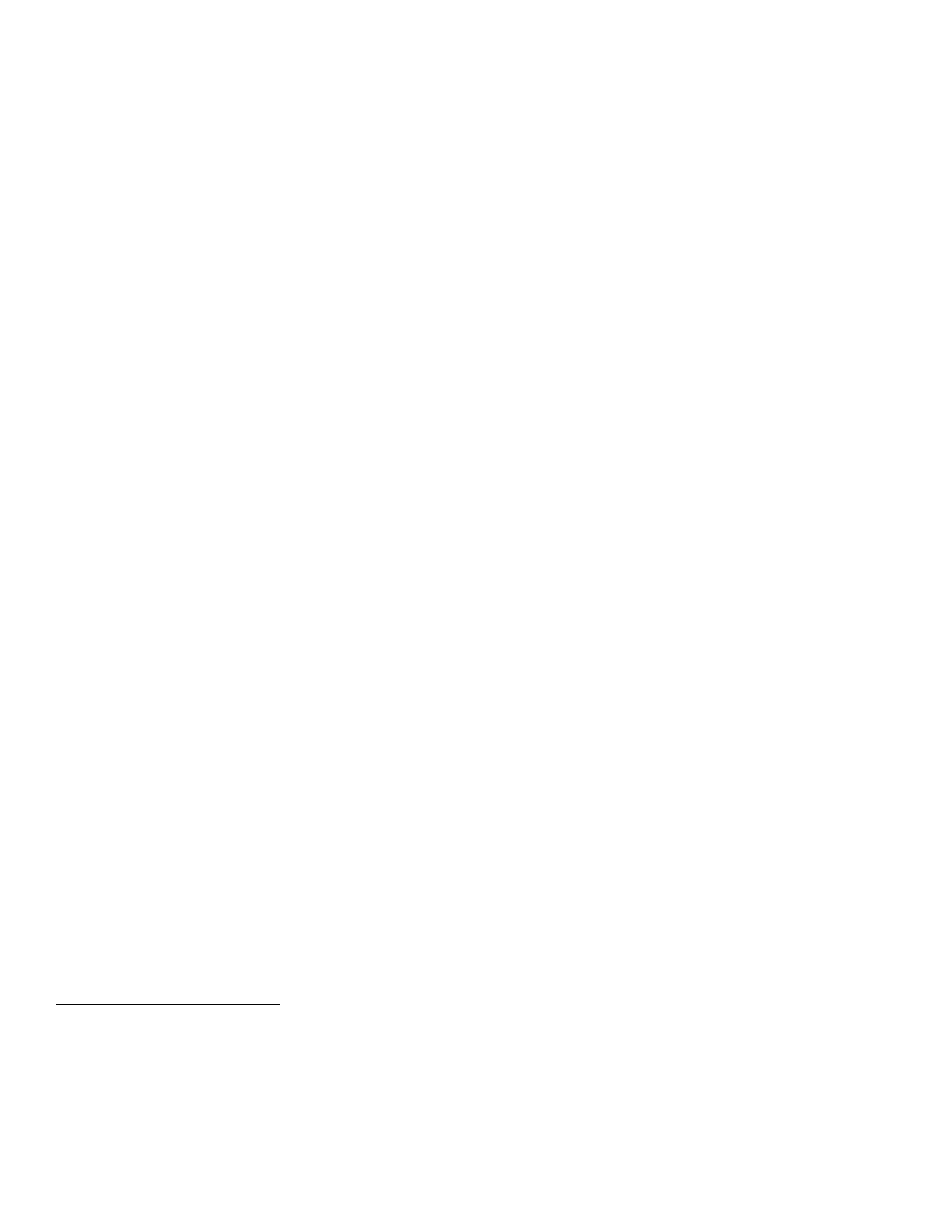6
configuration) follow the instructions for “Setting Job Type Print Permissions under “Editing Print Permissions
for the Non-Logged In Users Role” under “Configuring Authorization Settings” in Section 4 of the SAG, select
Custom and then set the permission to be Allowed for Secure Print and Not Allowed for all other print types.
Once a secure print job has been submitted the authenticated user can either release the job for printing at the
Control Panel by following the instructions under” Releasing a Secure Print” or delete the job at the Control
Panel by following the directions under “Deleting a Secure Print”, both under “Printing Special Job Types” under
“Printing Features” in Section 5 of the applicable User Guide
.
Note that only the submitter of a secure print job can release or delete the job, and in the evaluated configuration
only the System Administrator can delete any user’s job, including a secure print job. To ensure that only the
System Administrator can delete jobs, from the WebUI follow the instructions for “Editing Services and Tools
Permissions for the Non-Logged In Users Role” under “Configuring Authorization Settings” in Section 4 of the
SAG and set the entry for ‘Delete Jobs’ under ‘Job Status Pathway’ to Not Allowed for all defined logged in
user roles except the System Administrator and Accounting Administrator roles, which are set to Allowed for
this entry (non-logged in users should be denied permission to access any device services or features as
discussed in I.b.3.ii above).
Set job deletion to ‘System Administrator Only’ at the Control Panel by following the instructions for “Setting
Job Deletion Options at the Control Panel” in Section 10 of the SAG.
15. Hold All Jobs: The Hold All Jobs function is used in the evaluated configuration. Set the Enablement option
to Hold All Jobs in a Private Queue and the Unidentified Jobs Policies option to Hold Jobs; Only
Administrators can Manage Jobs by following the instructions for “Configuring the Hold All Jobs Feature”
under “Hold All Jobs” in Section 5 of the SAG.
Once a held print job has been submitted the authenticated user can either release the job for printing at the
Control Panel by following the instructions under ”Releasing Held Print Jobs” under “Held Print Jobs” under
“Printing Features” in Section 5 of the applicable User Guide. To delete a held job at the Control Panel follow
the applicable instructions under “Managing Jobs at the Control Panel” under “Managing Jobs” in Section 5 of
the applicable User Guide.
As is the case for a secure print job only the submitter of a held print job can release the job, and only the
System Administrator can delete any print job.
16. 802.1x Device Authentication: Enable and configure 802.1x device authentication from the Control panel by
following the instructions for “Enabling and Configuring 802.1x at the Control Panel” or from the Web UI by
following the instructions for “Enabling and Configuring 802.1x in CentreWare Internet Services” in Section 4 of
the SAG. Ensure that the 802.1x username and password are not blank when configuring 802.1x device
authentication from the Control Panel.
Note: To be in the evaluated configuration EAP-TLS should be selected as the 802.1x authentication method.
17. USB Port Security: Enable or disable the USB Ports using the Web UI by following the instructions for
“Enabling and Disabling USB Ports” under “USB Port Security” in Section 4 of the SAG. To enable or disable
the USB Ports using the Control Panel follow the instructions for “Enabling or Disabling All USB Ports at the
Control Panel” under “USB Port Security” in Section 4 of the SAG
18. SFTP Filing: SFTP Filing is used in the evaluated configuration. Specify the use of Secure FTP for sending
scan or backup job files over the network by following the instructions for “Configuring FTP and SFTP Filing
Settings” under “FTP/SFTP Filing” in Section 3 of the SAG.
19. McAfee
®
Embedded Control: If use of the Embedded Device Security is desired, from the Web UI check that
Embedded Device Security is enabled by following the instructions under “McAfee Embedded Control” in
Section 4 of the SAG. If the default Enhanced Security is desired, select the Enhanced Security for the
‘Security Level’; if the ‘Integrity Control’ option is desired, select Integrity Control for the ‘Security Level’. Do
not select the Disable McAfee Secure Device ‘Security Level’ option.
Xerox
®
WorkCentre
®
3655/3655i Multifunction Printer 2016 Xerox
®
ConnectKey
®
Technology User Guide, Version 1.2, February 2016; Xerox
®
WorkCentre
®
5800/5800i Multifunction Printer 2016 Xerox
®
ConnectKey
®
Technology User Guide, Version 4.0, February 2016; Xerox
®
WorkCentre
®
5945/5945i/5955/5955i Multifunction Printer 2016 Xerox
®
ConnectKey
®
Technology User Guide, Version 4.0, February 2016;
Xerox
®
WorkCentre
®
6655/6655i Multifunction Printer 2016 Xerox
®
ConnectKey
®
Technology User Guide, Version 1.2, February 2016; Xerox
®
WorkCentre
®
7220/7220i/7225/7225i Multifunction Printer 2016 Xerox
®
ConnectKey
®
Technology User Guide, Version 1.3, February 2016;
Xerox
®
WorkCentre
®
7800/7800i Multifunction Printer 2016 Xerox
®
ConnectKey
®
Technology User Guide, Version 1.3, February 2016; Xerox
®
WorkCentre
®
7970/7970i Multifunction Printer 2016 Xerox
®
ConnectKey
®
Technology System Administrator Guide, Version 1.2, February
2016.
