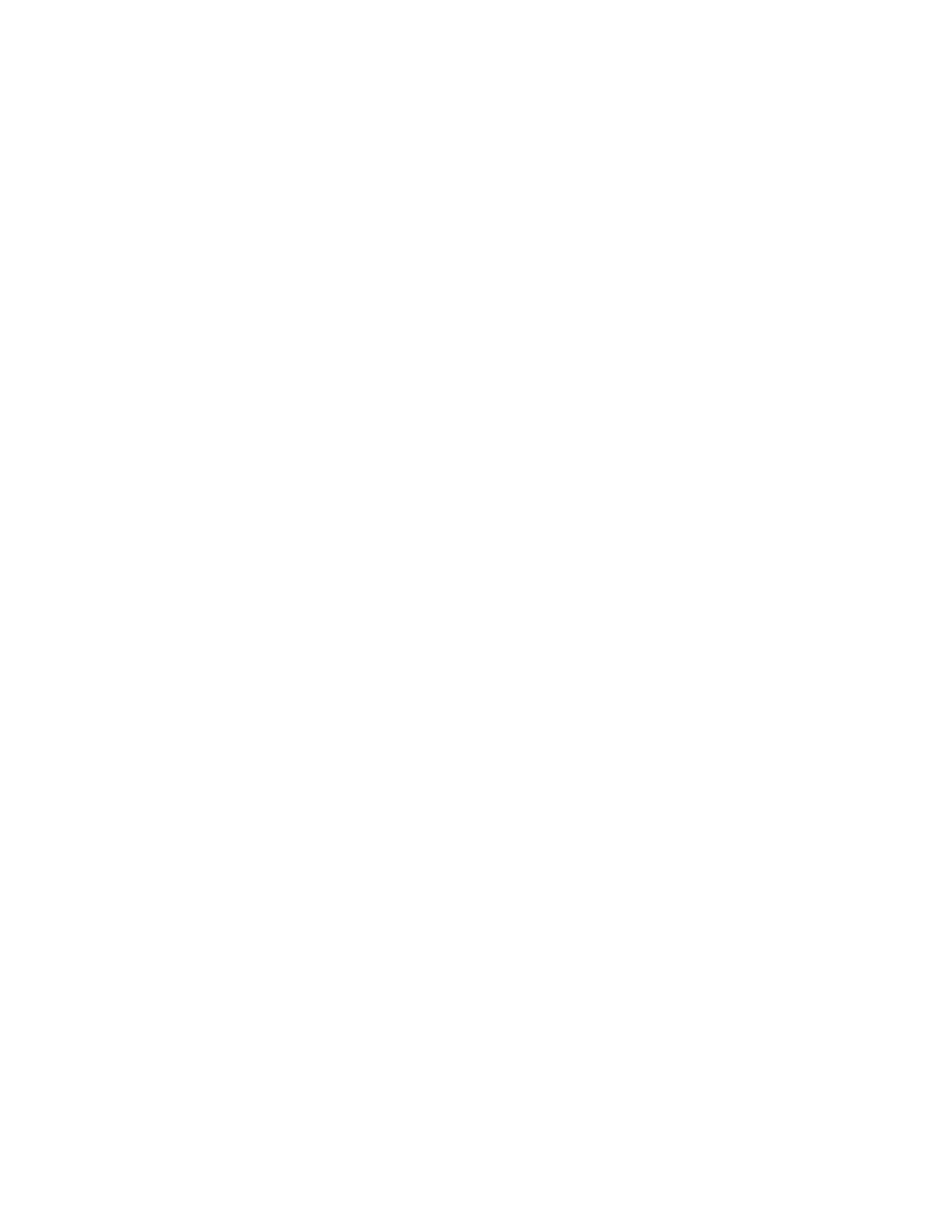8
Ensure that Embedded Fax is properly installed.
Set Embedded Fax parameters and options via the Local User Interface on the machine by following the
instructions for “Embedded Fax” in Section 8 of the SAG.
Set the minimum length of the (Embedded Fax) secure receive passcode from the Control Panel by
performing the following:
Press the Machine Status button and then the Tools tab.
Touch Service Settings > Embedded Fax Settings.
Touch Fax Passcode Length.
Enter the desired minimum secure receive passcode length in the indicated ‘Length’ text box between
4 and 10 digits.
Touch OK.
Set the minimum length of the (Embedded Fax) secure receive passcode from the Web UI by following the
instructions for “Configuring Fax Passcode Length” under “Fax Security” under “Embedded Fax” in Section
8 of the SAG.
Enable and set (Embedded Fax) Secure Receive passcode from the Control Panel by performing the
instructions for “Enabling or Disabling the Secure Fax Feature” under “Fax Security” under “Embedded Fax”
in Section 8 of the SAG. Set ‘Guest Access’ to Disabled to prevent unauthenticated users from being able
to enable or disable Secure Receive.
Enable Fax Forwarding on Receive and establish up to five fax forward rules from the Web UI by following
the instructions for “Fax Forwarding” under “Embedded Fax” in Section 8 of the SAG. Only add E-mail
addresses to the fax forward rules established by following the instructions for “Adding an Email Address
to a Fax Forward Rule”.
The Mailbox and Polling Policy should be set to delete received faxes when they are printed. Set the Mailbox
and Polling Policy by following the instructions under “Defining Mailbox and Polling Policies” under
“Embedded Fax” in Section 8 of the SAG. Makes sure the Delete on Print option is selected for Received
Documents.
The Local Polling option and embedded fax mailboxes should not be set up or used at any time.
Remote Polling should only be used by the System Administrator.
Printing of Embedded Fax confirmation reports is not included in the evaluation. The Embedded Fax cover
sheets should not be printed with an Embedded Fax job.
Be aware that if the Embedded Fax secure receive passcode length is changed via the Local User Interface,
the changed secure receive passcode length may not be reflected on the Local User Interface after the
system has saved the change. After the system has saved the change the changed secure receive
passcode length will be reflected on the WebUI and will be in effect when attempting to enter a new
Embedded Fax secure receive passcode.
4. Scan To Mailbox:
Enable and configure the Scan to Mailbox feature from the Web UI by following the instructions under
‘Enabling or Disabling Scan to Mailbox’ in Section 7 of the SAG.
Establish a unique Scan-to-Mailbox mailbox for each authenticated user.
Establish unique names for each Scan-to-Mailbox mailbox.
Be aware that if Scan-to-Mailbox folders are cloned any existing mailboxes on the target device that have
the same name as a mailbox in the clone file will have their passwords reset to the password in the clone
file.
Sometimes an existing Scan-to-Mailbox mailbox passcode may have to be entered twice to access the
applicable mailbox.
In configuring the Scan to Mailbox feature, set the feature so that scanned documents are only stored in
private folders and that public folders are not allowed by setting the proper scan policies. To set the scan
policies for the Scan to Mailbox feature follow the instructions under “Setting Scan Policies” in Section 7 of
the SAG. Set the scan policies as follows:
