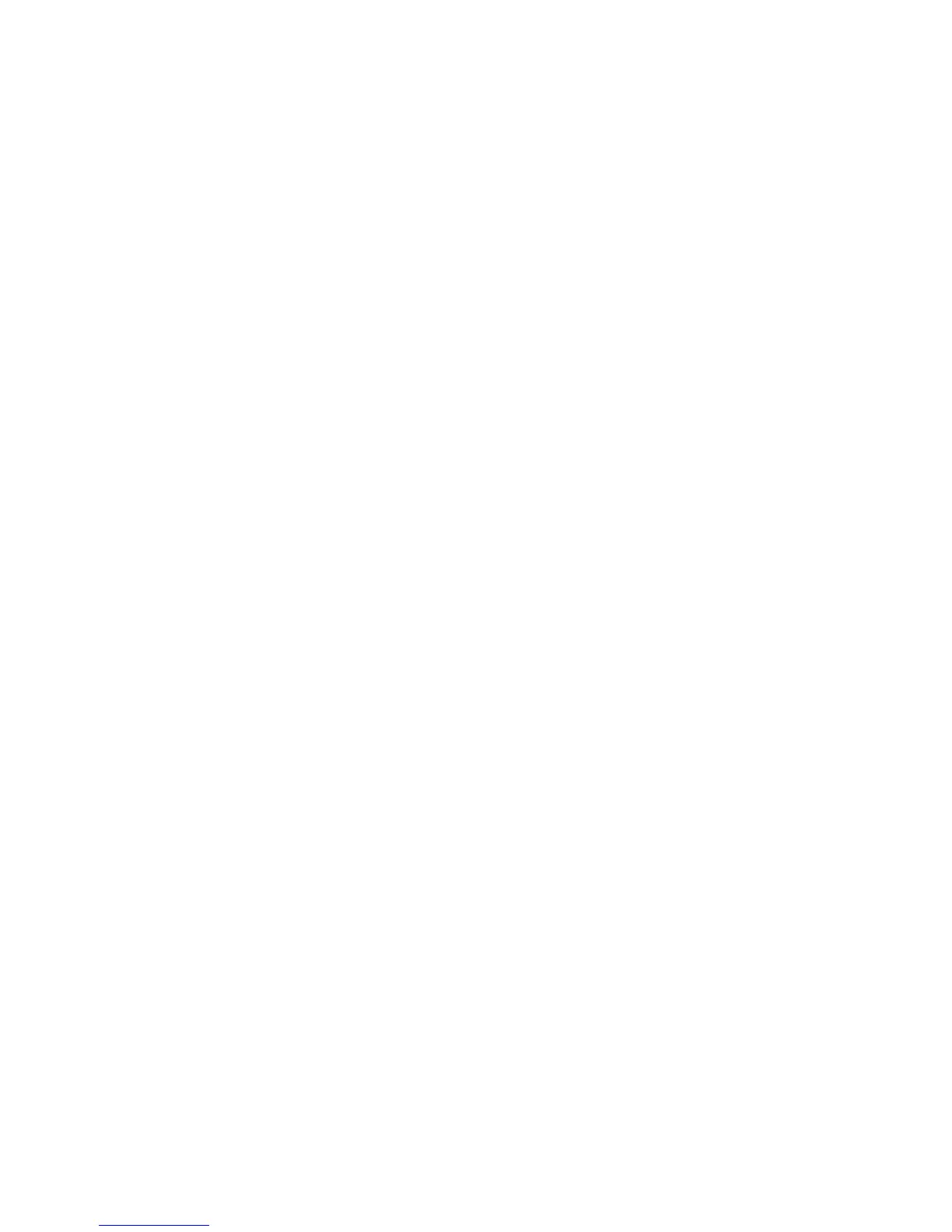Getting Started WorkCentre
®
XXXX
User Guide 35
Your System Administrator may also configure your print driver to prompt you to enter login details
when you print a document.
Refer to the System Administrator Guide for further information.
1. Open the document to be printed. From most applications select File, then select Print from
the file menu.
2. Enter the number of copies you want to produce. Depending on the application you are using
you may also be able to select a page range and make other print selections.
3. Select the Xerox driver from the list of print drivers available.
4. Select Xerox Features from the print driver properties menu - the name of the menu will vary
depending on the application you are printing from. From most applications select the
dropdown menu that states Copies and Pages, or that states the application name.
5. Select the option(s) required.
6. Select the confirmation button, the name will vary depending on the application you are
printing from. From most applications select the OK or Print button.
7. Collect your job from the device.
8. Press the Job Status button on the device control panel to view the job list and check the status
of the job.
9. Print jobs are usually shown in the Active Jobs list, however if your System Administrator has
enabled the Hold All Jobs feature, your job will be listed in either the Held Print Jobs or the
Unidentified Print Jobs list. To release a held job select the job in the required list and then
select the Release button.
10. If your job remains held in the Active Jobs list, the device needs you to supply additional
resources, such as paper or staples before it can complete the job. To find out what resources
are needed, select the job and then select the Details button. Once the resources are available
the job will print.
Printing a Document using the XPS Print Driver
You can print to the device from your computer through a print driver. There are a variety of Xerox
print drivers available for the device to support all the popular operating systems. The Xerox print
drivers allow you to use the specific features available on your device.
Your System Administrator may have loaded a specific print driver on your computer. However, if
the choice of driver is yours, the following information may help you decide which driver to install.
• PS (PostScript) gives you the most options to scale and manipulate images; it offers more
precision with high-end graphics. PostScript also provides you with different types of error-
handling and font substitution options.
• PCL (Printer Control Language) generally has fewer advanced features than PostScript. PCL
drivers process most jobs faster than other drivers. This driver is suitable for most every-day
printing tasks.
• XPS (XML Paper Specification) is an open specification for a page description language and
a fixed document format originally developed by Microsoft. Use this driver to improve the
speed and quality of XPS files that you print.
• Mac is a PostScript driver that has been specifically designed to work on Macs.
Note: To print an XPS document, your device needs to have the optional XPS feature installed.
Refer to the System Administrator Guide for further information.
