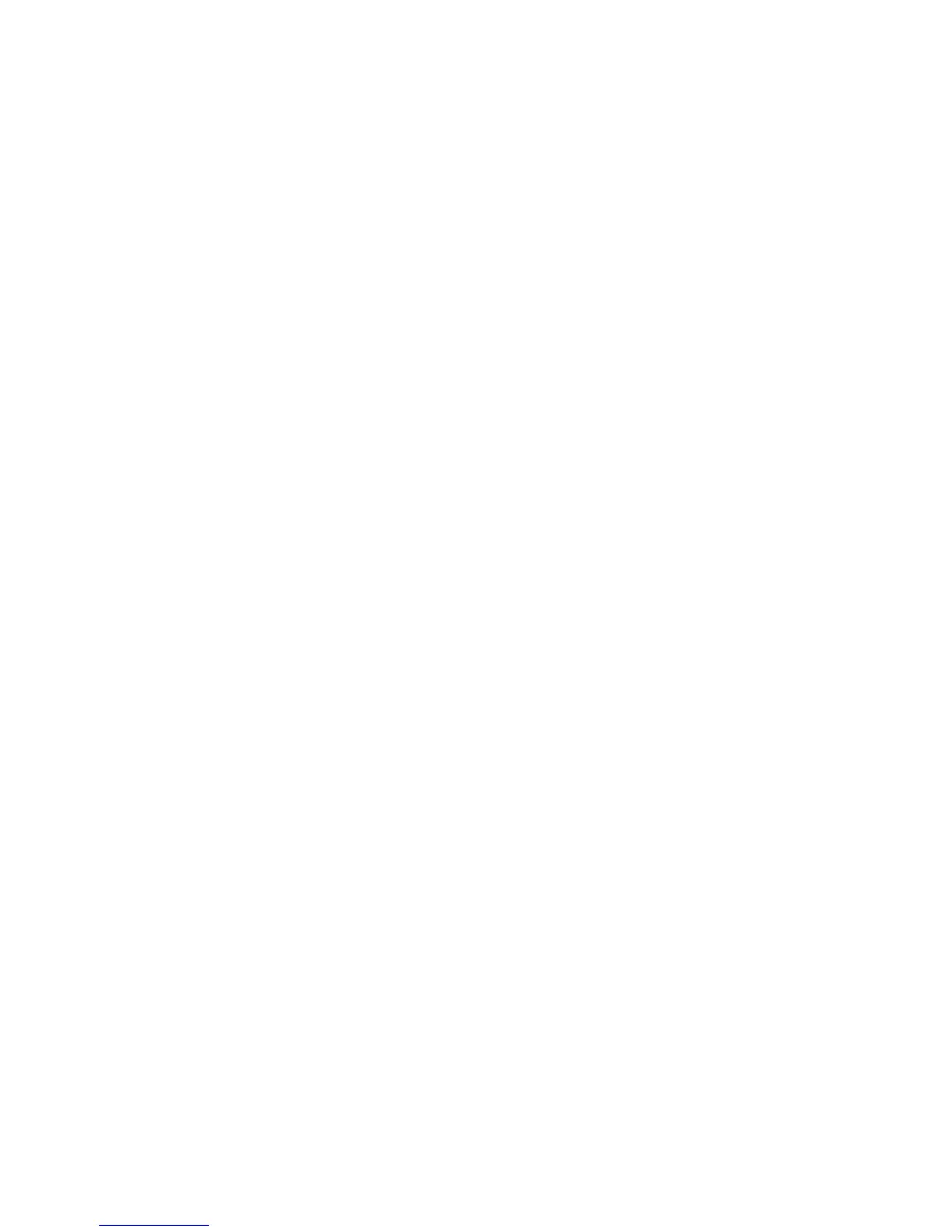Getting Started WorkCentre
®
XXXX
User Guide 41
Note: To use this feature, your System Administrator must install and enable the fax option on your
device.
1. Open the document to be printed. From most applications select the Office button or select
File, then select Print from the file menu.
2. Enter the number of copies you want to send.
Note: You only need to select 1 copy even if you are sending the fax to more than one address.
Selecting more than 1 copy will print your document more than once on the recipient’s device
but will only print the cover sheet once (if you include a cover sheet generated by the print
driver).
3. Select the Xerox PS driver from the list of print drivers available.
4. Open the print driver Properties window - the method will vary depending on the application
you are printing from. From most Microsoft applications select the Properties or Preferences
button to open the window.
5. If required, click the Printing Options tab. This is usually the active tab when the print driver
opens.
6. Select Fax from the Job Type dropdown menu.
Either
•Click the Add Recipient button to add a new recipient manually.
- Select the Name entry box and use your keyboard to enter the name of the recipient.
- Select the Fax Number entry box and use your keyboard to enter the recipient’s fax
number.
- If required, select the Organization entry box and use your keyboard to enter the
recipient’s company name.
-If required, select the Telephone Number entry box and use your keyboard to enter
the recipient’s telephone number.
- If required, select the E-mail Address entry box and use your keyboard to enter the
recipient’s e-mail address.
- If required, select the Mailbox entry box and use your keyboard to enter the
recipient’s mailbox number.
- If required, select the fax recipient in the list and then select the Save button.
Note: The recipient’s details are saved on your computer’s hard drive, in your personal address
book.
-Click the OK button.
Or
•Click the Add From Phonebook button to add a recipient stored in the address book.
- Select the option required.
- Personal Phonebook displays contacts you have added to the phonebook using
your print driver.
- Shared Phonebook lists contacts you have added, but also contacts added by
other people. This address book is usually saved on a network server and must be
made available by your System Administrator.
- LDAP Phonebook contains contacts listed in your LDAP (Lightweight Directory
Access Protocol) address book. LDAP address books are usually maintained by IT
teams as they are often used as company address books and for network
authentication and authorization.
- Select the contact required from the list.
• If the contact list is long, click in the Search... entry box and use your keyboard to enter
the contact details.
