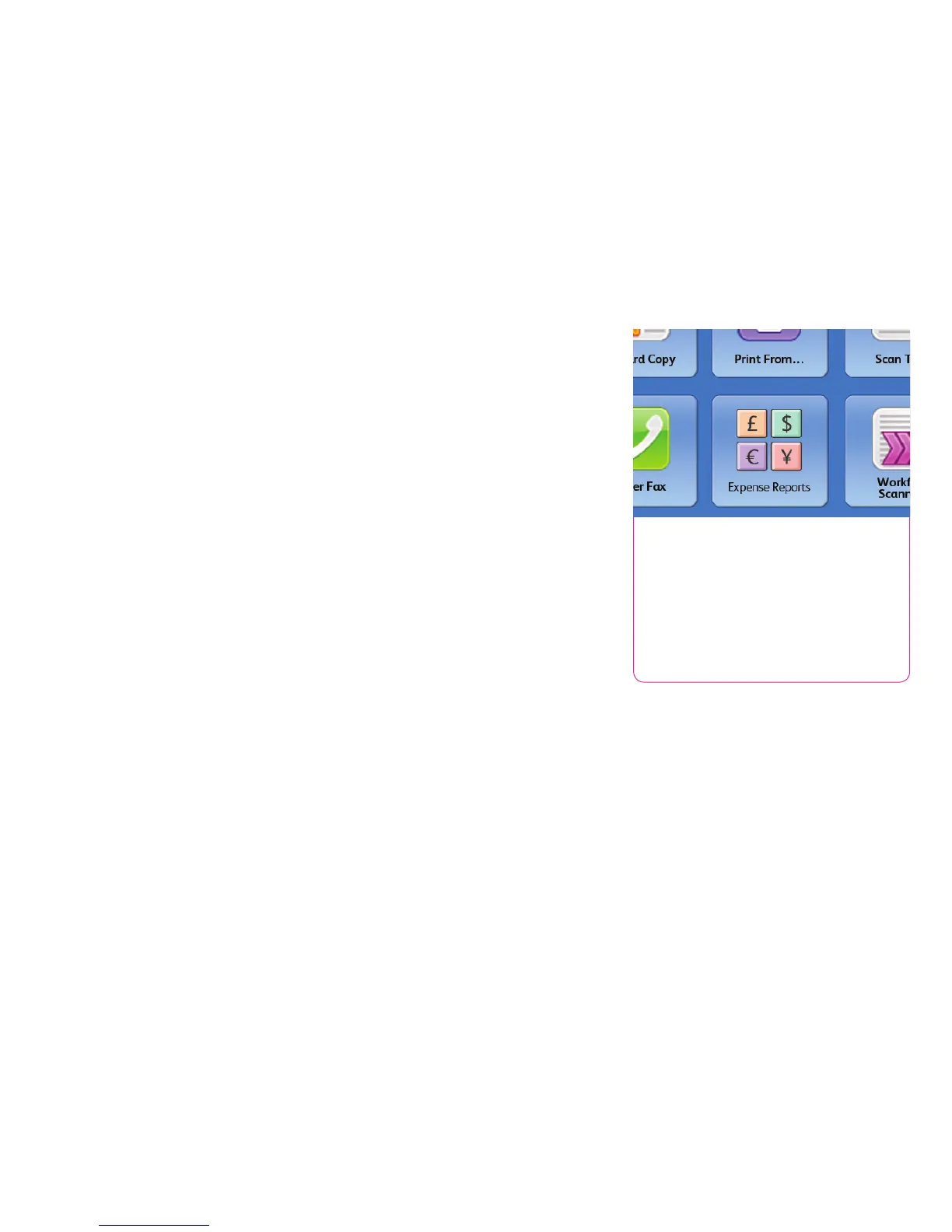How the WorkCentre
®
7200
Series Exceeds the Productivity
Requirement
Management, Deployment and Remote
Installation,
Installing and deploying a fleet of multifunction
printers throughout your organization is a
potentially time-consuming, complicated task.
The process isn’t limited to physically placing
the units in their new environments, but also
includes integrating the devices with the
existing network infrastructure. Also, consider
the process required to deploy printing and
scanning services to your users and how
automated that process can be.
• Single print driver works with all printers.
The Xerox
®
Global Print Driver
®
supports Xerox
and non-Xerox devices on the network. Never
have to redeploy another print driver, saving
hours of downtime.
• Configure once, apply fleet wide. Xerox
multifunction device configurations can
be cloned and distributed to all similar
multifunction devices on your network,
eliminating the need to configure and
manage each device individually.
• Installation. When you choose Xerox, you
can rest assured that your equipment will be
delivered and installed into your environment
to your specifications and expectations. All
network-enabled configurations include an
embedded 10/100/1000Base-T Ethernet
connection with innovative features like
auto IP addressing, device naming, and
Ethernet speed sensing to provide simple
and automatic installation on networks.
These features make the WorkCentre 7200
series quick and easy to get up and running.
Management and system setup can be
accomplished through a variety of means,
including the easy, wizard-based process
found within Xerox
®
CentreWare
®
Web.
Additionally, the WorkCentre 7200 series
can integrate with third-party management
applications like Unicentre
®
TNG, IBM
®
Tivoli
®
NetView
®
, Microsoft
®
Management Console,
and HP
®
WebJetAdmin
®
. Cloning capability
allows fleets of devices to be installed with
identical settings, eliminating the need to set
up each system individually.
• Deployment. With the WorkCentre 7200
series, print and scan drivers can be deployed
centrally, thereby eliminating the need for
IT staff to perform desk-to-desk manual
installation of the driver software. In many
cases, existing Xerox drivers on your network
can work with your new hardware, potentially
saving the step of updating your users’
driver software altogether. Again, wizards
are provided within CentreWare Web to aid
in installing, troubleshooting, and upgrading
your users’ driver software, freeing up your IT
staff for more pressing projects.
Section 2: Evaluating Workgroup
Color Multifunction Printers
Productivity
Opportunities happen fast. Be ready to react with tools and technologies that can
automate workflows, simplify routine tasks and take your productivity to a higher level.
6 Xerox
®
WorkCentre
®
7220/7225 Evaluator Guide
Single Touch Scanning
Use the Single Touch Scan feature to
create a dedicated, easy-to-locate scan
button directly on the color touch screen
interface. Assign the Single Touch Scan
button its own scanning workflow for fast
document distribution and archiving.
