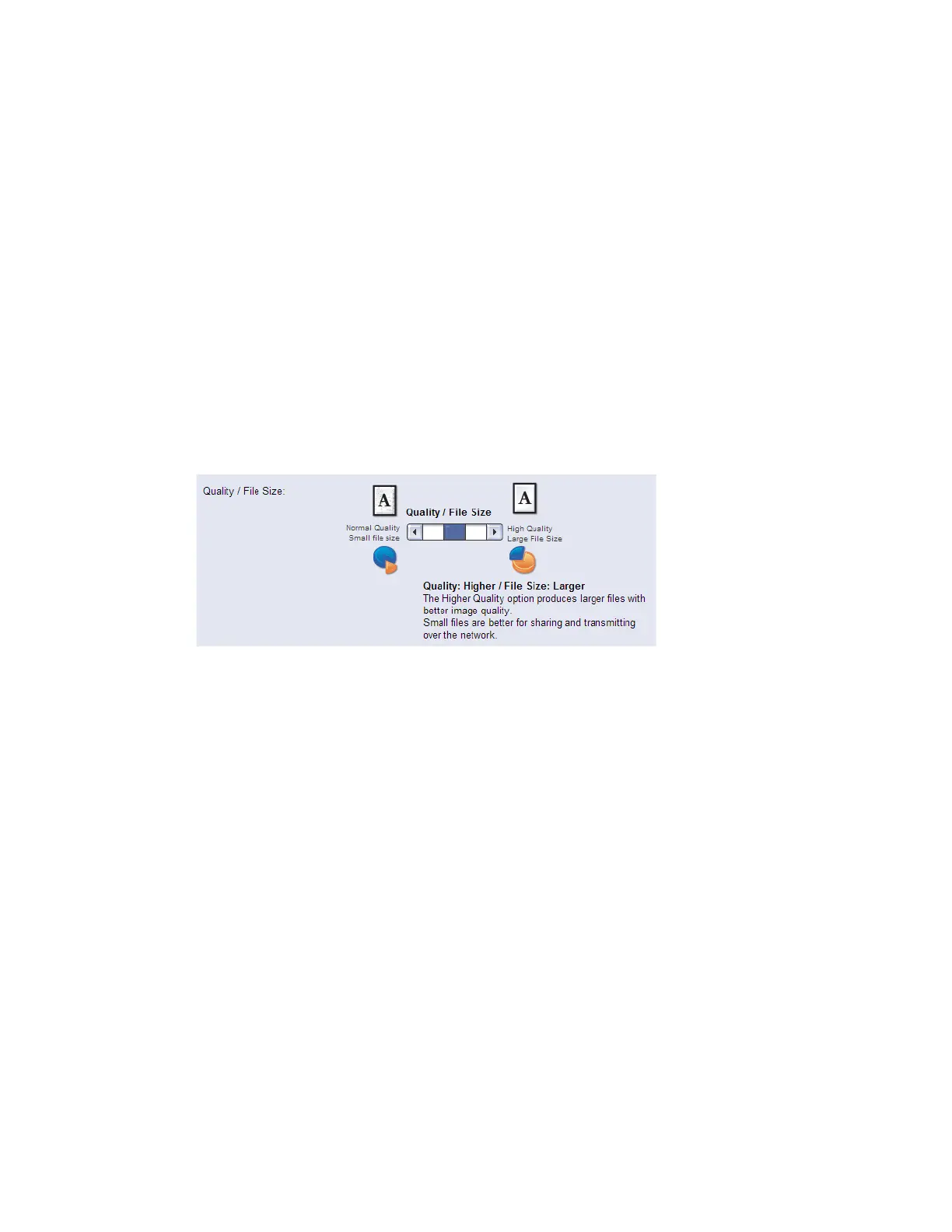Setting Scan To Mailbox Defaults
Xerox
®
CentreWare
®
Internet Services Method
1. Login to CentreWare Internet Services.
2. Select Scan on the top navigation bar.
3. On the left navigation tree, select the Mailboxes radio button.
4. Select Modify Settings.
5. Once on the Defaults screen, scroll down to the Advanced Settings box and select
Edit.
6. Scroll down to the Quality / File Size box.
7. Move the slider to the middle position, so the description reads Quality: Higher / File
Size: Larger.
8. Select Apply.
Appendix B 27
