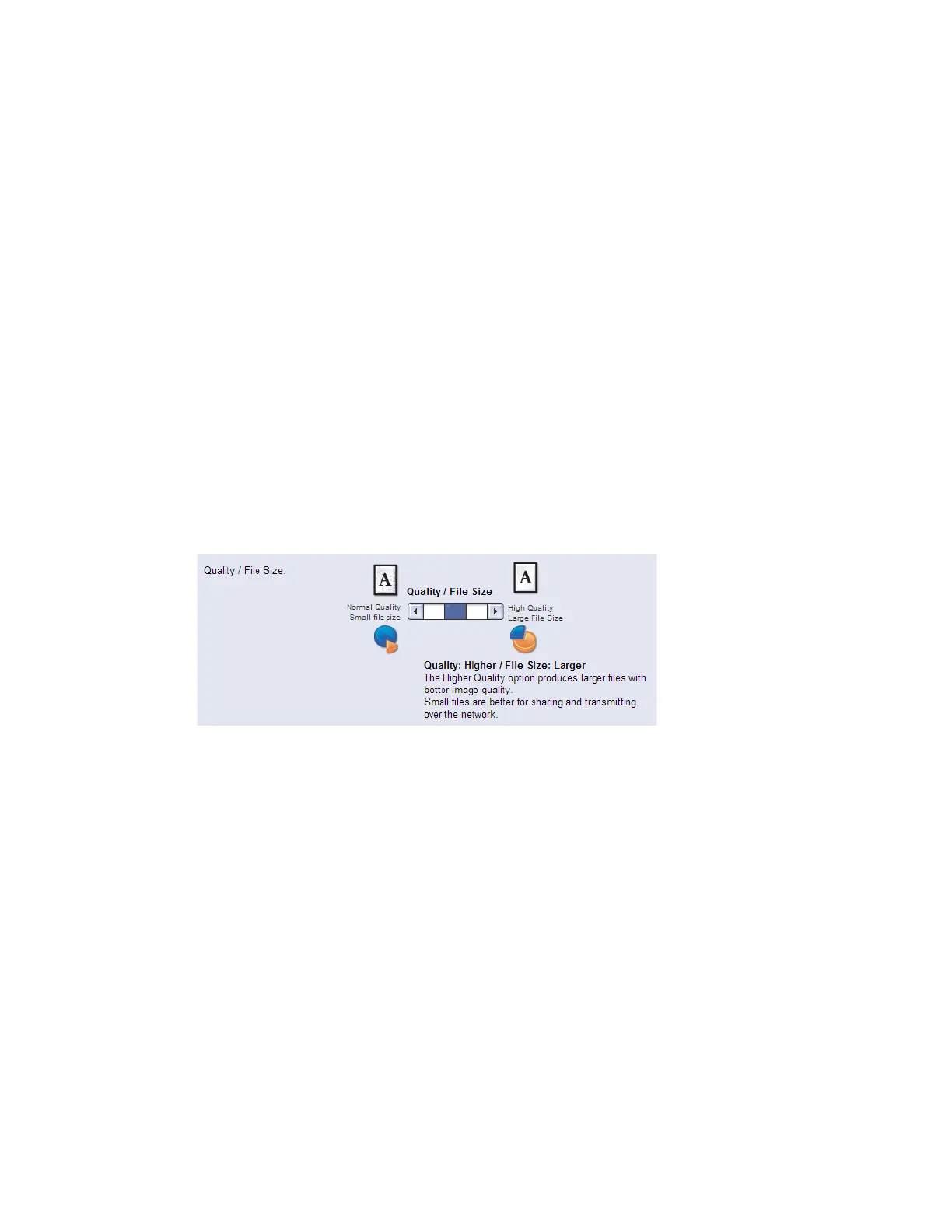Resetting Existing Templates
This procedure only applies to templates stored on the device.
Xerox
®
CentreWare
®
Internet Services Method
1. Login to CentreWare Internet Services.
2. Select Scan on the top navigation bar.
3. On the left navigation tree, select the Templates radio button. Select the Template to
edit.
4. Once on the Templates screen, scroll down to the Advanced Settings box and
select Edit.
5. Scroll down to the Quality / File Size box.
6. Move the slider to the middle position, so the description reads Quality: Higher / File
Size: Larger.
7. Select Apply.
8. Repeat steps 4 - 7 for each additional template that needs to be changed.
Appendix B 5
