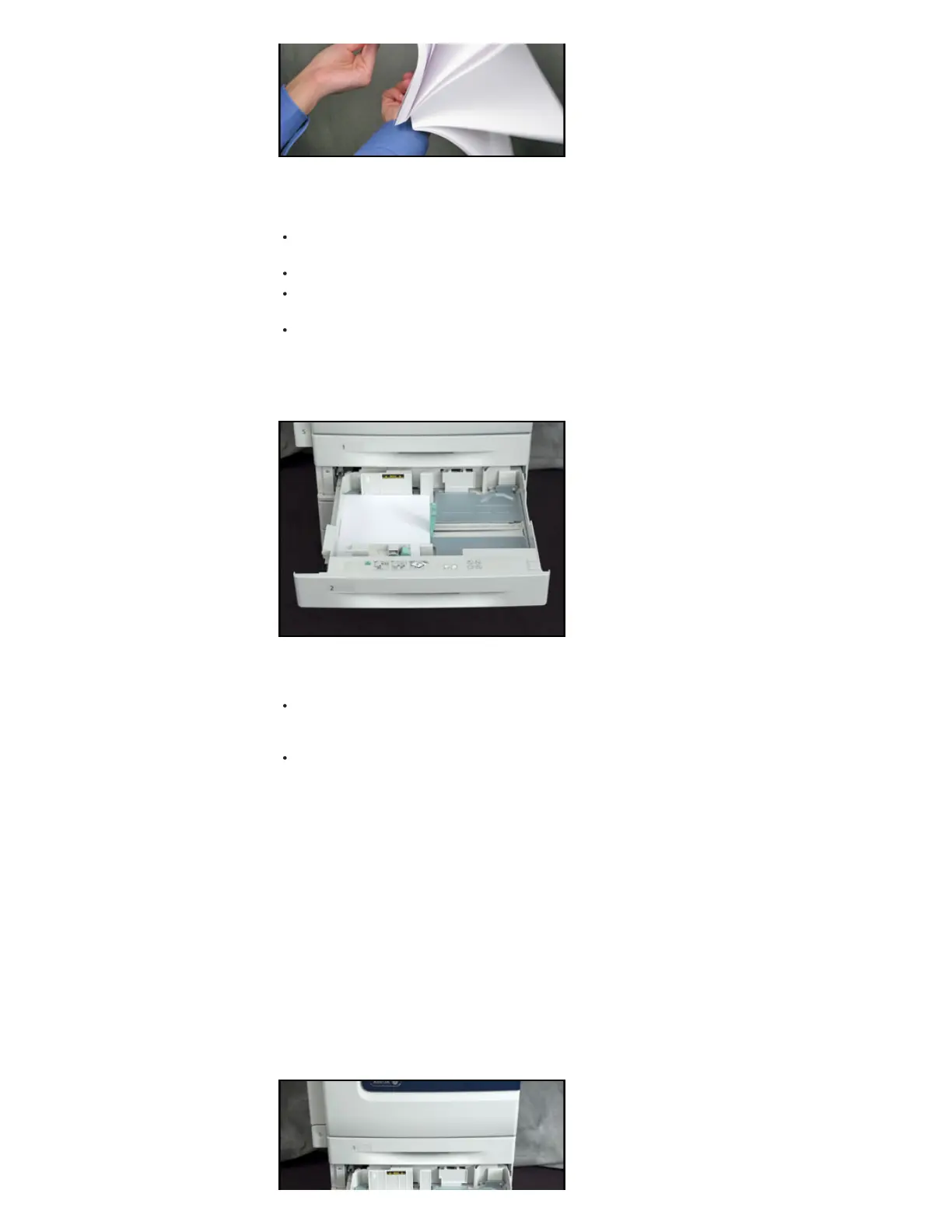NOTE:Toavoidjamsandmisfeeds,donotremovepaperfromitspackaginguntilyouarereadytouseit.
6.Loadthepaperinthetray.
Forlongedgefeed,insertletterheadandpreprintedpaperfacedownwiththetopedgetowardthefront.
Loadholepunchedpaperwiththeholestotheleft.
Loadlabelsfaceupwiththetopedgetowardthefrontofthetray.
Forshortedgefeed,insertletterheadandpreprintedpaperfacedownwiththetopedgetotheleft.Load
holepunchedpaperwiththeholestowardtheback.
Loadlabelsfaceupwiththetopedgetotheright.
NOTE:Donotloadpaperabovethemaximumfillline.Overfillingthetraycancausetheprintertojam.
7.Adjustthelengthandwidthguidestofitthepaper.
8.Closethetray.
9.Dooneofthefollowing:
Toconfirmthepapersize,type,andcolorwhenatrayissettoFullyAdjustable,select[Confirm].Toselect
anewpapersize,select[Size].Toselectanewpapertype,select[Type].Toselectanewpapercolor,
select[Color].Whenfinished,select[Confirm].
Tochangethepapersize,type,orcolorwhenthetrayissettoDedicatedmode:
a.LoginastheSystemAdministrator.SeetheRelatedContentforadditionalinformation.
b.Pressthe[MachineStatus]buttonontheControlPanelandthenselectthe[Tools]tabontheTouch
Screen.
c.Select[DeviceSettings]andthen[PaperManagement].
d.Select[TraySettings]andthenselectadedicatedtray.
e.Tomodifythetraysettings,select[Edit].
f.Select[Size],[Type],or[Color]tochangethepapersize,papertype,orpapercolor.
g.Select[OK].
SettingtheGuideLocksinthe500SheetAdjustableTrays
Youcanadjusttheguidesintrays14toaccommodatestandardorcustompapersizes.Inthestandardposition,
theguidesmoveintothesupportedstandardpapersettings.Inthecustomposition,theguidesmovein1mm
increments.
Tomovetheguidelocksfromthestandardtothecustompapersizeposition,dothefollowing:
1.Pulloutthetrayuntilitstops.
