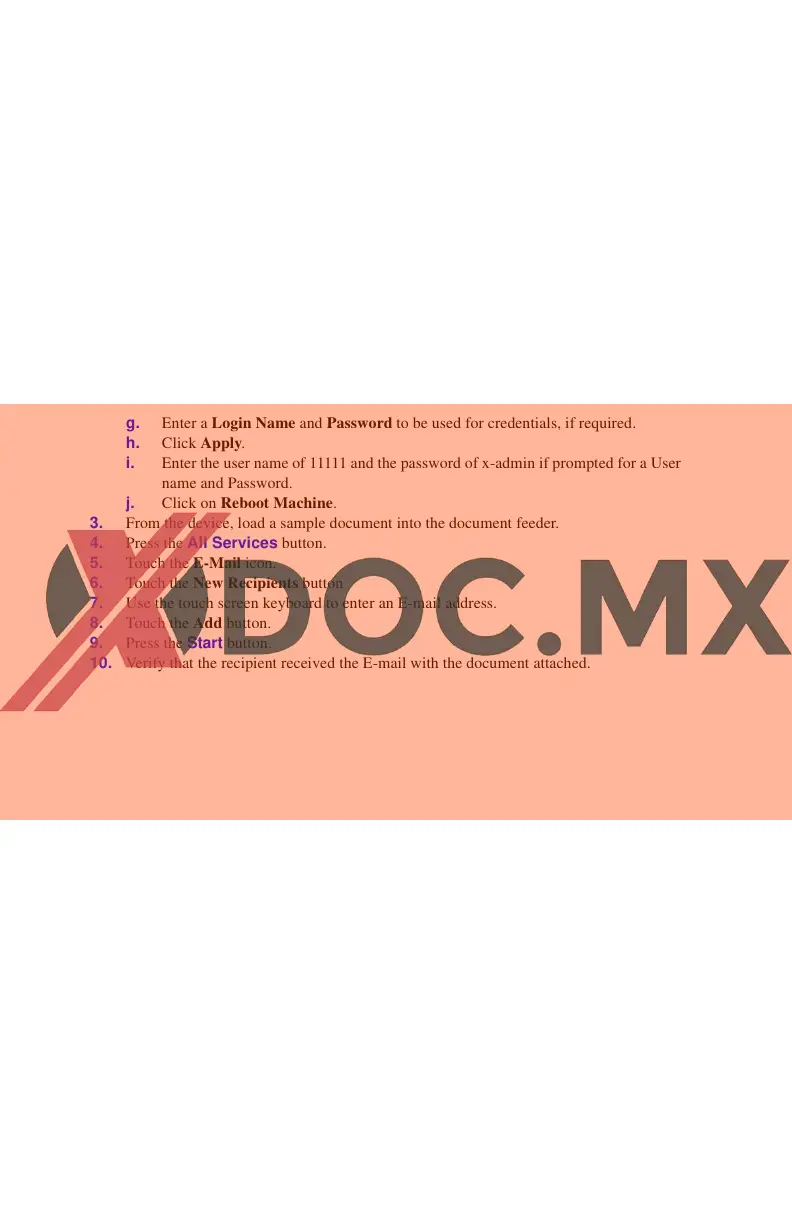Scan to E-mail
Copyright © 2007, Xerox Corporation. All rights reserved.
4
Procedure for Configuring the Outgoing E-mail Settings
1. From a workstation, open up a web browser (such as Internet Explorer), and then enter
the IP address in the format http://xxx.xxx.xxx.xxx (the xxx's represent the device IP
address). If connected properly, you should see a CentreWare Internet Services web
page for your device.
2. Set up the SMTP server configuration via CentreWare Internet Services:
a. Click the Properties tab.
b. On the Configuration Overview screen, click the Settings... button for E-mail
(in the Services area).
c. Click the Configure... button for SMTP Server.
d. Enter the SMTP Server IP Address / Host Name & Port (the default is port 25).
If the Host Name of the SMTP server is entered, then the machine must be set up
with DNS settings.
e. Enter the WorkCentre E-mail Address.
f. Select a Login Credentials type, if required.
g. Enter a Login Name and Password to be used for credentials, if required.
h. Click Apply.
i. Enter the user name of 11111 and the password of x-admin if prompted for a User
name and Password.
j. Click on Reboot Machine.
3. From the device, load a sample document into the document feeder.
4. Press the All Services button.
5. Touch the E-Mail icon.
6. Touch the New Recipients button
7. Use the touch screen keyboard to enter an E-mail address.
8. Touch the Add button.
9. Press the Start button.
10. Verify that the recipient received the E-mail with the document attached.
