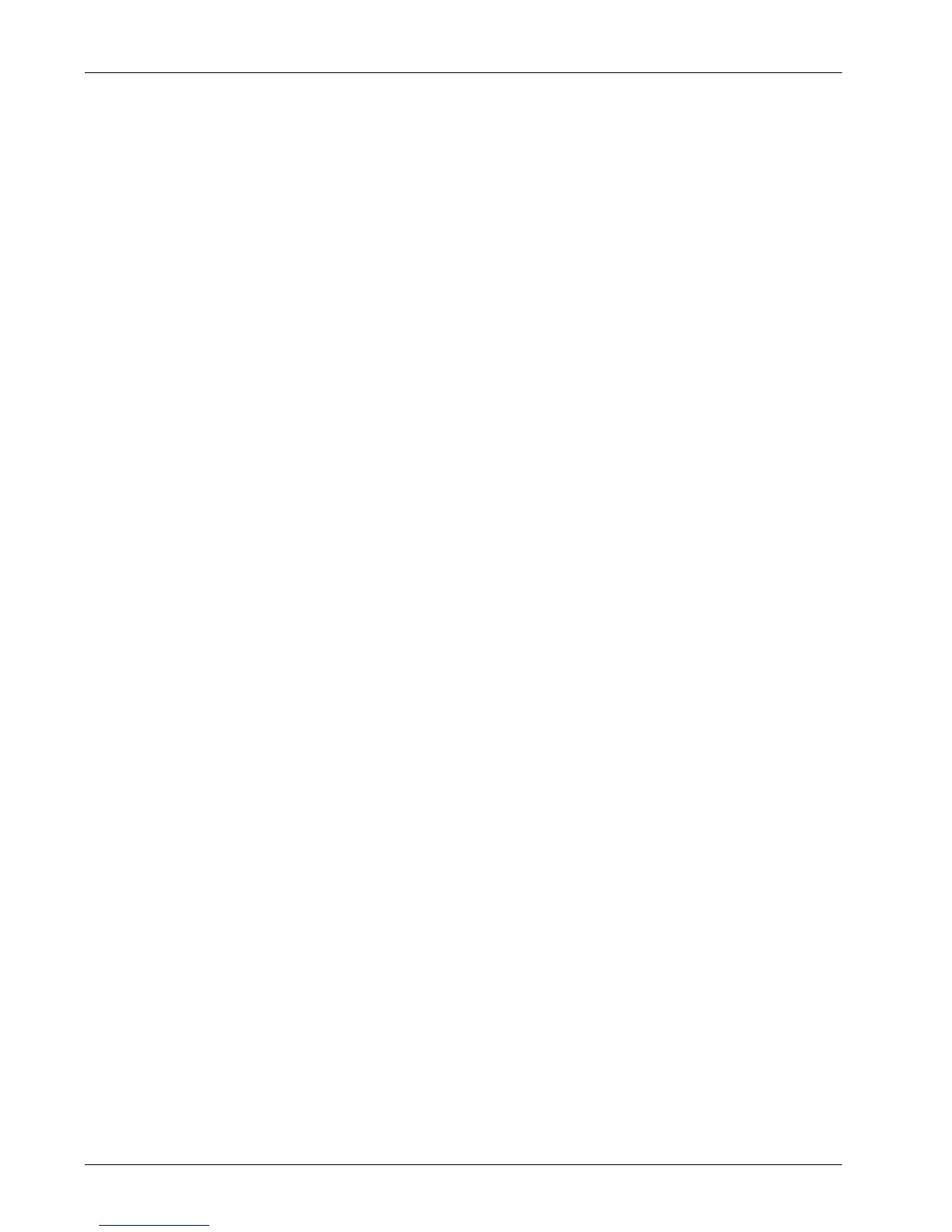12 E-mail
124 Xerox WorkCentre 7232/7242 System Administration Guide
2. Press the <Log In/Out> button on the control panel, and then type the Key
Operator login ID to enter the Key Operator mode.
NOTE: The passcode may also be required depending on the machine configuration.
3. Press the <Machine Status> button on the control panel, and then select the
[Tools] tab on the screen.
4. Select [System Settings].
5. Select [Connectivity & Network Setup].
6. Select [Port Settings].
7. Select the required port and then [Change Settings].
• Scan to E-mail: [Send E-mail]
• E-mail Print: [Receive E-mail]
• Mail Notice Service/Notify Job End by E-mail: [Mail Notice Service]
8. Select [Port Status], and then [Change Settings].
9. Select [Enabled], and then [Save].
Next, establish TCP/IP.
When [IPv4 Mode] or [Dual Stack] is desired
1. In [Connectivity & Network Setup], select [Protocol Settings].
2. Under [TCP/IP - IP Mode], select [IPv4 Mode], or [Dual Stack].
3. Select [IP Address Resolution], and then [Change Settings].
4. Select a method for establishing an IP address from [DHCP], [BOOTP], [RARP],
[DHCP/Autonet], and [STATIC], and then select [Save].
NOTE: Use the DHCP server together with the Windows Internet Name Server
(WINS) server.
If you selected [STATIC] in step 4, then proceed to step 5 to configure the protocol
settings. Otherwise, proceed to step 11.
5. Select [IPv4 - IP Address], and then [Change Settings].
6. Use the keypad on the screen to enter the IP Address for the machine in the
format “xxx.xxx.xxx.xxx”. When you have finished entering all values, select
[Save].
7. Select [IPv4 – Subnet Mask], and then [Change Settings].
8. Using the same method as in step 6, enter the Subnet Mask.
9. Select [IPv4 – Gateway Address], and then [Change Settings].
NOTE: If you do not wish to set the gateway address, leave this field blank.
10. Using the same method as in step 6, enter the Gateway Address.
11. To enable IPv4 – IP Filtering, use CentreWare Internet Services to register the IP
addresses that will not be allowed to access the machine.
