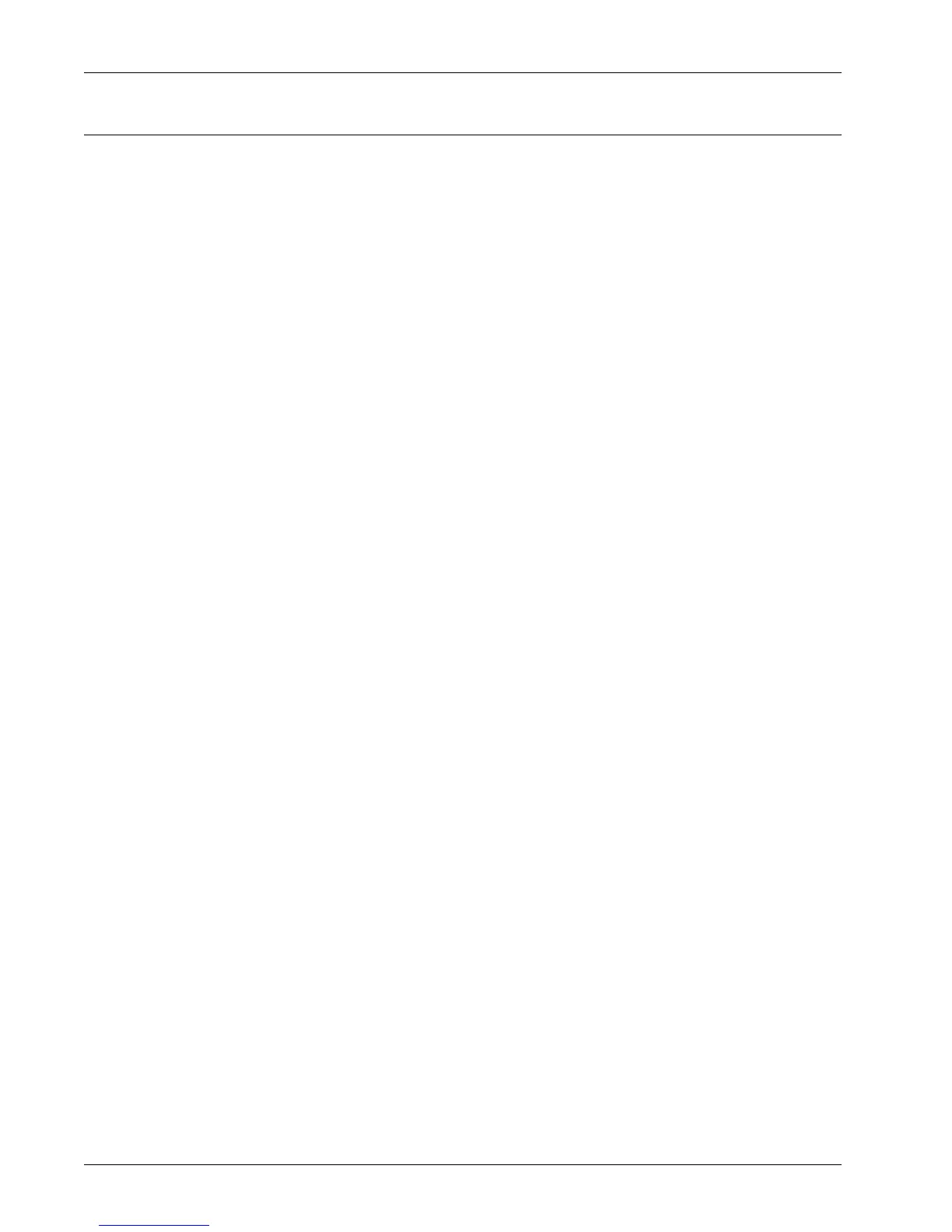UNIX TCP/IP Installation
Xerox WorkCentre 7232/7242 System Administration Guide 77
Network Communication Setup
Use this procedure to set up the network communication parameters of the machine.
NOTE: Keep the SNMP port enabled while you use the machine on the TCP/IP
network.
NOTE: Some of the configuration options for this protocol are only available from the
CentreWare Internet Services.
Follow the steps below to establish TCP/IP.
1. Connect the machine to the network.
2. Press the <Log In/Out> button on the control panel, and then type the Key
Operator login ID to enter the Key Operator mode.
NOTE: The passcode may also be required depending on the machine configuration.
3. Press the <Machine Status> button on the control panel, and then select the
[Tools] tab on the screen.
4. Select [System Settings].
5. Select [Connectivity & Network Setup].
6. Select [Protocol Settings].
7. Under [TCP/IP - IP Mode], select [IPv4 Mode], [IPv6 Mode], or [Dual Stack].
When [IPv4 Mode] or [Dual Stack] is selected
8. Select [IP Address Resolution], and then [Change Settings].
9. Select a method for establishing an IP address from [DHCP], [BOOTP], [RARP],
[DHCP/Autonet], and [STATIC], and then select [Save].
NOTE: Use the DHCP server together with the Windows Internet Name Server
(WINS) server.
If you selected [STATIC] in step 9, then proceed to step 10 to configure the protocol
settings. Otherwise, proceed to step 16.
10. Select [IPv4 - IP Address], and then [Change Settings].
11. Use the keypad on the screen to enter the IP Address for the machine in the
format “xxx.xxx.xxx.xxx”. When you have finished entering all values, select
[Save].
12. Select [IPv4 – Subnet Mask], and then [Change Settings].
13. Using the same method as in step 11, enter the Subnet Mask.
14. Select [IPv4 – Gateway Address], and then [Change Settings].
NOTE: If you do not wish to set the gateway address, leave this field blank.
15. Using the same method as in step 11, enter the Gateway Address.
16. To enable IPv4 – IP Filtering, use CentreWare Internet Services to register the IP
addresses that will not be allowed to access the machine.
