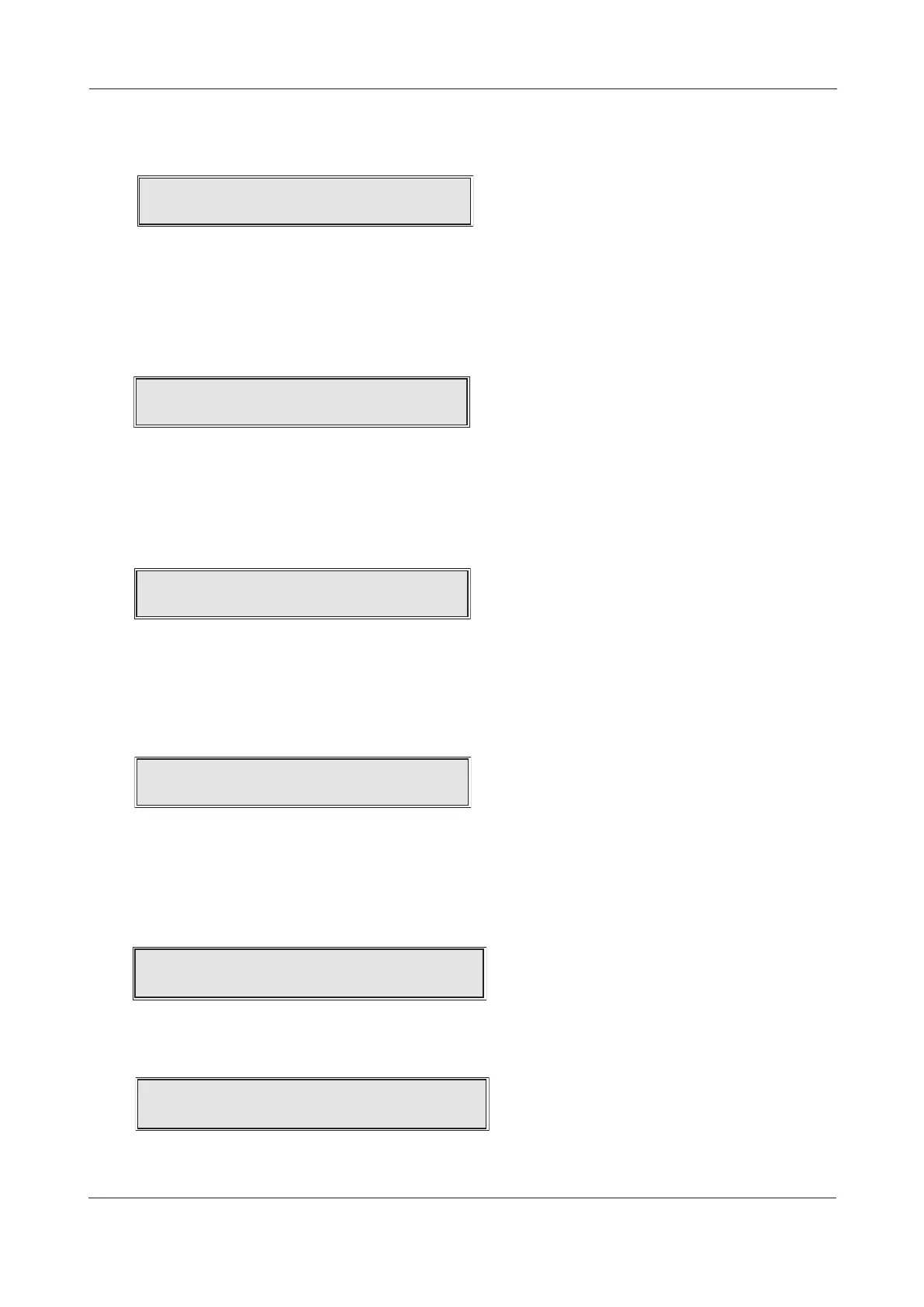Display Fire Events
This function is only available if there are active fire conditions on the system. If available, press the
Accept4button and a window similar to the one below will appear:
Pressing the 5and6buttons will scroll the display through all active fire conditions. More detailed
information (if applicable) can be viewed by pressing the panel’s More Information button. To return
to the main access level 3 menu press the Escape3button.
Display Fault Events
This function is only available if there are active faults on the system. If available, press the Accept4
button and a window similar to the one below will appear:
Pressing the 5and6buttons will scroll the display through all active faults. More detailed
information (if applicable) can be viewed by pressing the panel’s More Information button. To return
to the main access level 3 menu press the Escape3button.
Display Disablements
This function is only available when there are active disablements on the system. If available, press
the Accept4button and a window similar to the one overleaf will appear:
Pressing the 5and6buttons will scroll the display through all active disablements. More detailed
information (if applicable) can be viewed by pressing the panel’s More Information button. To return
to the main access level 3 menu press the Escape3button.
Display Zones In Test
This function is only available if one or more zones are being tested. If available, press the
Accept4button and a window similar to the one below will appear:
Pressing the 5and6buttons will scroll the display through all zones currently in test. More detailed
information (if applicable) can be viewed by pressing the panel’s More Information button. To return
to the main access level 3 menu press the Escape3button.
Setup Passwords
This function allows you to change the four digit access codes required to activate the panel’s access level
2 or 3 menu options. When selected, press the Accept4button and the following window will appear:
Use the 5and 6buttons to scroll to the desired option (the option in block capitals is the selected
option) and press the Accept4button. The following message will appear if the CHANGE ACCESS
LEVEL 2 CODE? prompt is accepted.
Using the 5(1) 4(2) 6(3)3(4) buttons, enter the new four digit access level 2 code. After the fourth
digit has been entered, the panel will request you confirm the new code by re-entering it:
XFP ENGINEERING MANUAL • Approved Document No. DFU1200510 Rev 3 • Page 19 of 36
XFP 16 ZONE ANALOGUE ADDRESSABLE FIRE ALARM PANEL
