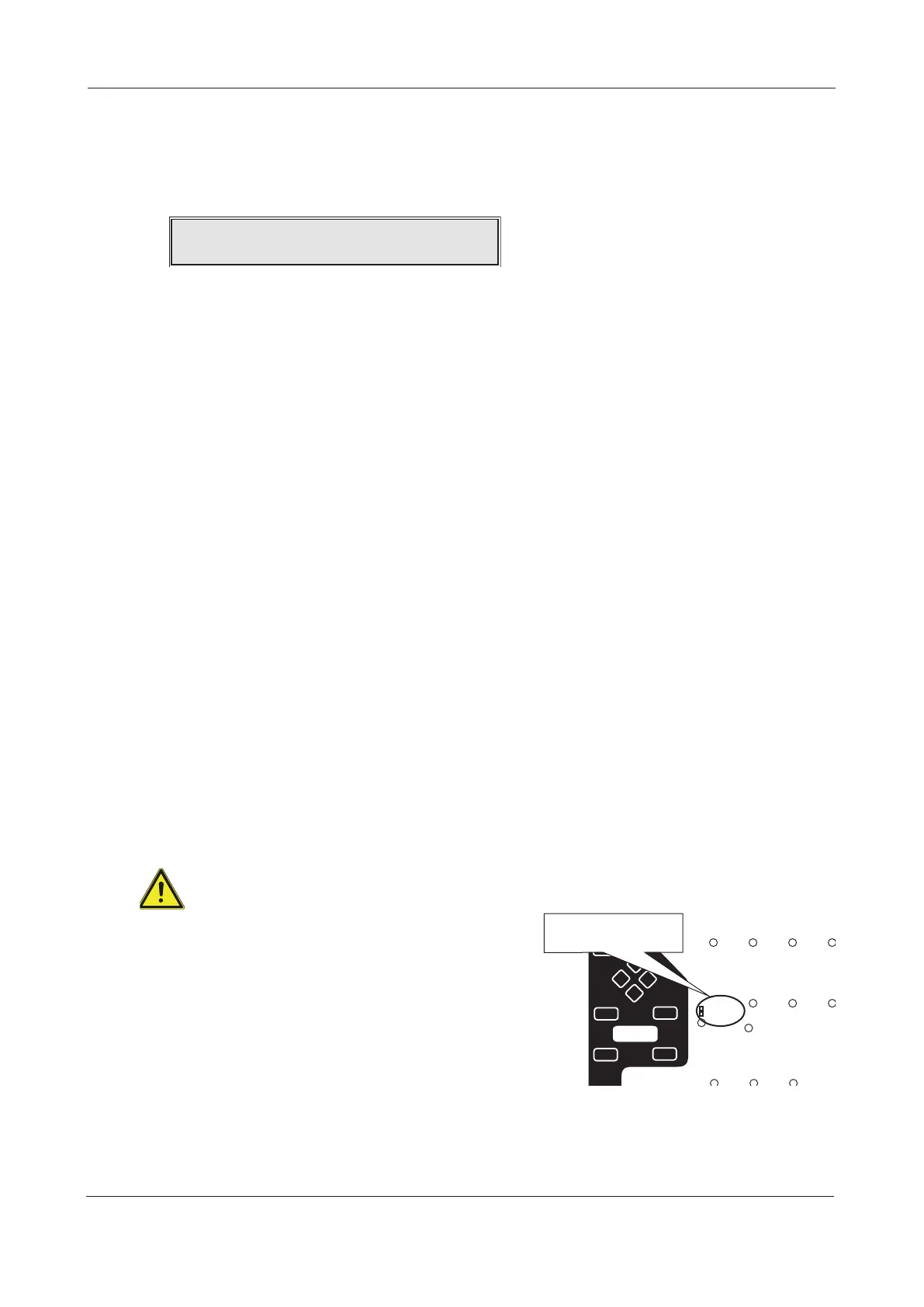XFP ENGINEERING MANUAL • Approved Document No. DFU1200510 Rev 3 • Page 18 of 36
How to enter access level three
Access level 3 can be entered in one of two ways:
(1) By pressing the Menu button on the panel’s front, scrolling down to ENTER ACCESS LEVEL 3 and
pressing the Accept4button. When you have done this, the following prompt will appear:
Enter the four-digit access level 3 code using the 5(1) 4(2) 6(3)3(4) buttons as appropriate.
The default code is 4 4 4 4 (four presses of the3button). If this does not work, the code may
have been changed. As soon as the code has been entered correctly, you will be taken into
access level 3 (see pages 19 to 33).
(2) By entering access level 2 as detailed in the panel’s separate user manual, scrolling down to
ENTER ACCESS LEVEL 3 and repeating the process described above.
In access level 3, the panel’s Silence/Resound Sounders, Control Panel Reset and Investigate buttons
become active and you can:
• Scroll through any fire, pre-alarm or fault conditions which are displayed on the panel’s LCD
• View any disablements or zones that are in test (if applicable)
• Change the entry codes to access levels 2 and 3 from their factory default settings
• Connect the panel to a compatible PC for system programming
• Set the panel up to belong to a non-redundant network of eight XFP main panels, or allow it to
have up to eight XFP repeaters connected to it
• Gain access to a wide range of commissioning functions including auto loop learn, device
calibration and group/zone assignment
• Gain access to a wide range of engineering test and fault finding functions
• Ascertain software revision numbers, loop current and PSU statistics
• Enable/disable earth faults
• Set the time the panel enters and exits day (building occupied) and night (building unoccupied) mode
• Access all of the panel’s access level 2 menu options as described in the panel’s separate user manual.
This section of the engineering manual explains in detail the various functions available via the
access level 3 menu options. (Note that information on how fire, pre-alarm and fault conditions are
reported, and how the panel’s control buttons operate, can be found in the separate user
manual/log book.)
Fitting the panel’s NVM ‘memory unlock’ link
To allow site-specific changes to be made to the panel’s
non-volatile memory, the NVM ‘memory unlock’ link must
be fitted to the Main Control PCB, as shown right. It is
recommended that you fit this link as a matter of course
whenever you are in access level 3.
Remember to re-lock the memory (remove the link) when
programming is complete to guard against data corruption.
If you do not re-lock the memory, a reminder message will
appear when you leave access level 3.
XFP 16 ZONE ANALOGUE ADDRESSABLE FIRE ALARM PANEL
