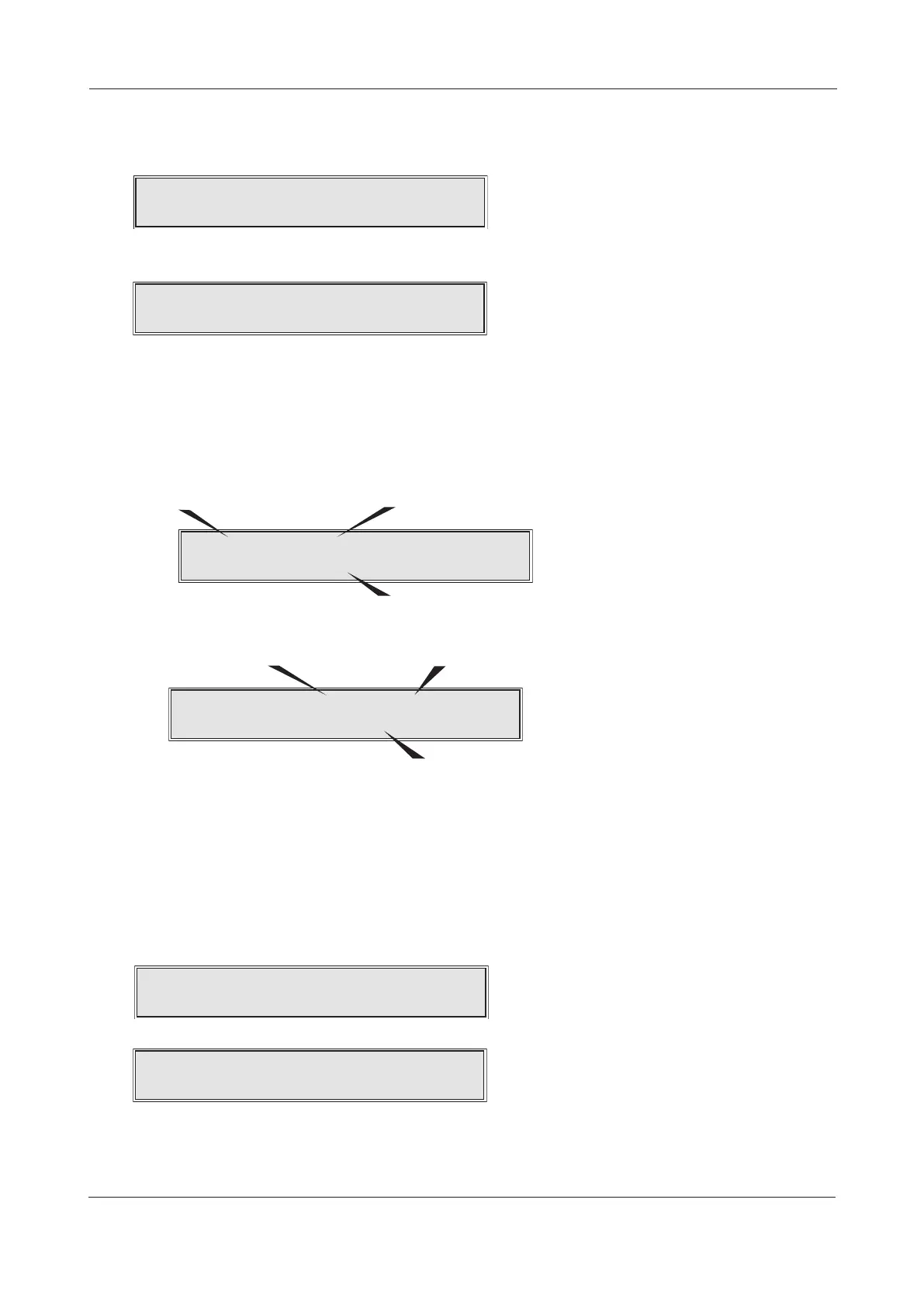Use the 5and6 buttons to select the desired loop and press the 4Accept button. You will then be
prompted to enter the address of a particular device.
Use the 5and6 buttons to select the desired address number and press the Accept4 button. The
information that is stored on the database that relates to that address will now appear, for example:
You can now use the 5and6 buttons to scroll through the rest of the database for the selected
loop as required. To exit the database, press the Escape3 button at any time.
VERSION NUMBERS
This function allows you to view the current version number of the panel’s firmware and to ascertain
when the site’s data was last changed. When accepted, the following two windows (with details spe-
cific to the panel) will appear in quick succession.
Matching site data codes, i.e. 49191/49191 and program checksum codes, i.e. 16886/16886, show that
the panel is functioning correctly. Mis-matched numbers, i.e. 49191/40286, indicate that the panel’s
memory may be corrupt. After five seconds the panel will return to the Engineering Functions submenu.
SHOW PSU STATS
This function allows you to view important information regarding the state of the panel’s PSU and
its standby battery supply. When accepted, two windows (similar to the following) will appear in
quick succession:
To return to the Engineering Functions submenu, press the Escape3 button.
XFP ENGINEERING MANUAL • Approved Document No. DFU1200510 Rev 3 • Page 32 of 36
XFP 16 ZONE ANALOGUE ADDRESSABLE FIRE ALARM PANEL