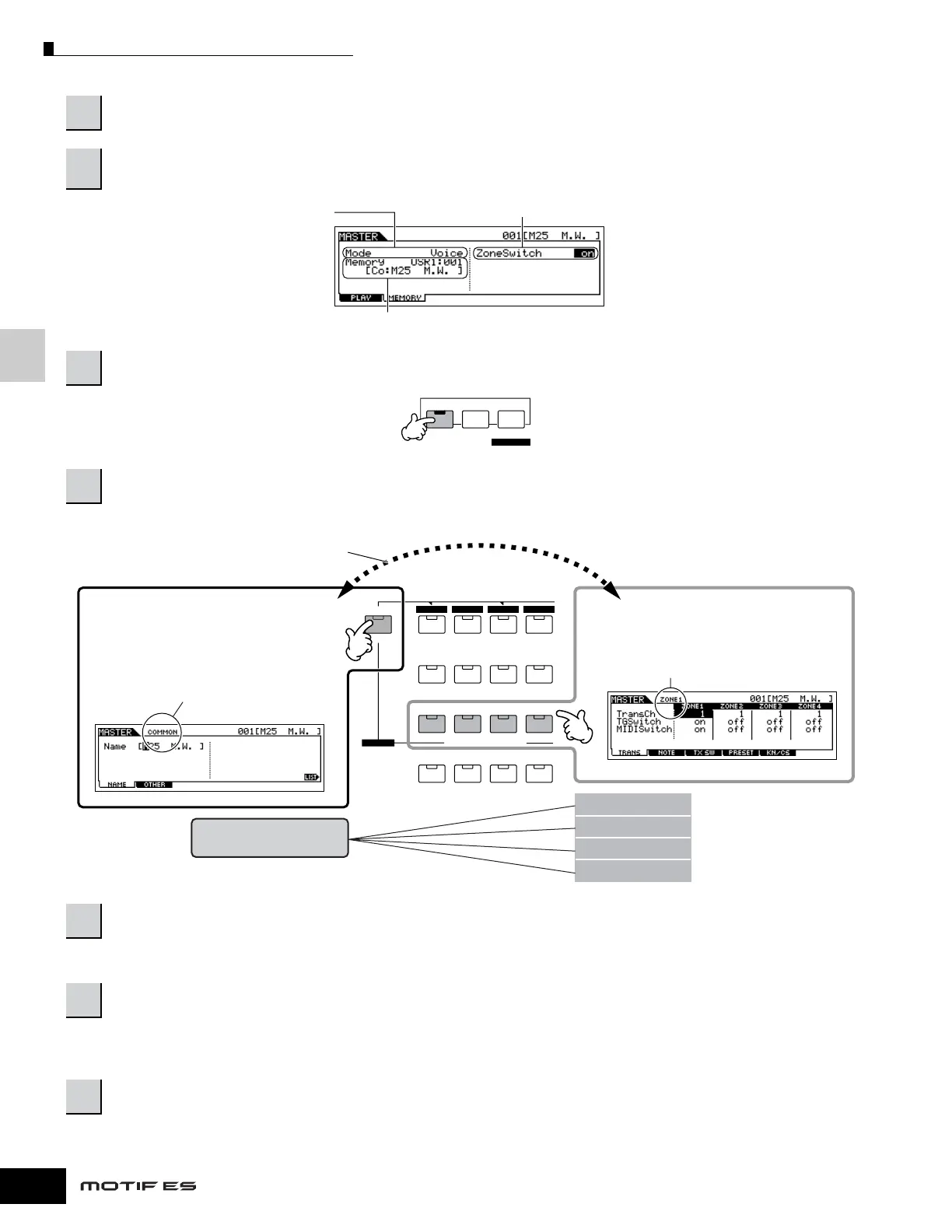Quick Guide — Advanced Course
Using as a Master Keyboard
138
Owner’s Manual
Use Zone Edit to edit the parameters for each Zone. Use Common Edit to edit the parameters for all of the Zones.
See the next page for details and some setting examples.
Input a name in the [EDIT] → [COMMON] → [F1] NAME display.
For detailed instructions on naming, refer to page 53 in the Basic Operation section.
For details, refer to steps #5 - 6 on page 137.
2
Press the [F2] MEMORY button to call up the Mode setting display.
3
After setting the Mode and Program number which you wish to memorize to the Master, set the Zone Switch
to “on”.
4
Press the [EDIT] button to enter the Master Edit mode.
5
Call up the Common Edit display or Zone Edit display.
6
Select the menu you wish to edit by pressing the [F1] - [F6] and [SF1] - [SF5] buttons, then edit the parameters.
7
Name the edited Master.
8
Store the edited Master to internal User memory.
Determine the mode that is called
up when the Master number is
selected.
Set the Zone Switch to “on.”
Determine the Program number that is called up when the Master is selected.
EDIT
COMPARE SCENE STORE
SET LOCATE
JOB STORE
COMMON
ELEMENT/PERF. PART/ZONE
FAVORITES
DRUM KITS
A. PIANO KEYBOARD GUITAR/
PLUCKED
PRE 5PRE 6 USER 1
GUITAR
SYN LEAD
ABCD
4321
12
11
10
9
SYN PAD/
CHOIR
SYN COMP
CHROMATIC
PERCUSSION
USER 2
Calling up the Common Edit display
Press the [COMMON] button to call up the
Common Edit display.
In the Edit mode, the [DRUM KITS] button
functions as the [COMMON] button.
While in the Master Edit mode, you can switch
between the Common Edit display and the Zone
Edit display as shown below.
Calling up the Zone Edit display
Press the desired Zone number from the ZONE
[1] - [4] buttons to call up the Zone Edit display.
Indicates a Common Edit
display.
Indicates the display for editing Zone 1.
Common Edit
Zone 1 Edit
Zone 2 Edit
Zone 3 Edit
Zone 4 Edit
