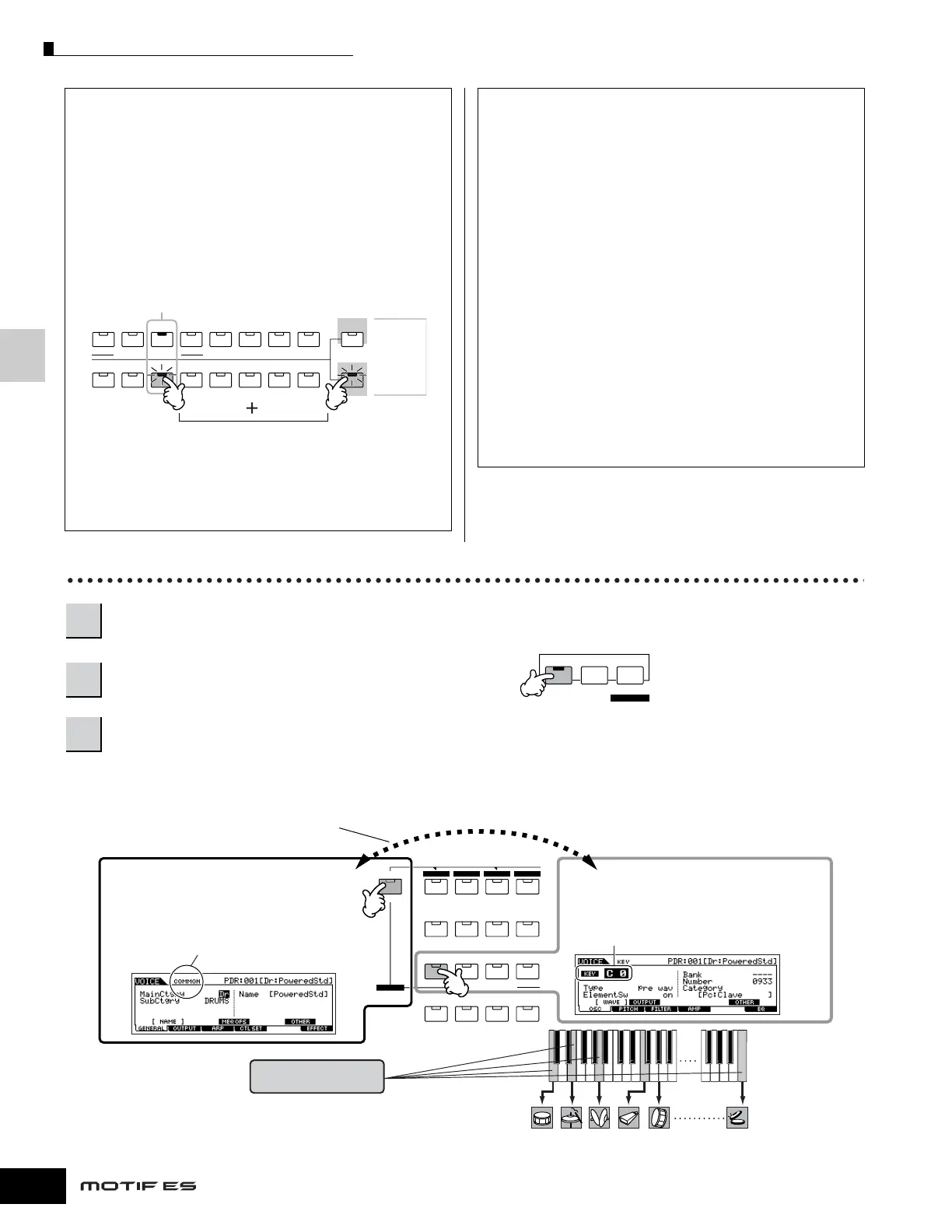Editing a Voice
82
Owner’s Manual
Quick Guide — Advanced Course
To solo an Element for editing
This feature is useful for isolating the sound of single
Element, for ease in editing.
1 In the Normal Voice Edit mode, simultaneously
hold down the [MUTE] button and press one of the
NUMBER buttons [9] to [12] to solo the
corresponding Element.
Once you’ve selected an Element for soloing, the [MUTE]
button’s lamp flashes, indicating the Solo function is
active and only the selected Element can be edited.
2 To solo another Element, simply press the
appropriate number button ([9] - [12]).
3 To exit from the Solo function, press the [MUTE]
button again.
Edit Recall
If you are editing a Voice and select a different Voice
without storing the one you were editing, all the edits
you’ve made will be erased. If this happens, you can
use Edit Recall to restore the Voice with your latest edits
intact.
1 Press the [JOB] button in the Voice mode to enter
the Voice Job mode.
2 Press the [F2] RECALL button to call up the
Recall display.
3 Press the [ENTER] button. (The display prompts
you for confirmation.)
If you wish to cancel the operation, press the [DEC/
NO] button.
4 Press the [INC/YES] button to execute Edit Recall
to restore the voice.
Drum Voice Edit
If you want to edit the sounds that make up a Drum Voice and the basic parameters that determine the sound, such as Oscillator,
Pitch, Filter, Amplitude, and EG (Envelope Generator), call up the Key Edit display. To edit more global parameters related to the
overall Drum Voice and how it’s processed, such as Arpeggio, Controller, and Effects, call up the Common Edit display.
ELEMENT/ PERF. PART/ ZONE
87654321
16
MUTE
TRACK
SELECT
NUMBER
SOLO
15
1412 13
11
10
9
In this example, only Element 3 is turned on and can be edited.
1
Press the [VOICE] button to enter the Voice mode, then select a Drum Voice to be edited.
2
Press the [EDIT] button to enter the Voice Edit mode.
3
Call up the Common Edit display or Key Edit display.
EDIT
COMPARE SCENE STORE
SET LOCATE
JOB STORE
COMMON
ELEMENT/ PERF. PART/ ZONE
FAVORITES
DRUM KITS
A. PIANO KEYBOARD ORGAN
PRE 5 PRE 6 USER 1
GUITAR/
PLUCKED
SYN LEAD
ABCD
4321
12
11
10
9
SYN PAD/
CHOIR
SYN COMP
CHROMATIC
PERCUSSION
USER 2
C0
Key 1 Key 5 Key 10 Key 18 Key 21 Key 73
C1
C6
While in the Voice Edit mode, you can switch between
the Common Edit display and the Element Edit display
as shown below.
Indicates a Common Edit
display.
Common Edit
Calling up the Key Edit display
Press any of the ELEMENT [1] - [4] buttons to call
up the Key Edit display, then select the key to
which the desired instrument is assigned.
Key Edit (1-73)
Indicates the display for editing the key C0.
Calling up the Common Edit display
Press the [COMMON] button to call up the
Common Edit display.
In the Edit mode, the [DRUM KITS] button
functions as the [COMMON] button.
