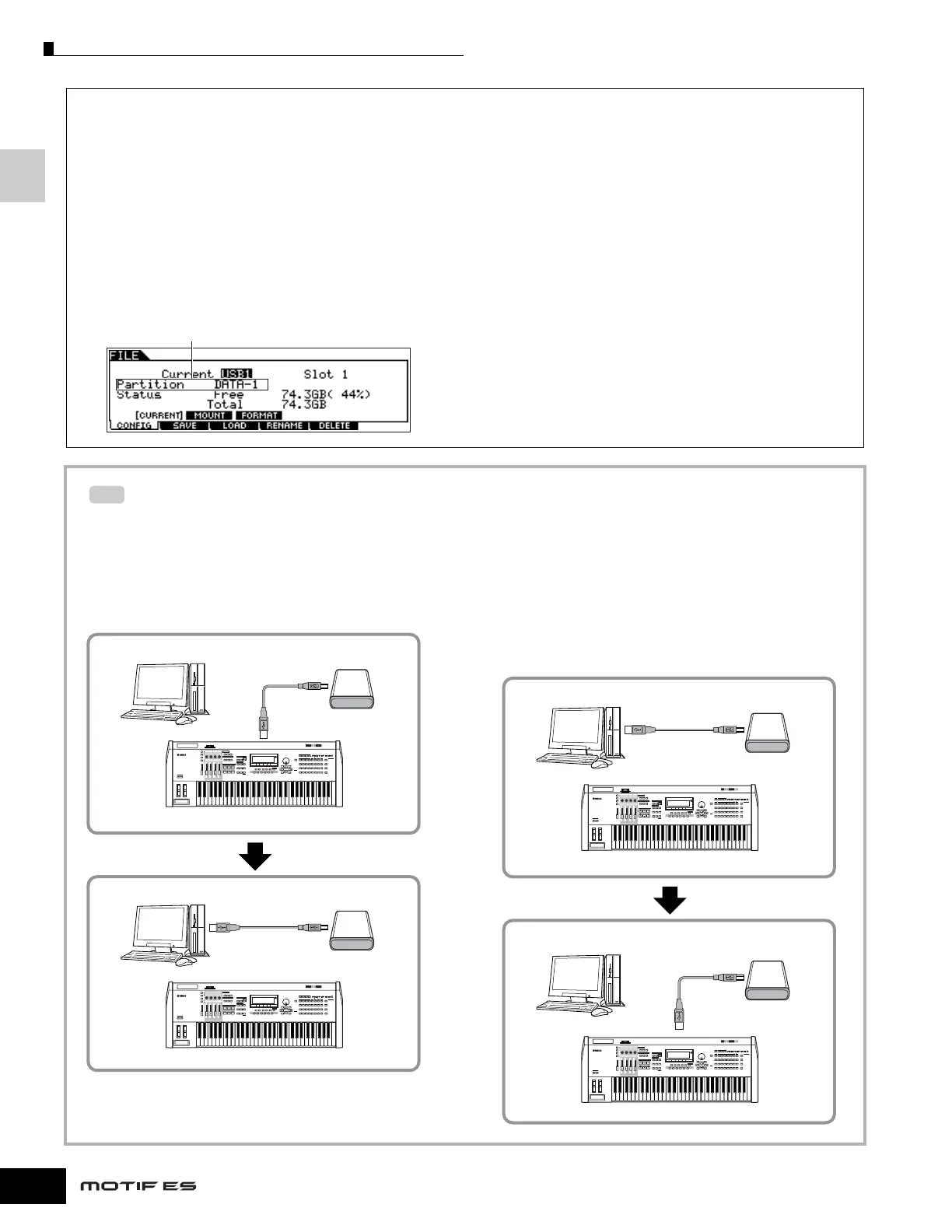About data storage to SmartMedia cards and USB storage devices
30
Owner’s Manual
Setting Up
Basic settings for using SmartMedia or a USB
storage device
1 Press the [FILE] button to enter the File mode.
2 Press the [SF1] CURRENT button to check
which device is selected.
When Current is set to “CARD”
The instrument recognizes the SmartMedia inserted to the
Card slot.
When Current is set to “USB”
The instrument recognizes the USB storage device.
3 Set Current to “CARD” if you wish to access the
SmartMedia, or set Current to “USB” if you wish to
access the USB storage device.
If the USB storage device supports multiple types of media,
you’ll need to set the Slot number after setting Current to
“USB.” To check which media corresponds to which USB
number (1 or 2) and which slot number, see the Volume Label
or Partition setting in this window.
Once you’ve made the settings above, you can perform
any of the other File operations (in the bottom tabs, called
up with the [F2] - [F5] buttons).
n
When a USB storage device is connected or media is inserted, a
“Disk or card unformatted” message may appear in the LCD display,
indicating that the device or media must be formatted for use.
Execute the Format operation in the File mode (page 268).
Backing up your data to a computer
• Backing up MOTIF ES data to a computer
Once you’ve saved data to a SmartMedia card or USB
storage device, you can copy the data to the hard disk
of your computer, then archive and organize the files
as desired. Simply reconnect the device as shown
below.
n Though the example here shows the use of a connected USB
storage device, you can also back up your created data that
you’ve saved to a SmartMedia inserted to the CARD slot on
the rear panel.
• Loading data from a computer to the MOTIF ES
Data and files contained on the hard disk of a computer
can be loaded to the MOTIF ES by copying them first to
the storage media, then transferring them to the
instrument.
In this way, you can use data created on the computer or
another instrument with the MOTIF ES. For example, you
can load Standard MIDI files to the instrument as Song/
Pattern data, or import audio WAV or AIFF files for use as
waveform data.
Volume Label of the selected device
TIP
MUSIC PRODUCTION SYNTHESIZER
MOTIF ES
MUSIC PRODUCTION SYNTHESIZER
MOTIF ES
Saving created data to the USB storage device in the File mode (page 266)
Computer
USB storage device
USB TO DEVICE connector
Disconnect the USB storage
device from the synthesizer and
connect it to the computer
Backing up data to a computer and organizing files/folders
Computer
USB storage device
MUSIC PRODUCTION SYNTHESIZER
MOTIF ES
MUSIC PRODUCTION SYNTHESIZER
MOTIF ES
Computer
USB storage device
Computer
USB storage device
Copying the files of the hard disk of the computer to the USB storage device
Disconnect the USB storage
device from the computer and
connect it to the synthesizer
Loading files on the USB storage device to the synthesizer in the
File mode (page 266)
USB TO DEVICE connector
