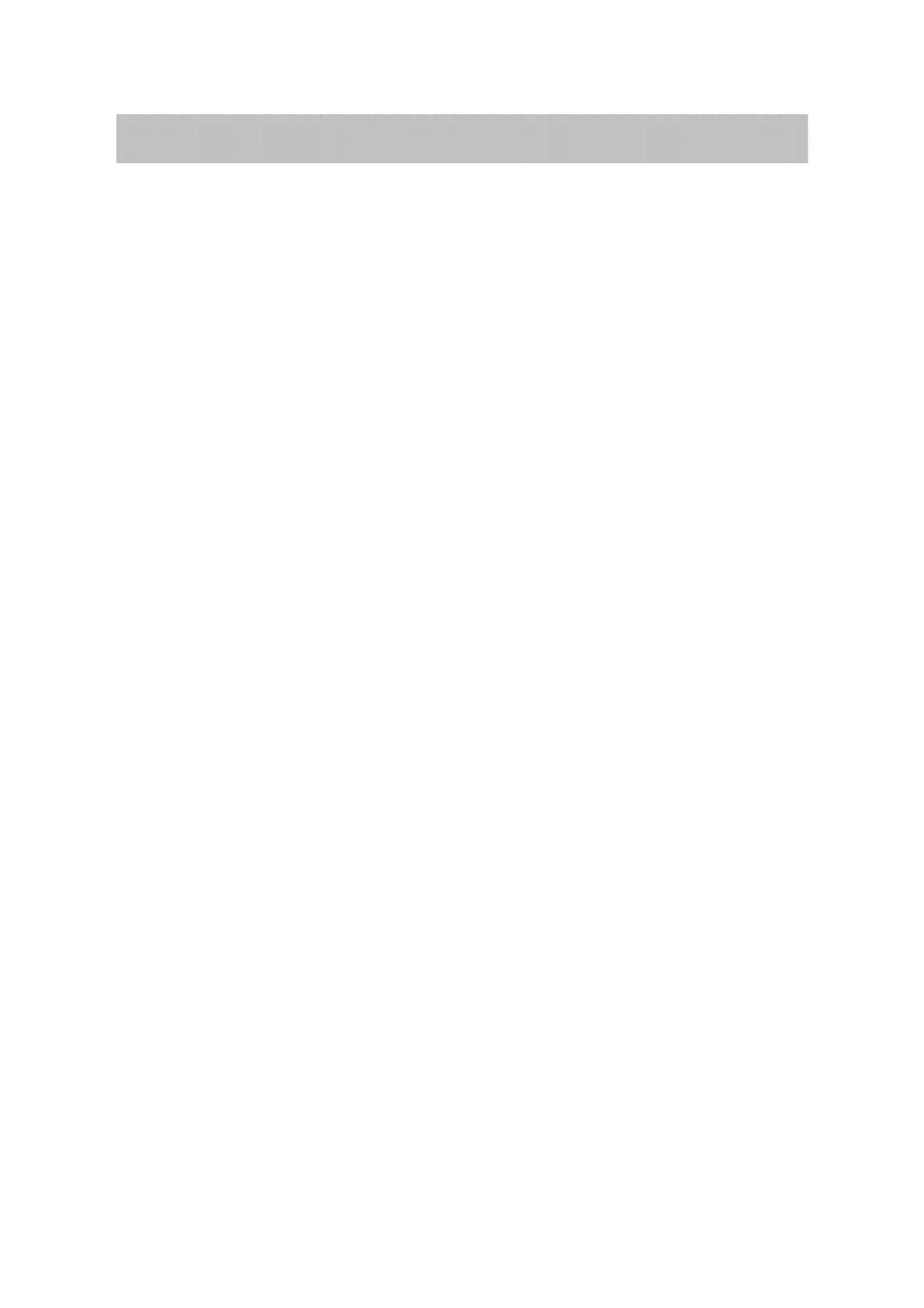X K 3 1 9 0-A22
2、 Full capacity setup:
Display 【FULL 】 press【tare】 to enter into numeric inputting status.
Display 【0 0 0 0 0 0】 press【tare】,to move the ● signal right and select the numeric inputting
position, press【zero】key to automatically add 1 on the related position till you
get your required number, then press【tare】to move the ● signal right to
select the next numeric inputting position, press 【zero】key to automatically
add 1 on the related position till you get the final full capacity. Press【#】to
confirm it, the indicator will automatically enter into the next parameter
setup.
E.g when show【0 2 5 0 0 0】, press【#】to confirm,the indicator will automatically enter in to zero
calibrate.
3、 Zero calibrate:
Display 【nOLOAD】 There is no weight onside the platform,waiting for the stable signal● coming
and press【#】, the zero calibrate was finished, the indicator will enter into the
load weight calibrate status.
4、 Load weight calibrate:
Display 【AdLOAD】 Put the weight onside the platform and press【tare】to enter into the inputting
status.
Display 【0 0 0 0 0 0 】 press【tare】,to move the ● signal right and select the numeric inputting
position, press【zero】key to automatically add 1 on the related position till you
get your required number, then press【tare】to move the ● signal right to
select the next numeric inputting position, press 【zero】key to automatically
add 1 on the related position till you get the exact weight of what you have
put on. Press 【#】to confirm it, the indicator will automatically enter into
the next parameter setup.
Display 【End】
5、 Press【SPAN】inside the calibration span,indicator will save all the parameters and back to weighing mode.
(13)