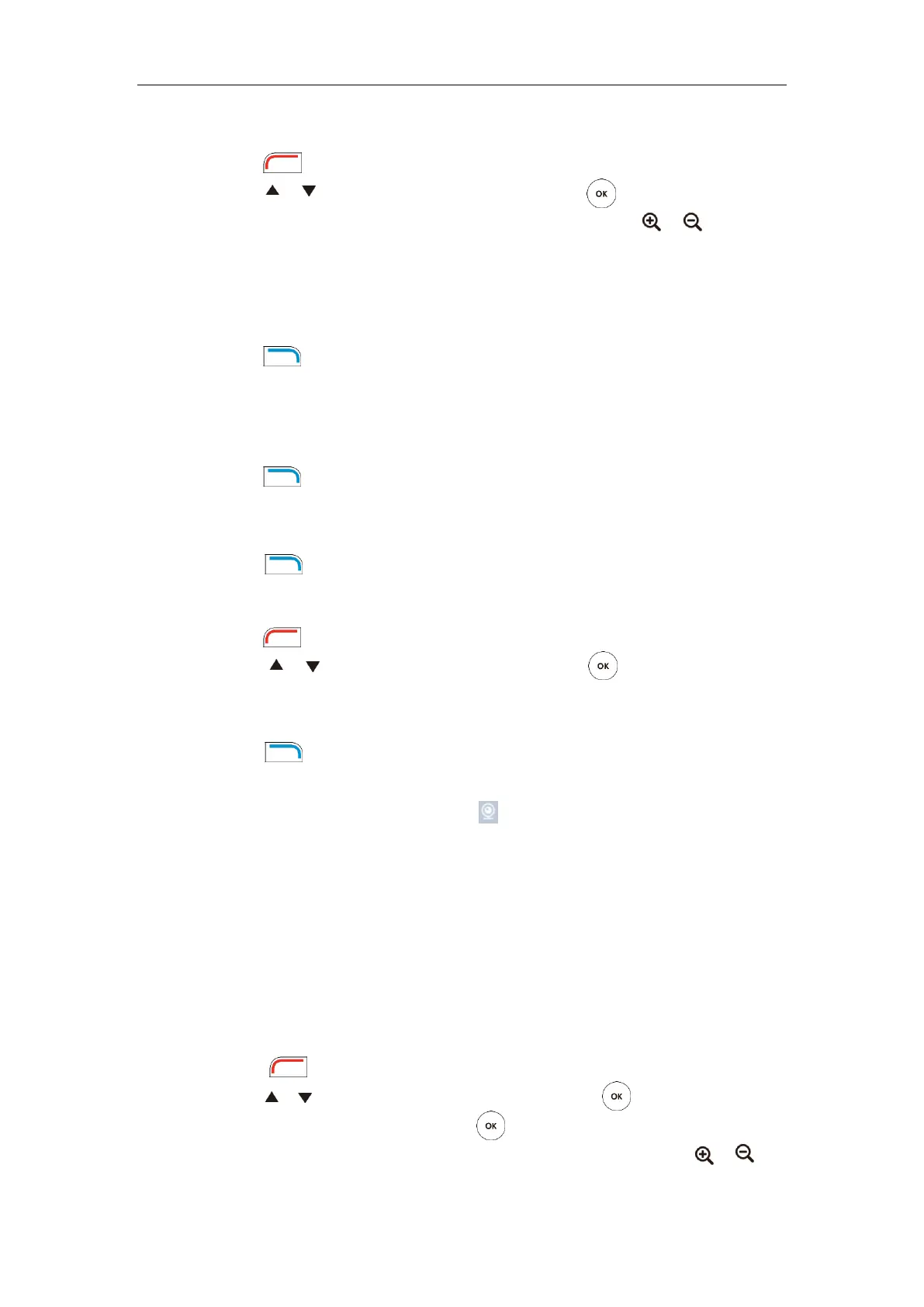Using the VC120 Video Conferencing System
111
To store a local camera preset during a call:
1. Press (More soft key) during an active call.
2. Press or to scroll to Camera Preset, and then press .
3. Press the navigation key to adjust the angle of the camera or press or to adjust the
focus of the camera.
4. Long press any number key (0-9) on the remote control until the screen prompts ”Preset
Key ‘X’ successfully saved” (“X” stands for the saved key).
Current camera position and focus are stored to the numeric key.
5. Press (Exit soft key) to return to the idle screen.
Moving Local Camera to a Preset Position
To move the local camera to a preset position when the system is idle:
1. Press (Preset soft key).
2. Press the numeric key that is already associated with a preset.
The local camera will adjust to the preset.
3. Press (Exit soft key) to return to the idle screen.
To move the local camera to a preset position during a call:
1. Press (More soft key) during an active call.
2. Press or to scroll to Camera Preset, and then press .
3. Press the numeric key that is already associated with a preset.
The local camera will adjust to the preset.
4. Press (Exit soft key) to return to the idle screen.
To move local camera to a preset position via web user interface, go to the path Home (Hover
your cursor over your number, and then click and click a numeric key that is already
associated with a preset).
Storing a Far-end Camera Preset
If the far-end camera enables the far-end camera control feature (For more information, refer
to Far-end Camera Control on page 80) and corresponding camera control protocol is enabled
(For more information, refer to your system administrator), you can configure camera preset for
the far-end camera during the video call.
To store a far-end camera preset during a call:
1. Press (More soft key) during an active call.
2. Press or to scroll to Near/Far Camera, and then press .
3. Select the remote video, and then press .
4. Press the navigation key to adjust the angle of the far-end camera or press or to
adjust the focus of the far-end camera.
