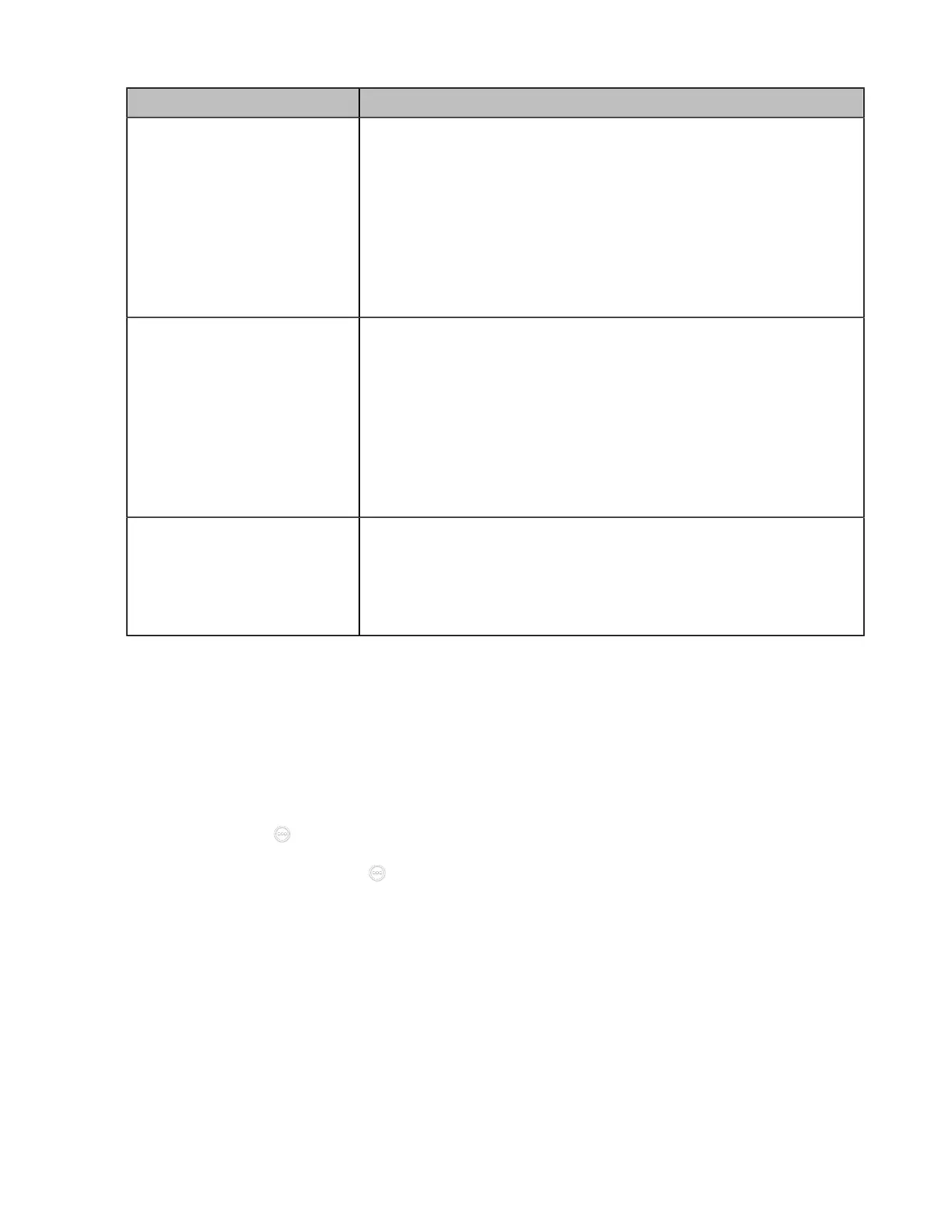| Configuring the Audio Settings | 148
Model Audio Input
VC200/VC200-E
• Auto—the system automatically selects the audio input with the
highest priority. The priority is Ceiling Microphone Array VCM38 >
Microphone Array VCM34 > VCS Phone > Bluetooth Microphone >
Built-in Microphone > USB to Line input.
• Microphone Array VCM34
• VCS Phone
• Built-in Microphone
• Bluetooth Microphone
• USB to Line input
VC500/PVT950
• Auto—the system automatically selects the audio input with the
highest priority. The priority is Ceiling Microphone Array VCM38 >
Microphone Array VCM34 > VCS Phone > Bluetooth Microphone >
USB to Line input.
• Ceiling Microphone Array VCM38
• Microphone Array VCM34
• VCS Phone
• Bluetooth Microphone
• USB to Line input
VP59
• Auto—the phone automatically selects the audio input with the
highest priority. The priority is Bluetooth Microphone > Built-in
Microphone > USB to Line input.
• Built-in Microphone
• USB to Line input
Specifying an Available Audio Input
Procedure
1. Do one of the following:
• On your web user interface, go to Setting > Audio > Audio Settings.
• On your VCS: go to More > Settings > Basic > Audio.
For VP59, tap > Settings > Basic > Audio.
•
On your CTP20/CTP18, tap > Settings > Basic > Audio.
