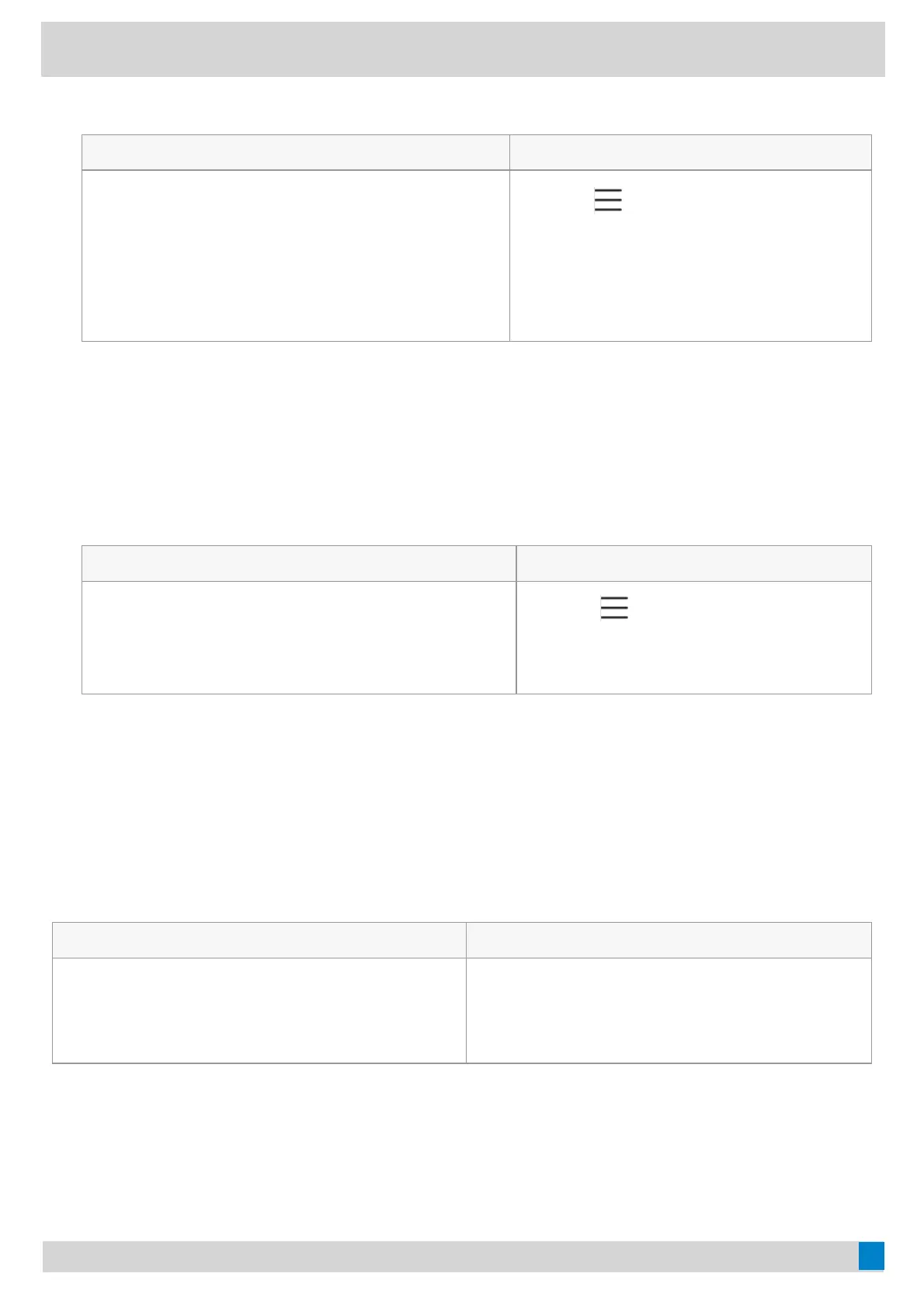1. Select the method according to your device:
VP59/MP58/MP56/MP54/CP965VP59/MP58/MP56/MP54/CP965 MP52MP52
1. Tap the account avatar and go to SettingsSettings > DeviceDevice
SettingsSettings > Phone LockPhone Lock.
2. Enter the unlock PIN and tap UnlockUnlock.
3. Enter the new lock PIN in the New PIN field.
4. Enter the lock PIN again in the Confirm PIN field.
5. Save the change.
1. Go to
> SettingsSettings > Lock Screen & PINLock Screen & PIN >
PINPIN > Change PINChange PIN.
2. Enter the old lock PIN.
3. Enter the new lock PIN.
4. Enter the new lock PIN again.
Disable Phone LockDisable Phone Lock
If your system administrator sets security restrictions and enables the phone lock, you are restricted from disabling
it.
ProcedureProcedure
1. Select the method according to your device:
VP59/MP58/MP56/MP54/CP965VP59/MP58/MP56/MP54/CP965 MP52MP52
1. Tap the account avatar and go to SettingsSettings > DeviceDevice
SettingsSettings > Phone LockPhone Lock.
2. Enter the unlock PIN and tap UnlockUnlock.
3. Disable Lock EnableLock Enable.
1. Go to
> SettingsSettings > Lock Screen & PINLock Screen & PIN
> PINPIN > Clear PINClear PIN.
2. Enter the old lock PIN.
BluetoothBluetooth
Available Bluetooth DevicesAvailable Bluetooth Devices
What kind of Bluetooth devices can I concecte to my phone devices?What kind of Bluetooth devices can I concecte to my phone devices?
For MP58/MP56/MP54/MP52/VP59For MP58/MP56/MP54/MP52/VP59 For CP965/CP960For CP965/CP960
Bluetooth headsets
Bluetooth handsets
Bluetooth headsets
Bluetooth handsets
Bluetooth-enabled mobile phones
Bluetooth-enabled PC
