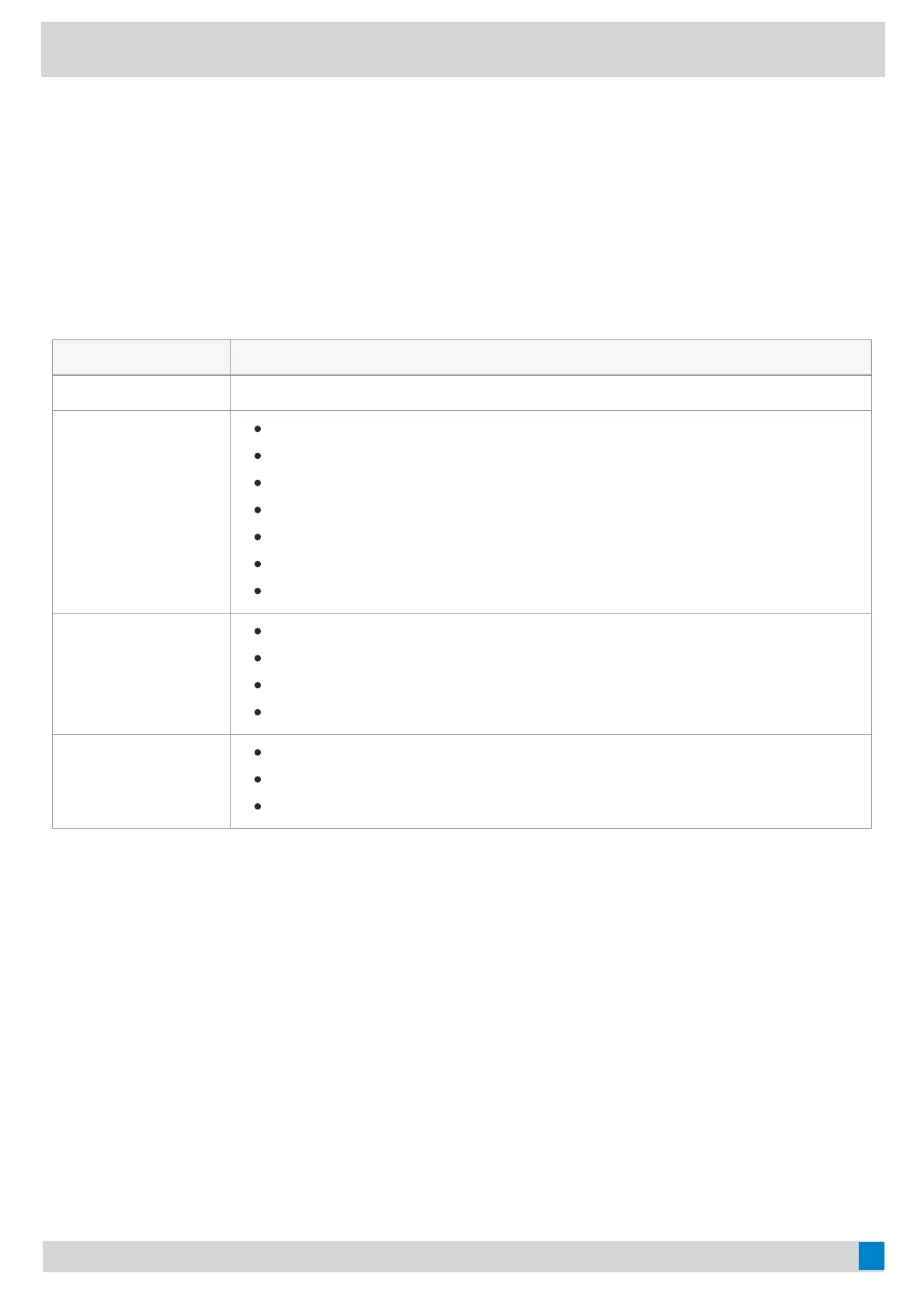4. Select Pin group to sidecarPin group to sidecar.
The contacts will be displayed on the EXP50 expansion module.
5. Press the corresponding EXP key to call the contact.
For more information, see EXP50 user guide.
EXP Key LED IndicatorsEXP Key LED Indicators
The EXP key LED indicators on the EXP40/EXP50 expansion module:
LED StatusLED Status DescriptionDescription
Green The Teams contact is available.
Red
The Teams contact is busy.
The Teams contact is busy.
The Teams contact is Do Not Disturb.
The call of your Teams contact is parked.
The call of your Teams contact is placed on hold.
The held call of your Teams contact is resumed.
The Teams contact is in a Teams conference.
Yellow
The Teams contact is busy.
The Teams contact is right back.
The Teams contact is off work.
The Teams contact is away.
Off
The Teams contact is unknown.
The Teams contact is offline.
Your phone is locked.
FAQFAQ
How Many Contacts Can You Expand When Using EXP50?How Many Contacts Can You Expand When Using EXP50?
60 contacts.
Its 60 line keys on the 3 pages (20 keys per page) allow you to extend the functionality of Yealink
T56A/T58A/VP59/MP56/MP58/MP58-WH Teams phones to EXP50.
How Many EXP50 Can you Connect?How Many EXP50 Can you Connect?
You can connect up to 3 units of EXP50.
