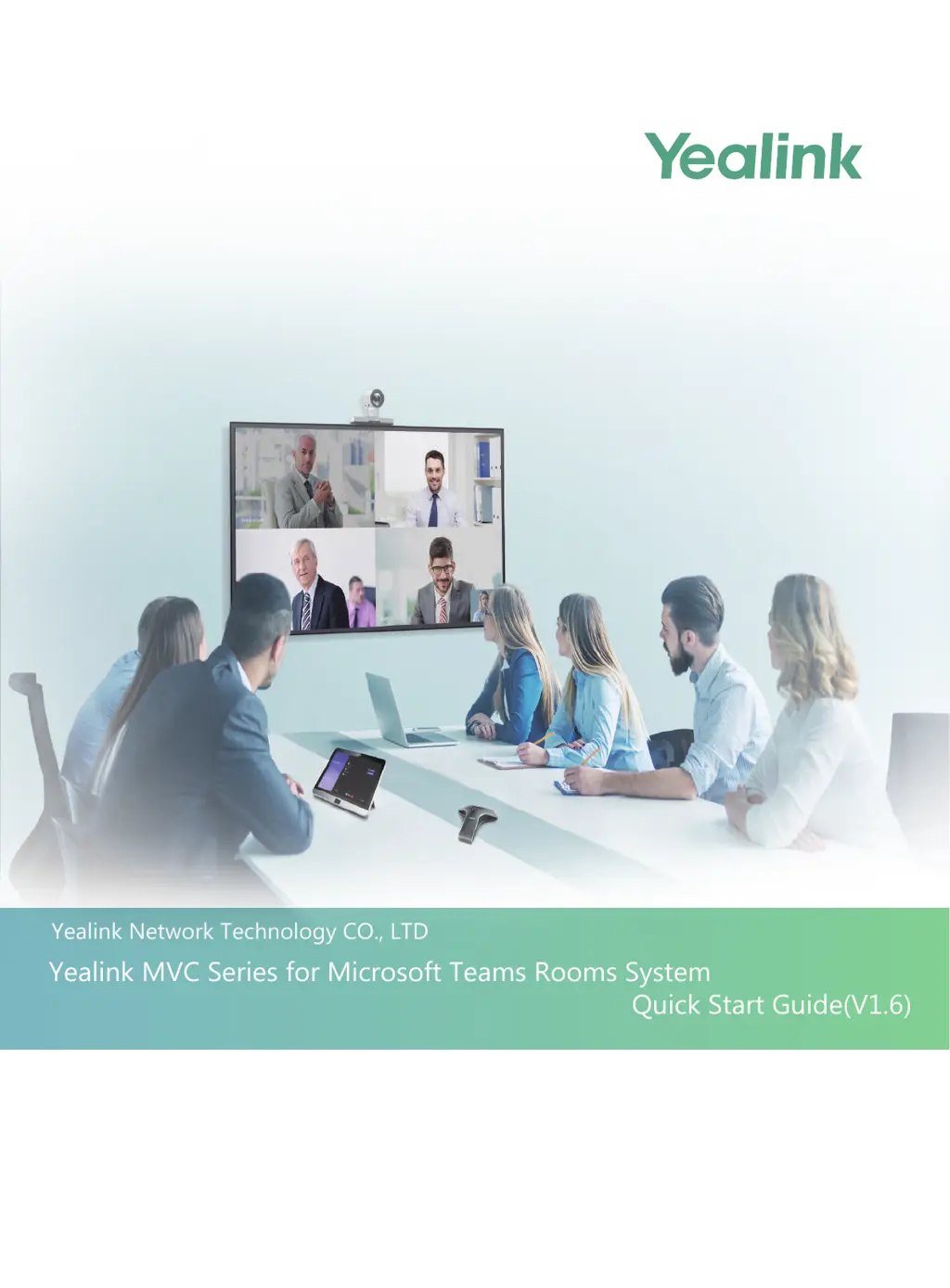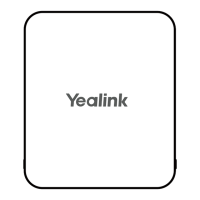What to do if there is no content displayed on the second display with Yealink Conference System?
- Kkenneth63Jul 28, 2025
If you are not seeing content on the second display, first make sure that both displays are securely connected to the HDMI ports on the back of the MCore/Mini-PC. Also, verify that the Dual Monitor mode is enabled. If the issue persists, try restarting the device; after restarting, it will automatically launch the Teams Room Systems app.