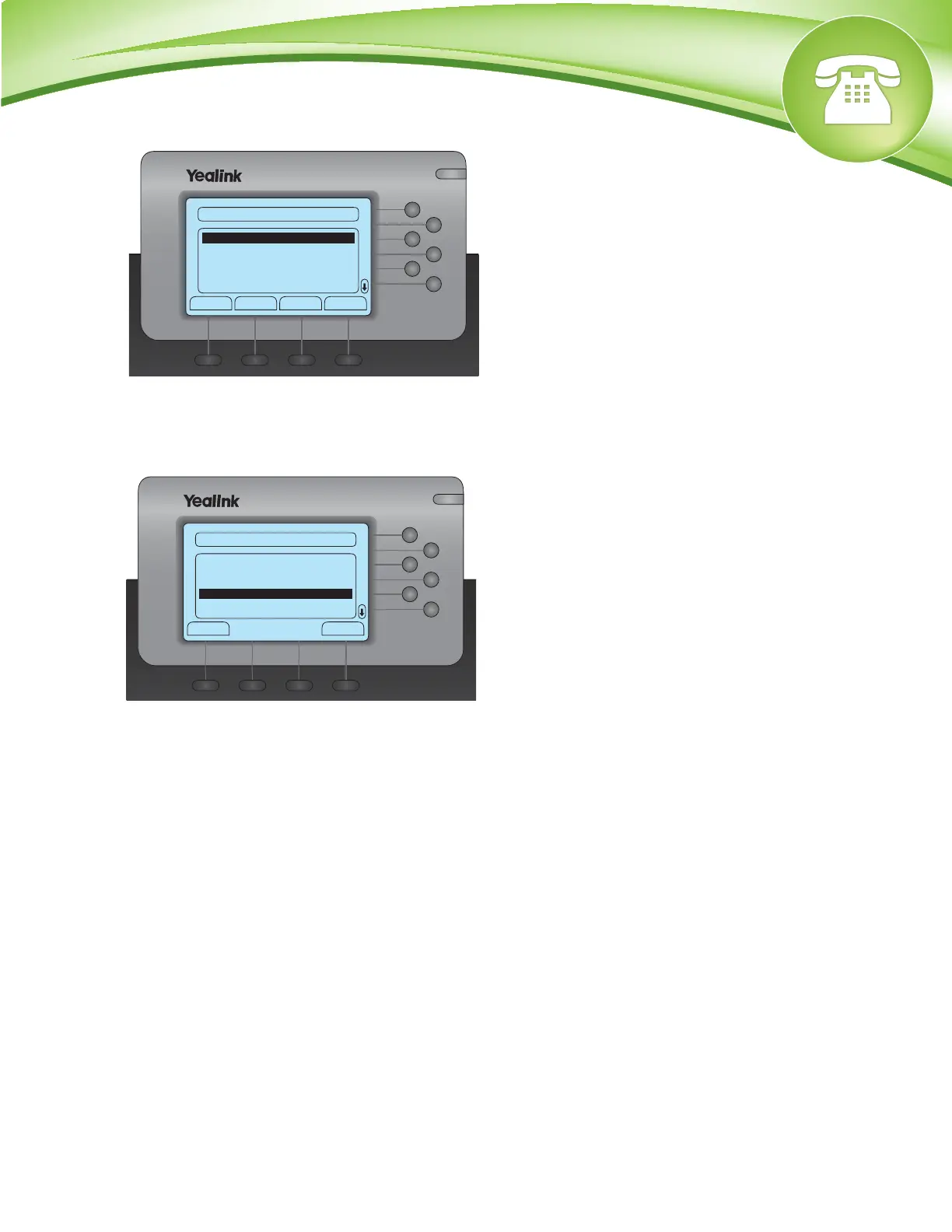How To Find The IP Address and MAC Address
Quick Steps
1. Press the “Menu” button.
2. Select option “1 Status.”
3. You will now be shown the IP address and MAC address.
How To Set The Configuration Server
Quick Steps
1. Select the “Menu” button.
2. Select option “3 Settings.”
3. Select option “2 Advanced Settings.”
4. You have to now enter the Admin Password. Default password is admin.
5. Select option “8 Auto Provision.”
6. Enter the IP or FQDN of the PBX and press “Save”.
How To Factory Default
Quick Steps
1. Select the “Menu” button.
2. Select option “3 Settings.”
3. Select option “2 Advanced Settings.”
4. You have to now enter the Admin Password. Default password is admin.
5. Scroll down and select option “5 Reset to Factory.” Press “OK” to confirm. The phone will now
reboot and perform a factory reset.
© Copyright Schmooze Com, 2012
1 2 3
654
7
8
9
0
ABC
DEF
MNO
WXYZ
SEND
JKL
TUV
GHI
PQRS
MESSAGE
CONF HOLD
MUTE
RD
TRAN
HEADSET
OK
Back abc
1. Password: |
Please Enter Password
ConfirmDel
1 2 3
654
7
8
9
0
ABC
DEF
MNO
WXYZ
SEND
JKL
TUV
GHI
PQRS
MESSAGE
CONF HOLD
MUTE
RD
TRAN
HEADSET
OK
Back
3. Softkey Label
4. Phone Setting
5. Reset to Factory
6. Set Password
Advanced Settings
Enter