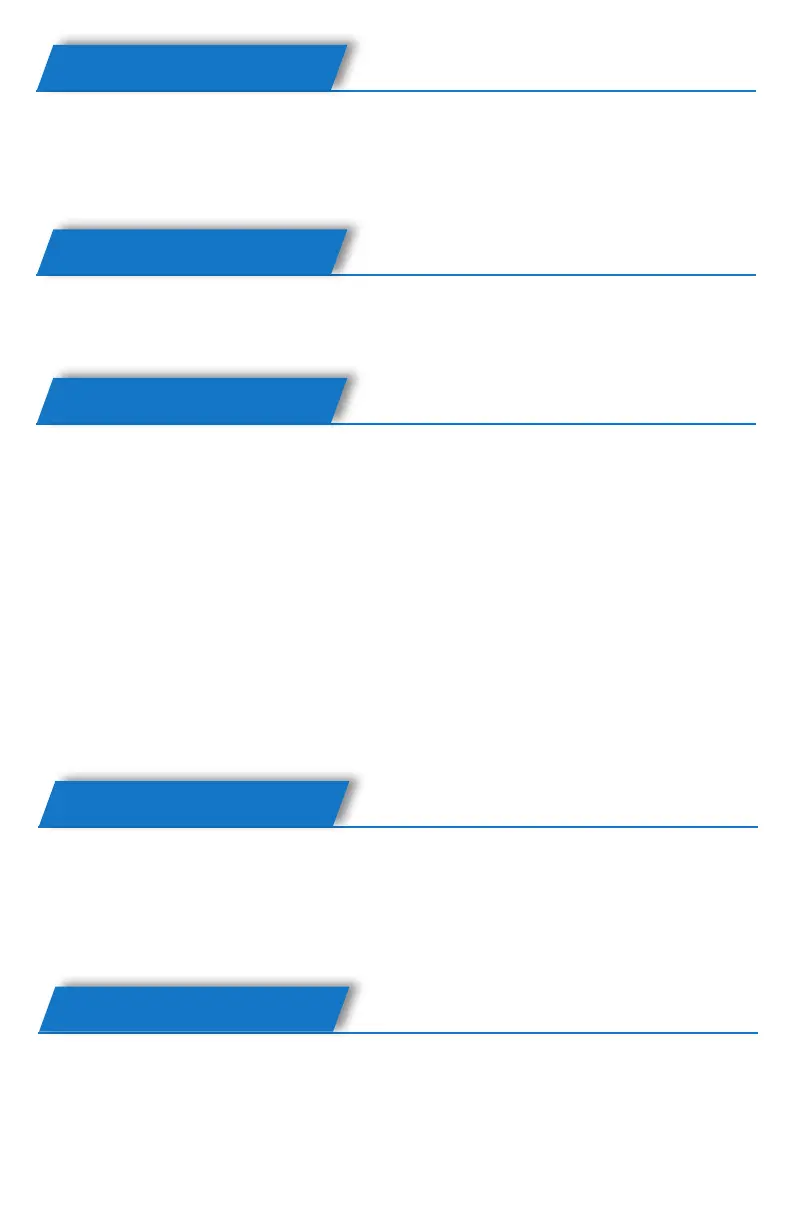Putting a Call on Hold
• Press the HOLD button to put your active call on hold
• If there is only one call on hold, press the HOLD key again to retrieve it
• If there is more than one call on hold, press the up/down button to
highlight the call. Then press the HOLD key to retrieve that call.
Voice Mail
• The presence of new voice mail messages is indicated in the idle
screen. Press MESSAGE and enter your password to retrieve the voice
mail message.
Call Transfer
There are two ways to transfer a call:
Blind Transfer:
• Press the TRAN button during an active conversation. The call will be
put on hold and you will hear a dial tone. Dial the telephone number
to which you wish to transfer the call.
• Hang up to complete the transfer.
• You will be disconnected from the call.
Attended Transfer:
• Press the TRAN button during an active conversation. The call will be
put on hold and you will hear a dial tone. Dial the telephone number
to which you wish to transfer the call.
• When the phone is answered, you can have a private conversation
without the rst person hearing it, then hang up to complete the
transfer and you will be disconnected from the call.
Call Forward
• To forward a call, enter the path: Menu -> Features -> Call Forward
• There are 5 options: Always Forward, Busy Forward, No-Answer
Forward, Busy/No-Answer Forward and Cancel Forward.
• For each option (except Cancel Forward), enter the number you want
to forward your calls to. Press OK to save the changes.
Conference Call
• Press the CONF key during an active call.
• The rst call is placed on hold. You will hear a dial tone. Dial the
number to conference in, then press SEND to dial out.
• When the call is answered, the conference call will now include you
and the other two parties.
• Hang up to disconnect all parties.
