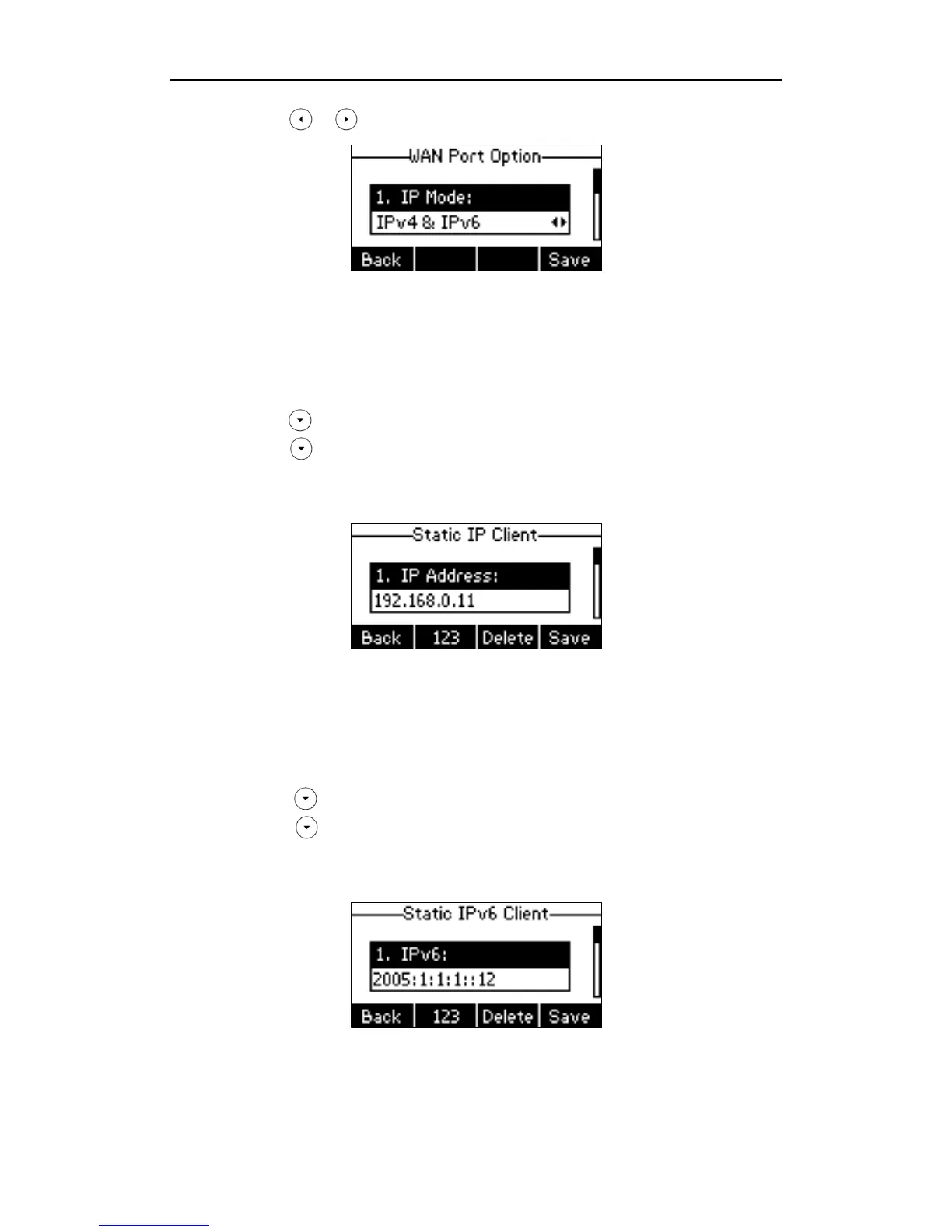Getting Started
15
2. Press or to select IPv4, IPv6 or IPv4 & IPv6 from the IP Mode field.
3. Press the Save soft key to accept the change or the Back soft key to cancel.
To configure a static IPv4 address via phone user interface:
1. Press Menu->Settings->Advanced Settings (password: admin) ->Network->WAN
Port.
2. Press to select IPv4 and press the Enter soft key.
3. Press to select Static IP Client and press the Enter soft key.
4. Enter the desired values in the IP Address, Subnet Mask, Default Gateway, Pri.DNS
and Sec.DNS fields respectively.
5. Press the Save soft key to accept the change or the Back soft key to cancel.
To configure a static IPv6 address via phone user interface:
1. Press Menu->Settings->Advanced Settings (password: admin) ->Network->WAN
Port.
2. Press to select IPv6 and press the Enter soft key.
3. Press to select Static IPv6 Client and press the Enter soft key.
4. Enter the desired values in the IPv6 , IPv6 Prefix, IPv6 Gateway, IPv6 Pri.DNS and
IPv6 Sec.DNS fields respectively.
5. Press the Save soft key to accept the change or the Back soft key to cancel.
If you are using an xDSL modem for IPv4 network connection, you can connect your
phone to the Internet via PPPoE mode. Set the WAN port as a PPPoE port. The PPPoE port
