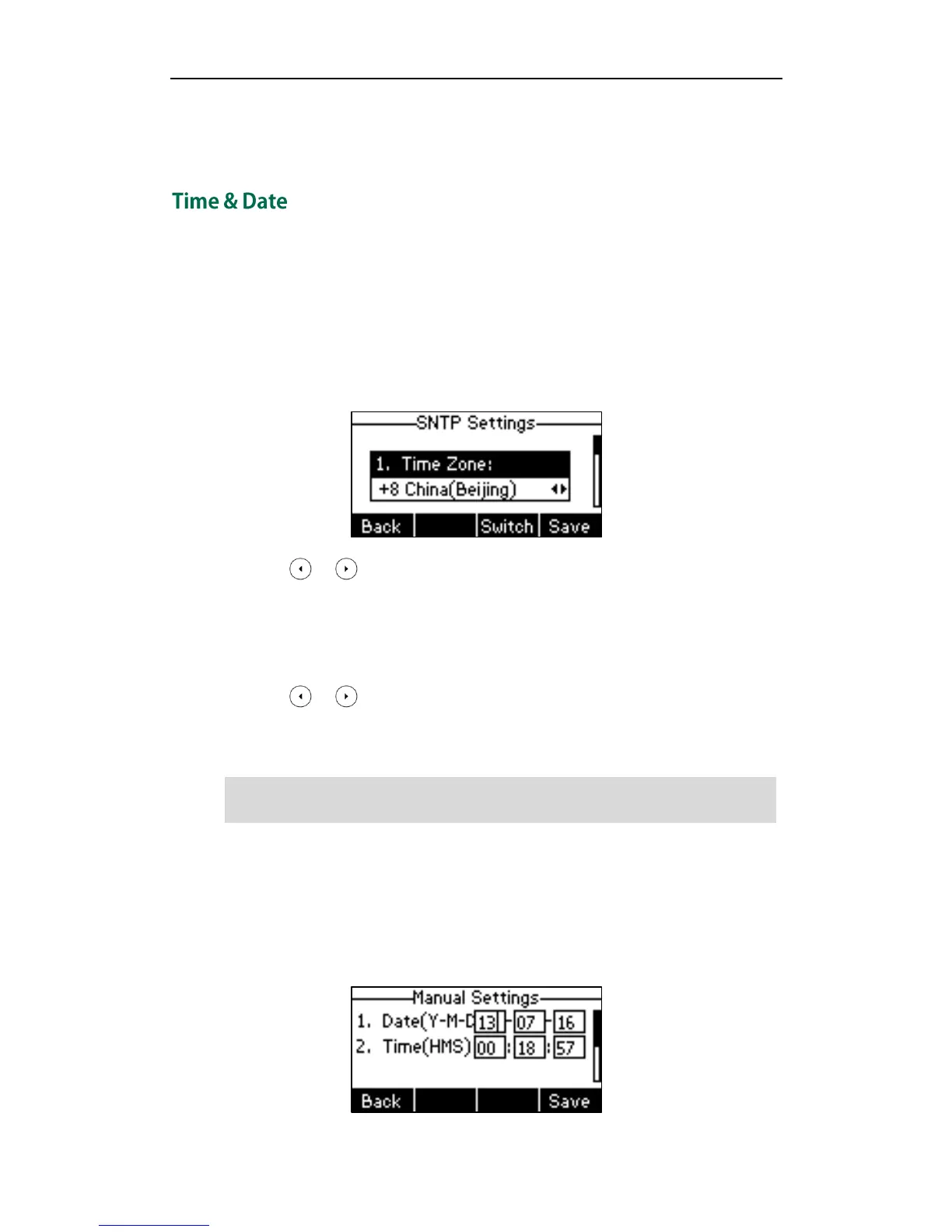Customizing Your Phone
19
3. Click Confirm to accept the change.
Text displayed on the web user interface will change to the selected language.
The time and date are displayed on the LCD screen when the phone is idle. If the phone
cannot obtain the time and date from the Simple Network Time Protocol (SNTP) server,
you need to configure the time and date manually. For more information on the SNTP
server, contact your system administrator.
To configure the SNTP settings via phone user interface:
1. Press Menu->Settings->Basic Settings->Time & Date->SNTP Settings.
2. Press or , or the Switch soft key to select the time zone that applies to your
area from the Time Zone field.
The default time zone is "+8 China(Beijing)".
3. Enter the domain names or IP addresses in the NTP Server 1 and NTP Server 2 fields
respectively.
4. Press or , or the Switch soft key to select the desired value from the DST
field.
5. Press the Save soft key to accept the change or the Back soft key to cancel.
Note
To configure the time and date manually via phone user interface:
1. Press Menu->Settings->Basic Settings->Time & Date->Manual Settings.
2. Enter the specific date in the Date field.
3. Enter the specific time in the Time field.
