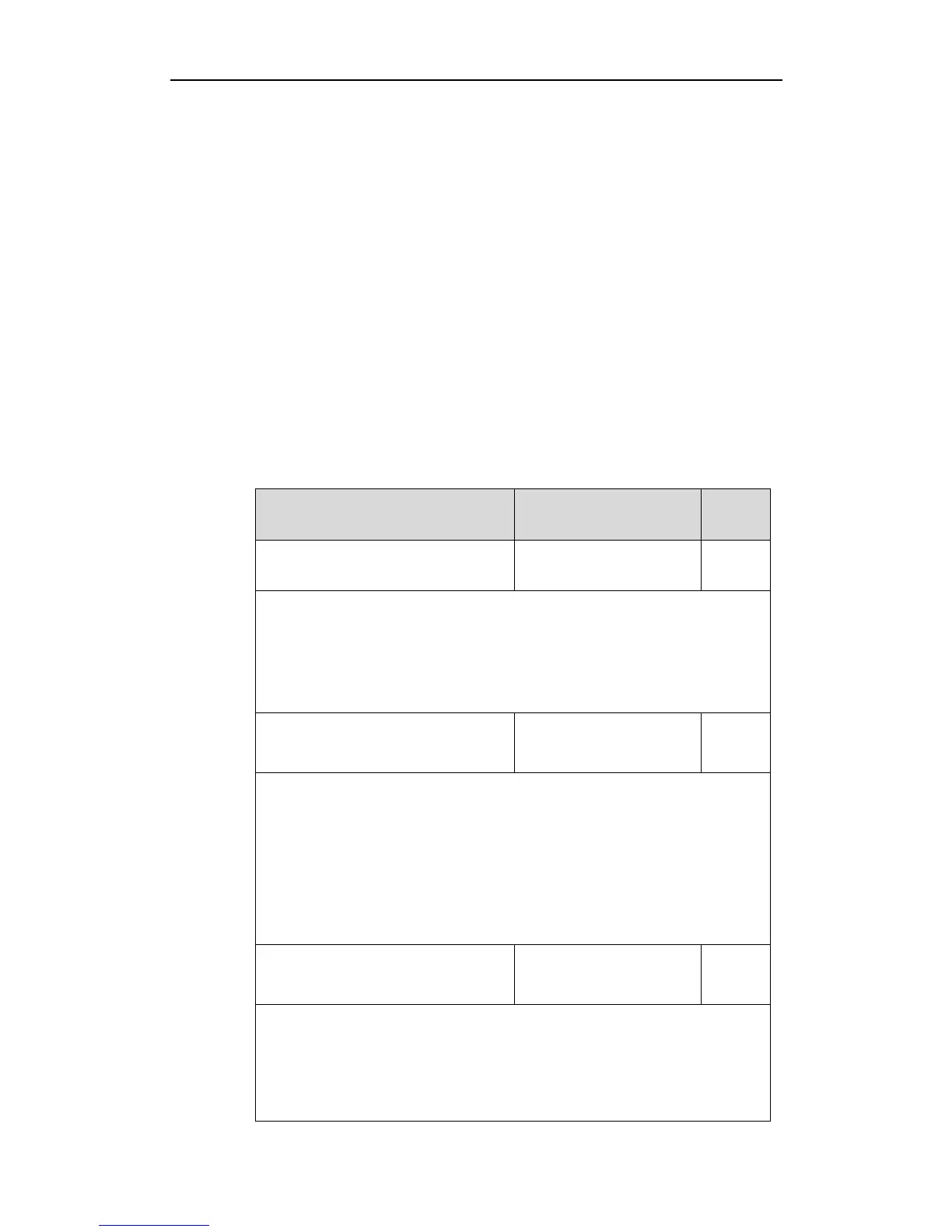Using Enhanced DSS Keys on Yealink IP Phones
13
Call failed – The outgoing call encounters a failure.
Ring back - There is an outgoing call on the phone. And the phone is in the ringback state.
Transfer ring back - There is a call being transferred to another phone. And the phone is
in the ringback state.
Hold – The call is placed on hold on the phone.
Held – The call is held.
Conference – The phone sets up a conference call.
Dial tone – You can hear a dial tone. But there are no numbers entered.
Dialing – The phone is on the dialing screen. That is, the entered numbers are not dialed
out.
To configure the soft keys using configuration files:
1. Add/Edit soft key parameters in the configuration file (e.g., features.cfg).
The following table lists the information of parameters:
Description:
It enables or disables the custom soft key X.
0-Disabled
1-Enabled
Note: It works only if the value of the parameter “features.enhanced_dss_keys.enable”
is set to 1 (Enabled).
Description:
It configures the text displayed on the soft key label.
Note: It works only if the values of the parameters
“features.enhanced_dss_keys.enable” and “softkey.X.enable” are set to 1 (Enabled).
