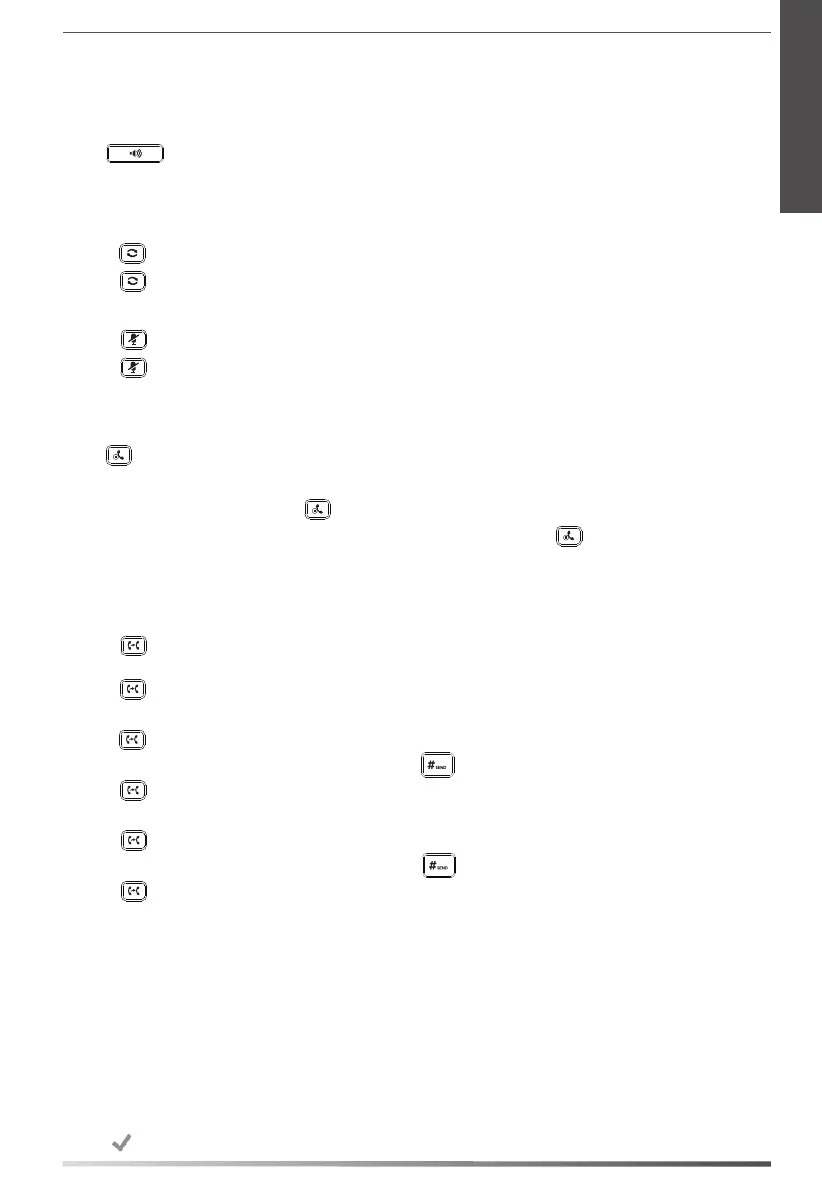Ending a Video/Voice Call
Using the handset:
Hang up the handset or tap the EndCall soft key.
Using the speakerphone:
Press or tap the EndCall soft key.
Using the headset:
Tap the EndCall soft key.
Redial
Press to enter the Placed Calls list, and then tap the desired entry.
Press twice when the phone is idle to dial out the last dialed number.
Call Mute and Un-mute
Press to mute the microphone during a call.
Press again to un-mute the call.
Call Hold and Resume
To place a call on hold:
Press or tap the Hold soft key during an active call.
To resume the call, do one of the following:
If there is only one call on hold, press or tap the Resume soft key.
If there is more than one call on hold, tap the call you want to resume, and press or tap the Resume soft key.
Call Transfer
You can transfer a call in the following ways:
Blind Transfer
1. Press or tap the Transfer soft key during a call. The call is placed on hold.
2. Enter the number you want to transfer to.
3. Press .
Semi-Attended Transfer
1. Press or tap the Transfer soft key during a call. The call is placed on hold.
2. Enter the number you want to transfer to, and then press .
3. Press or tap the Transfer soft key when you hear the ring-back tone.
Attended Transfer
1. Press or tap the Transfer soft key during a call. The call is placed on hold.
2. Enter the number you want to transfer to, and then press .
3. Press or tap the Transfer soft key when the second party answers.
Call Forward
To enable call forward:
1. Swipe down from the top of the screen to enter the control center.
2. Tap Settings->Features->Call Forward.
3. Select the desired forward type:
Always Forward----Incoming calls are forwarded unconditionally.
Busy Forward----Incoming calls are forwarded when the phone is busy.
No Answer Forward----Incoming calls are forwarded if not answered after a period of time.
4. Enter the number you want to forward to. For No Answer Forward, tap the After Ring Time eld, and then tap the
desired ring time to wait before forwarding.
5. Tap to accept the change.
9
E
N
G
L
I
S
H
