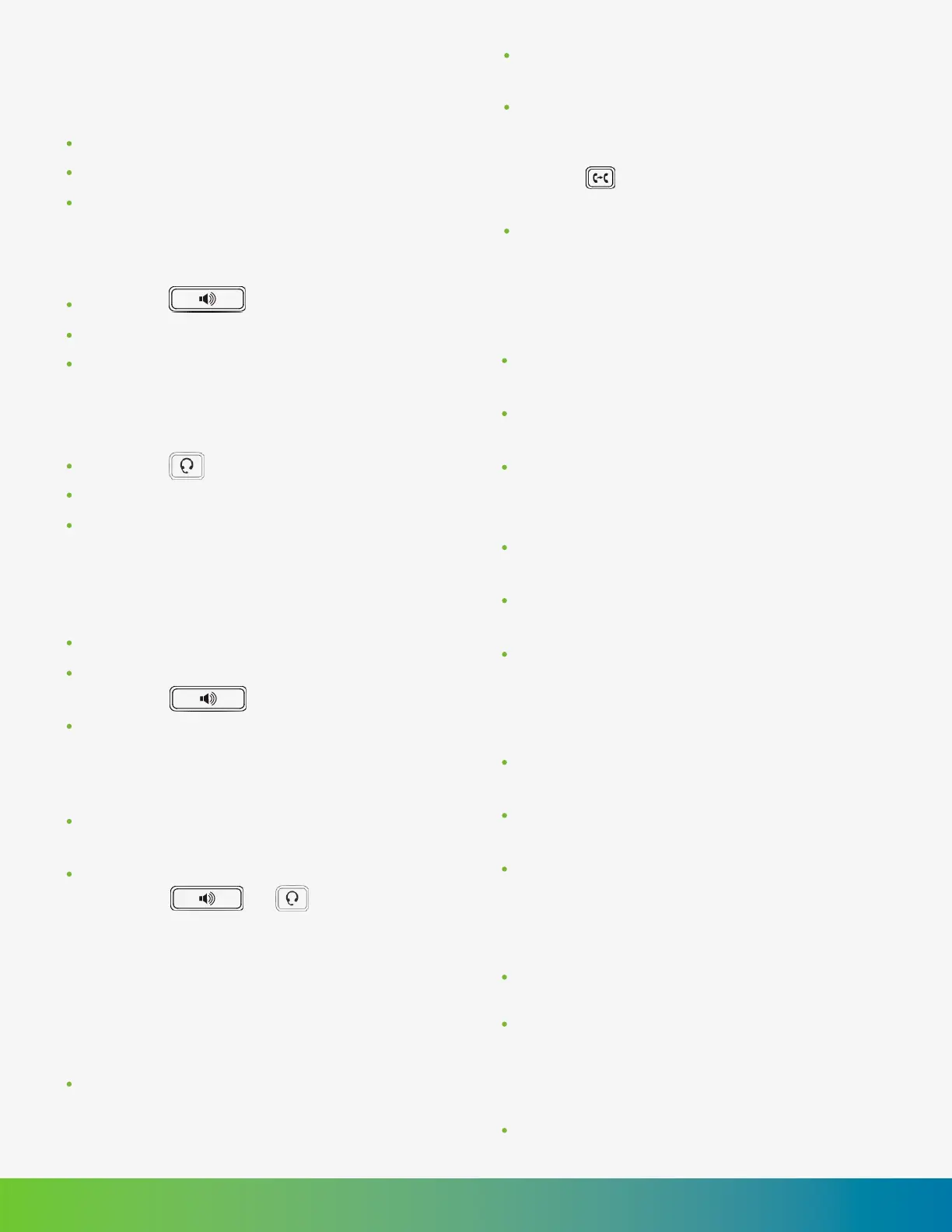Pick up the handset.
Enter the number on the dial pad.
Press the Call system key or wait a few
seconds.
LET’S DISCUSS YOUR NEEDS LSNETWORKS.NET • SALES@LSNETWORKS.NET • 503.294.5300 24/7/365 NOC SUPPORT
Placing a Call
Using the Headset
A Blind Transfer sends a call directly and
immediately to another party without
consulting.
There are four methods you can use to
transfer a call to another phone:
Transferring Incoming Calls
Using the Handset: Pick up the handset.
Using the Speakerphone:
Press the key.
Using the Headset: Press the Headset key.
Answering a Call
Press the key.
Enter the number on the dial pad.
Press the Call system key or wait a few
seconds.
Using the Speakerphone
Using the Handset: Replace the handset
on the cradle.
Using the Speakerphone or headset:
Press the or key, or press the
End Call soft key.
Ending a Call
Press the key.
Enter the number on the dial pad.
Press the Call system key or wait a few
seconds.
Using the Headset
Press the Transfer key during an active
call the call is placed on hold.
Enter the number you want to transfer the
call to.
Press the Transfer key again.
Blind Transfer
Press the Transfer key during an active
call. The call is placed on hold.
Enter the number you want to transfer to,
and then press the Transfer system key.
Press the Transfer key again when you
hear the ring-back tone.
Semi-Attended Transfer
Press the Transfer key during an active
call. The call is placed on hold.
Enter the number you want to transfer to,
and then press the Transfer system key.
Press the Transfer key again when the
second party answers.
Attended Transfer
Press the Transfer key during an active
call. The call is placed on hold.
Enter *22 and the extension of the user
you want to send the call to. e.g. *221001.
This will put them directly into that users
voicemail.
Press the Transfer key again.
Direct Voicemail Transfer
A Semi-Attended Transfer sends a call
while the destination phone is ringing.
An Attended Transfer allows you to
speak with the destination phone before
transferring the call. Note that you may
use the key or the transfer soft key to
transfer calls.
A Direct Voicemail Transfer sends callers
directly to a user’s voicemail box without
having to ring their desk phone.
