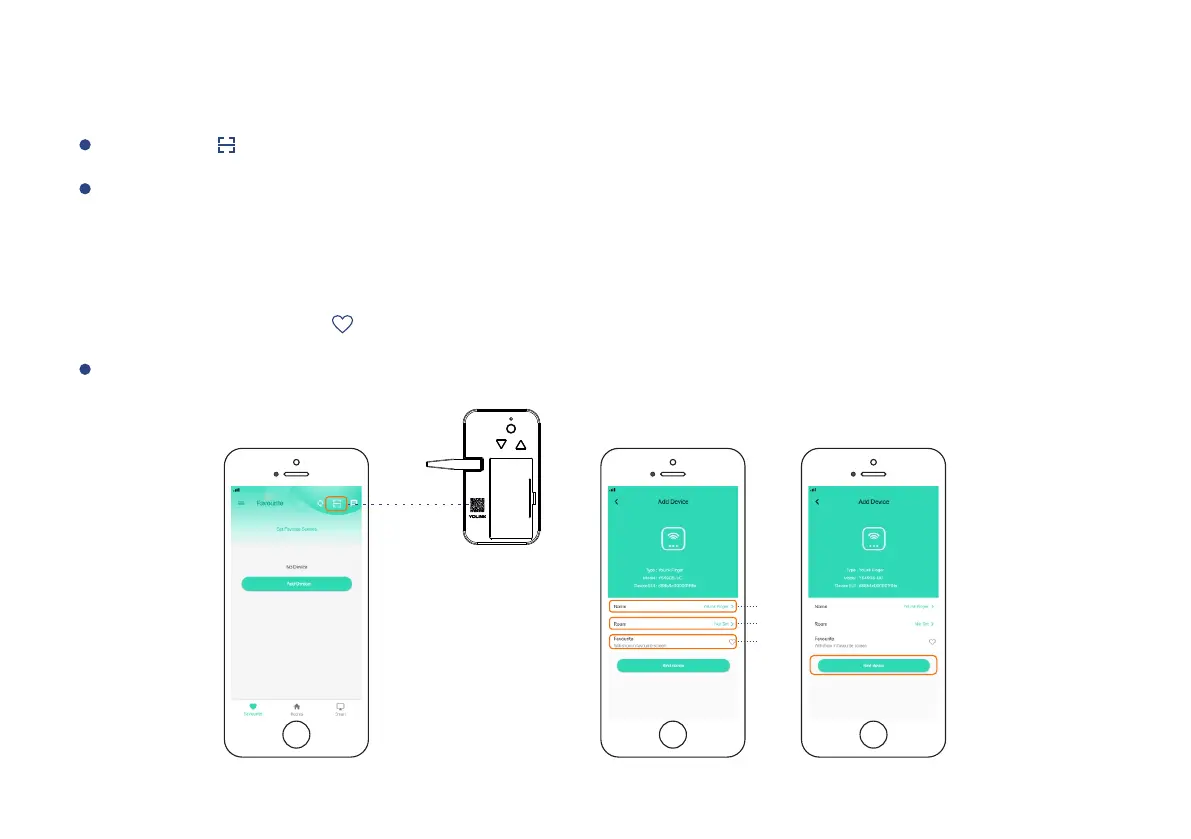6
Step 3: Add YoLink Finger to YoLink App
b. Room - Choose a room for your YoLink Finger.
a. Name - Name your YoLink Finger.
You can customize the name, set the room, add to/remove from favourite.
Tap the “ ” in YoLink App. Scan the QR Code on the device.
Tap the “Bind Device” to add the device to your YoLink account.
c. Favourite - Click “ ” icon to add/remove from Favourite.
SET
UP
DOWN
a
b
c
