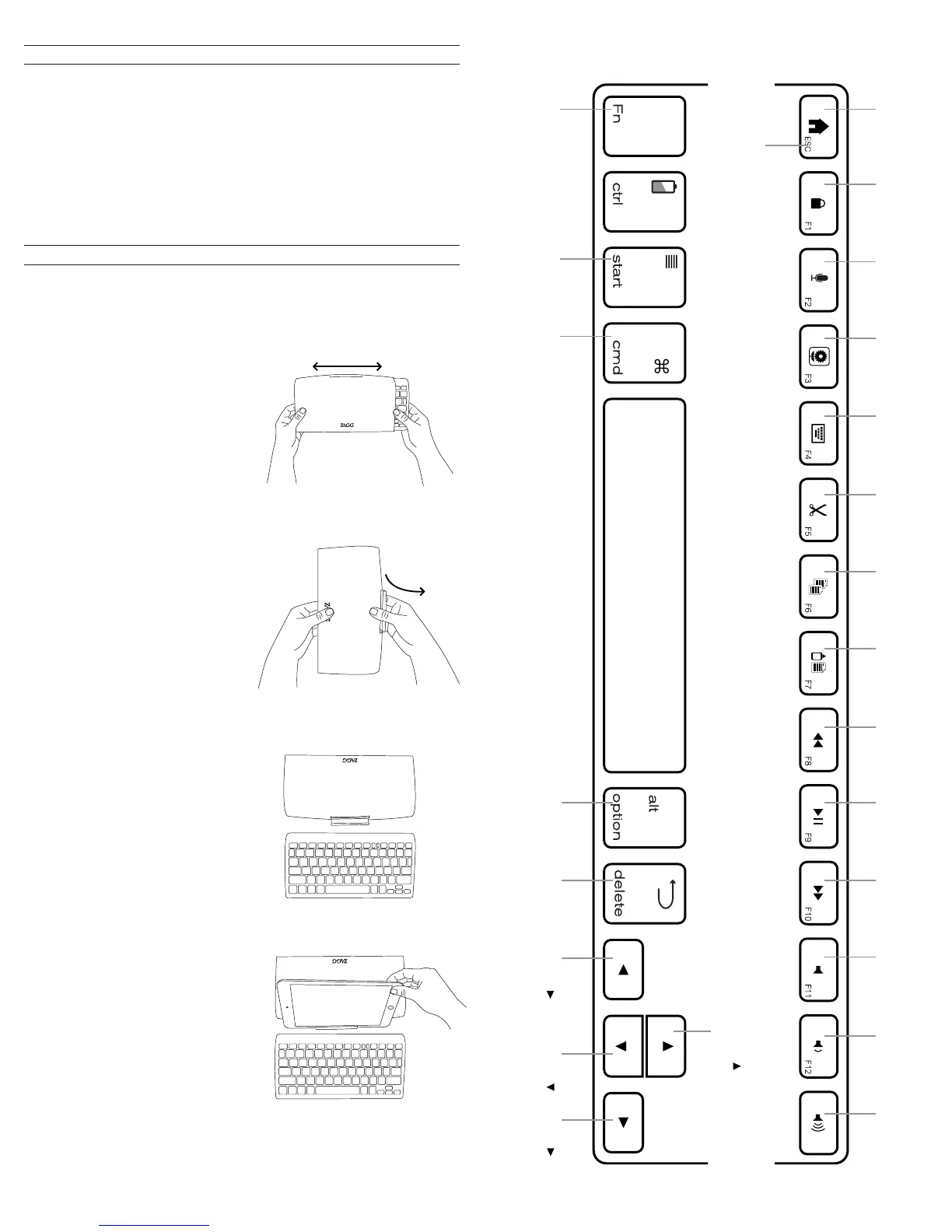Congratulations on being the proud new owner of the most
versatile Bluetooth® keyboard available. The ZAGGkeys Universal
pairs with any of your Android, Windows, or iOS devices*. Read the
following instructions in their entirely as some functions of the
Universal work dierently depending on the device you are using.
Keep these instructions for future reference.
*Not all functions work, or work the same, across all operating systems
and/or across all devices within an operating system. Please refer to the
device specific tables under Special Function Keys for information on
specific system key functions.
CONGRATULATIONS
Your ZAGGkeys Universal is ready to go right out of the box. Simply
follow these steps to begin enjoying the Universal with any of your
devices.
1. Remove the Universal from its
packaging.
2. Slide the Universal Bluetooth®
keyboard out of its protective
cover by securing the cover and
then sliding out the keyboard by
pushing it to one side or the other.
3. Place the Universal keyboard in
an ideal typing location.
5. Place the stand so that the now
exposed trough sits on a flat
surface.
6. Set your device in the trough
(you can choose portrait or
landscape mode)
7. Turn on your ZAGGkeys
Universal using the power switch
on the right hand side.
8. Select your operating system
using the selector switch on the
underside of the Universal
keyboard.
9. Pair the Universal with your
device (for information on pairing,
see Pairing Your Universal).
10. Enjoy the ease and comfort of
your Universal.
QUICK START
WINDOWS DEVICE
4. How to open the built-in
device stand.
•Hold the protective cover in
one hand with your thumb on
the ZAGG logo that appears
on the outside of the cover.
•Place your other hand on the
opposite side of the cover
with your finger/s inside the
cover on the edge of the
hinged stand.
•Press outward with your
fingers so that the hinged
stand moves toward your
thumb.
N/A Alt
Home Lock N/A
N/A
N/A
Cut Copy Paste Track Back Play/Pause
Track
Forward
Mute Vol Down Vol Up
Function Launches the
menu on the
right side of
the screen
Forward
Delete
ctrl +
beginning
of line
ctrl +
end of line
ctrl +
top of page
ctrl +
bottom
of page
Functions in the lower right hand corner are accessed by pressing Fn + the key.
