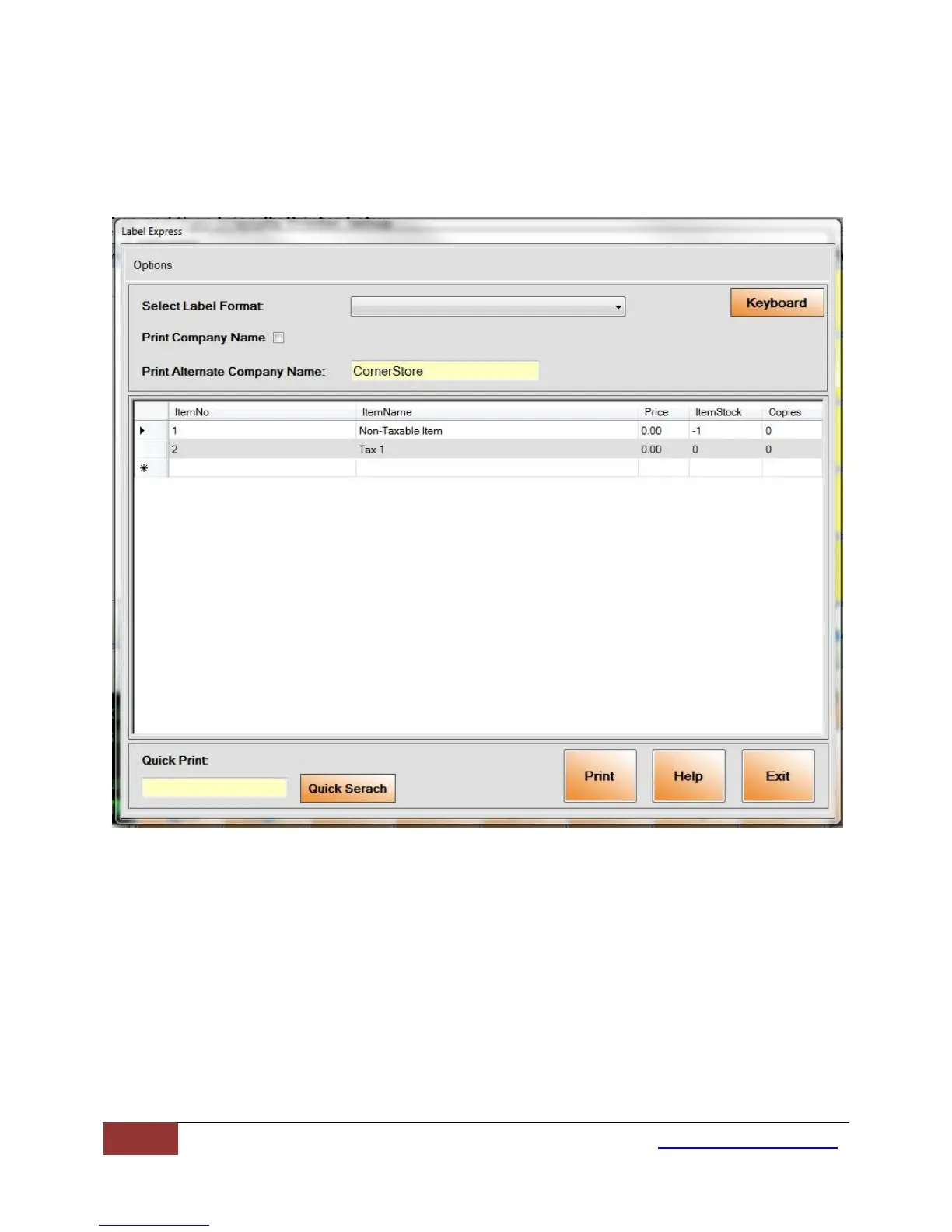13 1-866-468-5767 or 201-928-0222
International Point of Sale
How to print labels from Zebra LP 2824 Label Printer
In order to print labels from CornerStore, Open CornerStore -> Login into CornerStore -> Setup ->
Administrator -> Inventory Maintenance -> Print Labels.
To print a label you need to select which type of label you are printing. Select the proper option for your
labels to print in the Select Label Format: box. You should also check mark “Select Company Name to
Print From Database”
Select the item you would like to print. You can also scan the item in the Quick Print to place it into the
queue.
When you select the item, in the “Number of Labels” field, enter the desired number for your labels. If
you scanned the item’s you would like then you can manually adjust them after scanning. If you did not
scan the item, press “Add Item to Print List”
