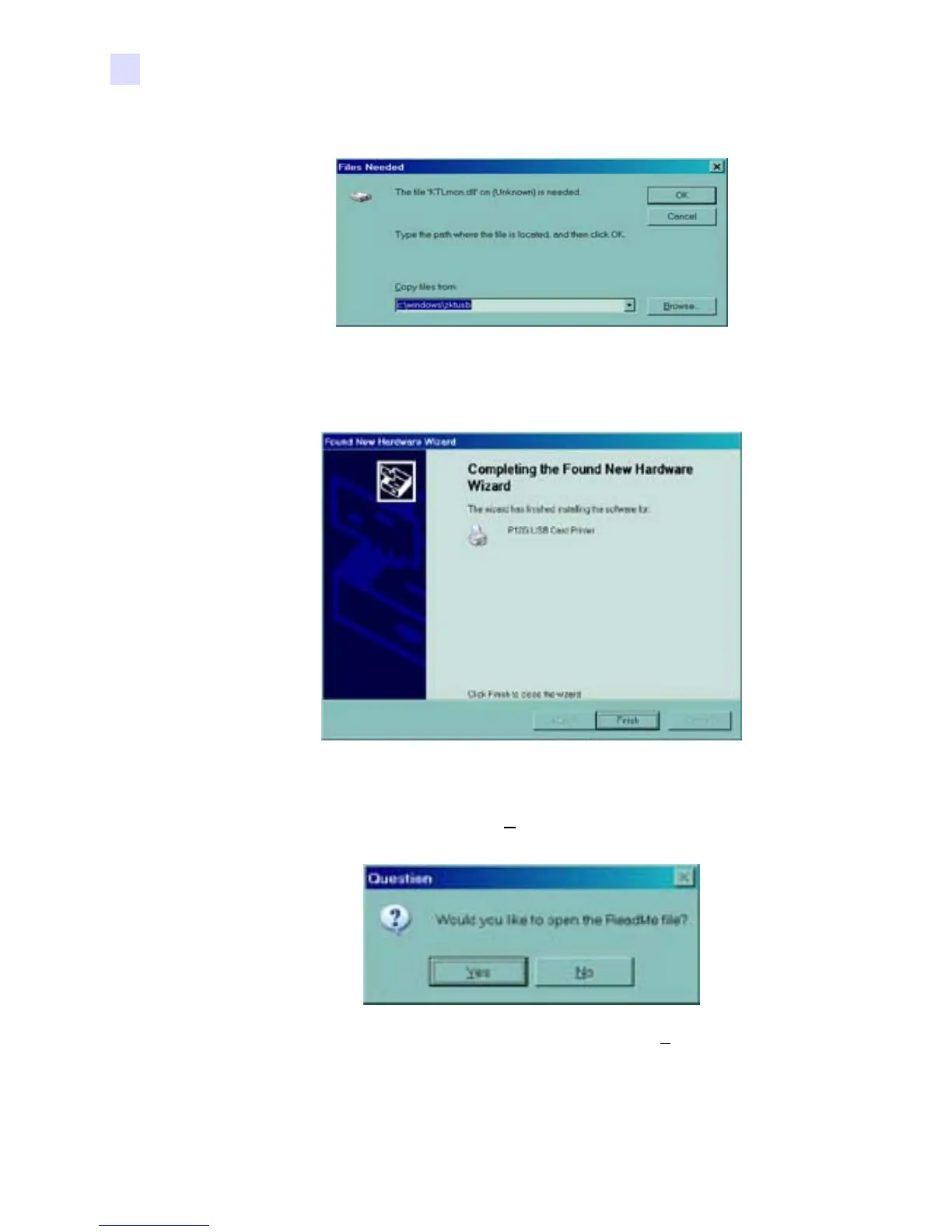32 P120i Card Printer User Guide 980504-001 Rev. A
Printer Installation
Complete Printer Installation
10. If the Files Needed window opens, type in the required file location from the
Congratulations window. When files have been successfully transferred, the Completing
the New Hardware Found Wizard window will open.
11. Click the Finish button and driver installation will be complete and the Completing the
New Hardware Found Wizard window will close.
12. On the Congratulations window, click Next>. You will be asked if you wish to open the
ReadMe file
13. If you have not previously read the ReadMe file, please select Yes. The Readme file
contains known issues and late breaking news related to the latest version of the Zebra
Driver.
