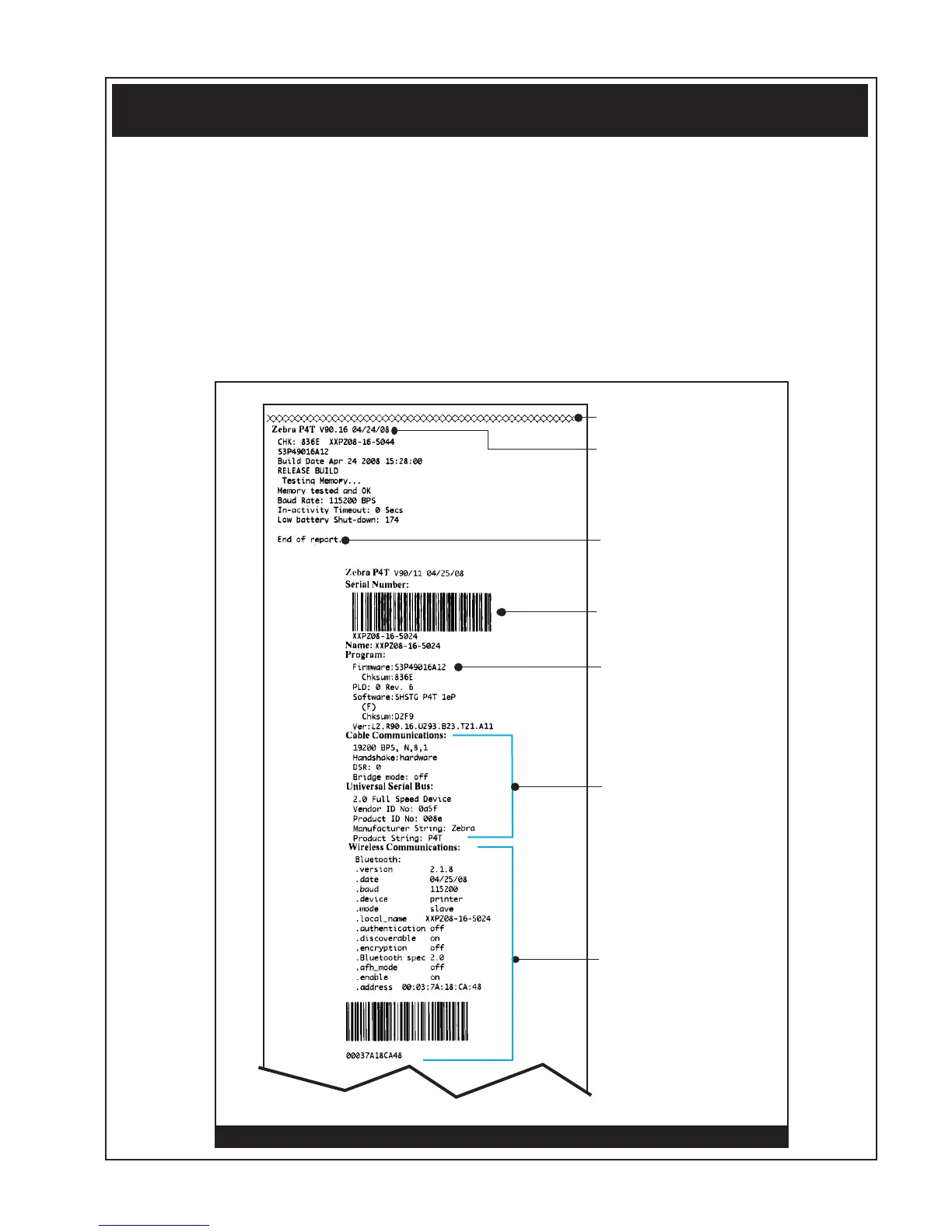• 1-9 • Introduction •RMAN-P4T-001 rev. A
Printing a Diagnostic Label
Creating a Configuration Label
1. Turn the printer off. Load the media compartment with journal media (media
with no black bars printed on the back)
2. Press and hold the Feed Button.
3. Press and release the Power button and keep the Feed button pressed. When
printing starts, release the Feed button.
The printer will generate a configuration label similar to the following examples:
Sample Configuration Label
Figure 4: COnFiguraTiOn LabeL examPLe
Unit Serial Number
End of First Report
Print Head Test
Wireless Communications
section with a Bluetooth
radio installed.
Units with no wireless
options will print an empty
line and resume printting
report..
Settings for
RS232 and USB
communications
via cable
Identifies Printer as a
P4T Pluse series
Application Number
