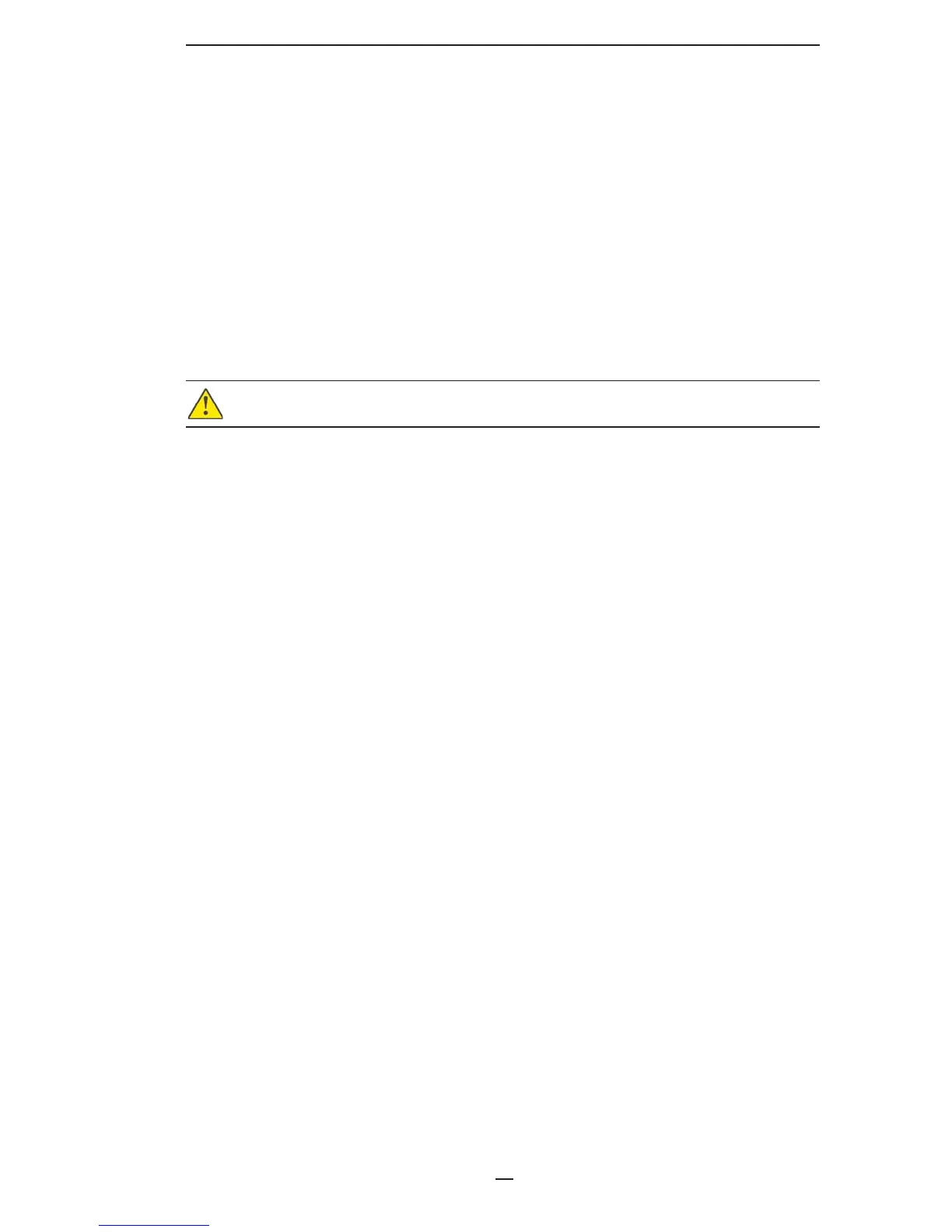9
P4T Vehicle Cradle Installation Guide
Connect the power input cable from the vehicle’s electrical •
system.
It is important to leave a free zone around the printer to allow
loading of paper and routine cleaning of the print head. Refer to
Figure 2.
If you are installing the optional mounting arm, remember the
arm provides a considerable range of movement for the Cradle and
Printer. This allows adjustment to the best position for the opera-
tor. Extra clearance should be provided for this movement if it is
desired in the installation. Refer to pages 17-19 for more informa-
tion on installing the Cradle using the Mounting Arm.
Decide where you will mount the printer, and proceed with the
following instructions.
CAUTION: Mount the Printer and Vehicle Cradle where it will not hit the op-
erator in case of an accident.
Vehicle Cradle Preparation
Plan your installation with the above considerations in mind, and
locate the Printer and Vehicle Cradle so that the operator can eas-
ily load printing media, operate the printer’s controls and perform
routine maintenance such as cleaning the printhead. Follow these
steps:
Select a location in the vehicle that will avoid personal con-1.
tact in case of an accident.
Turn the Cradle upside down, and plug the input power cable 2.
into the bottom of the Cradle.
Route the input power cable out of the Cradle. Note that there 3.
are retaining features in the Cradle to keep the cable in place.
Refer to Figure 3.
Once the Cable has been located, secure it to the Cradle with 4.
the cable clamp supplied with the installation kit. Use the
self-tapping screw and fl at washer supplied in the kit to at-
tach the clamp to the Cradle.
Make sure that the input power cable routing does not invite 5.
damage to the cable. To avoid unintentional contact between
the wire and any sharp edges, provide the cable with proper
bushings and clamping where it passes through openings.
Route the input power cable to the vehicle’s power take-off 6.
point you will be using.
