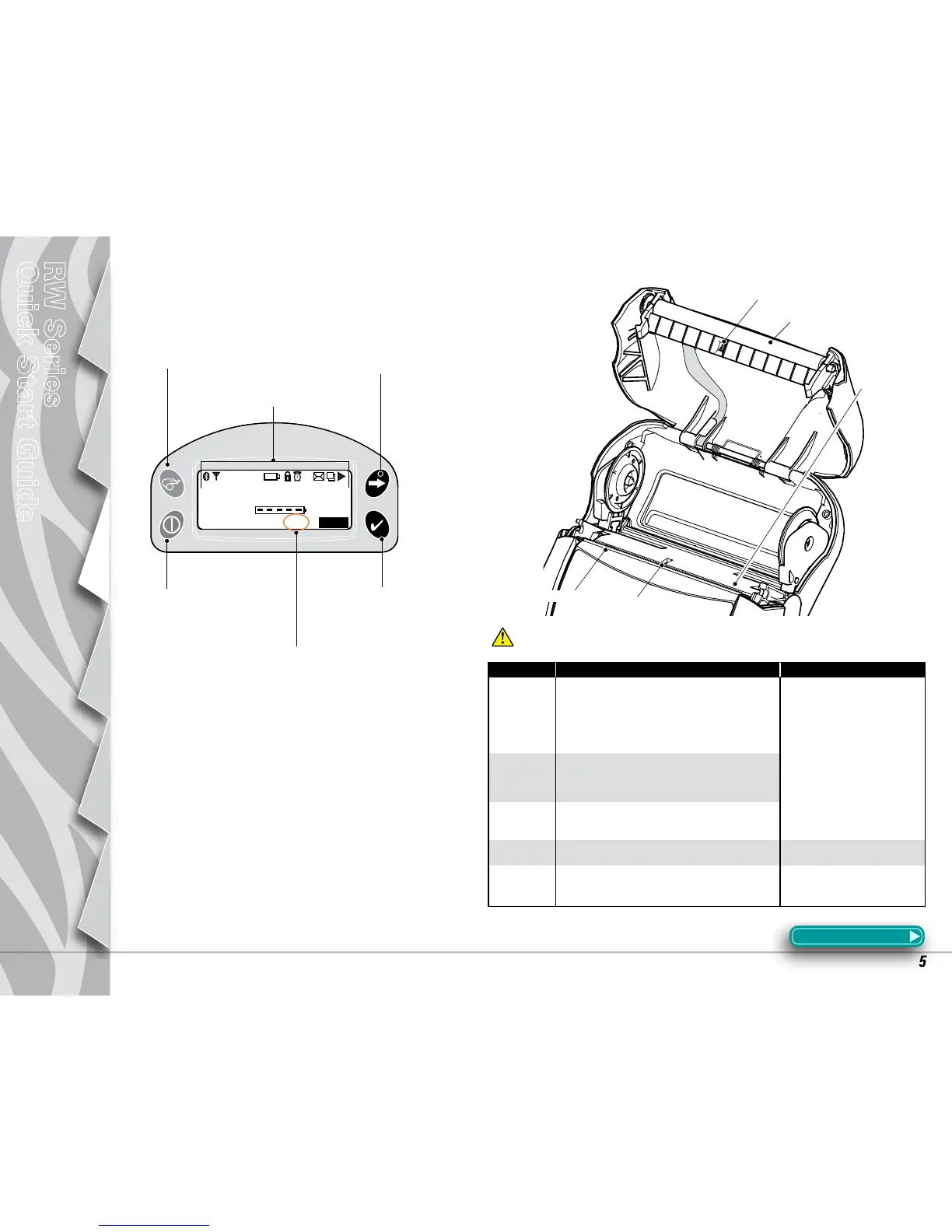Printer Controls
LCD Keypad
Area Method Interval
Printhead
Use the supplied cleaning pen or 70% isopropyl alcohol on
a cotton swab to clean the print elements from end to end
(the print elements are located in the thin gray line on the
printhead).
After every five rolls of media (or more
often, if needed)
Platen
Rotate the platen roller and clean it thoroughly with the
cleaning pen or 70% isopropyl alcohol and a cotton swab.
Tear bar
Clean thoroughly with the cleaning pen or 70% isopropyl
alcohol and a cotton swab.
Exterior Water dampened cloth As needed
Interior
Brush/air blow. Ensure the Bar Sensor and Gap Sensor
windows are free of dust.
After every five rolls of media (or more
often, if needed)
Cleaning the Printer
Caution•ToavoidpossiblepersonalinjuryordamagetothePrinter,
neverinsertanypointedorsharpobjectsintothePrinter.
Section Continues
Po w e r Bu t t o n
Press to turn unit
on. Press again to
turn unit off.
Se l e c t Bu t t o n
Press to select a
menu choice on the
LCD.
Pr i n t e r St a t u S ic o n S
Indicates the status of
several Printer functions.
Fe e d Bu t t o n
Press to advance the media one
blank label or a software deter-
mined length of journal media.
Sc r o l l Bu t t o n
Press to scroll through
the menu choices on
the LCD.
Ma g /SM a r t ca r d re a d e r in d i c a t o r
When “RDR” is displayed the Mag
Stripe/ Smart Card reader is enabled.
Tear Bar
Bar Sensor
Gap Sensor
Printhead
Elements
Platen Surface
